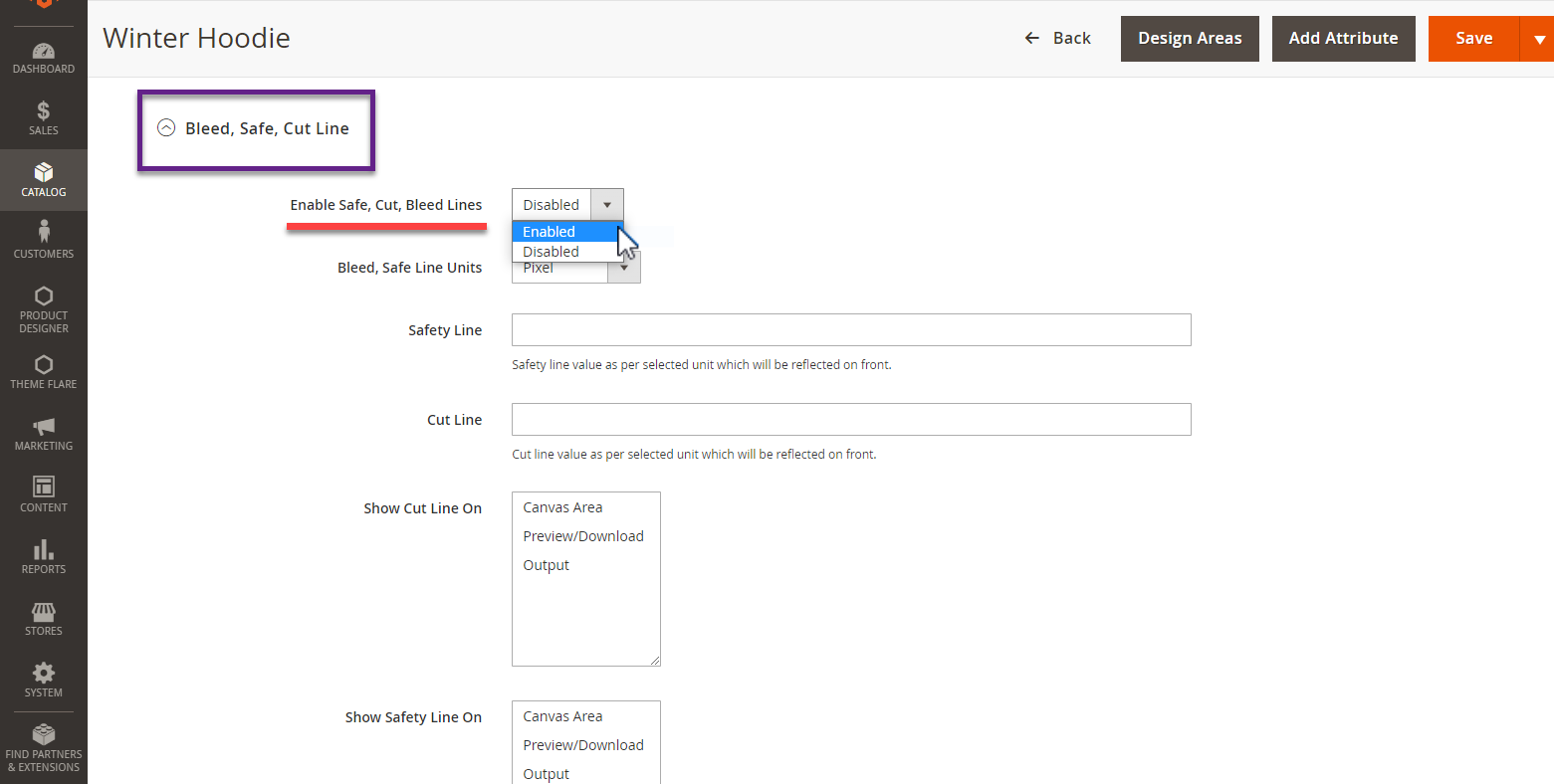PrintXpand Bleed and Safe Line add-on offers you advanced options to assist your shoppers in designing business cards or visiting cards with the help of bleed, cut, and safe lines at the product level.
In this article, you will get to know how to enable Bleed, Cut and Safe line on product level.
Login to Backend
Navigate to Catalog -> Products.
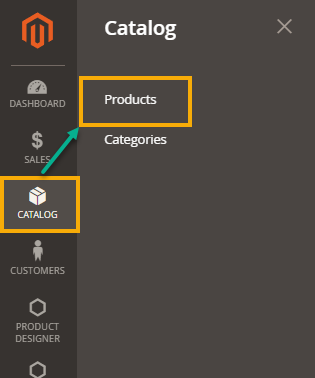
You will land on the Products page where a list of all the added products is displayed. Now, to enable Bleed, cut and safe line, you have to click on the Edit button on the Action column.
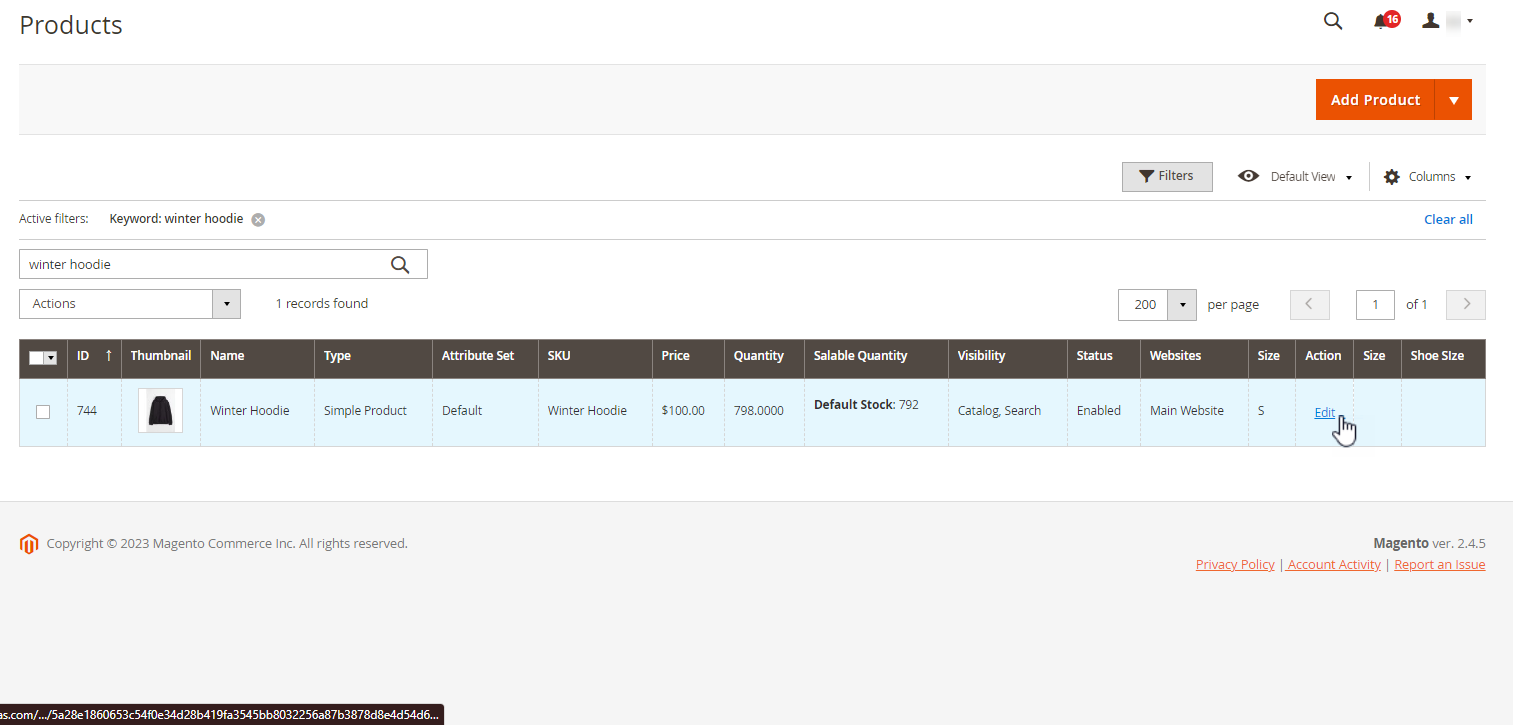
By doing so, you will land on the Edit Page of the product. Scroll down to the Product Designer drop down section and here click on the Bleed, Safe, Cut Line drop down section.
Here, you will see the Enable Safe, cut and bleed Lines drop down menu. Refer to this article to know how to set safe and cut line on product level.