In this article, you will be able to know how to assign any template as default template for the product.
Login to Backend
Navigate to Catalog -> Products.
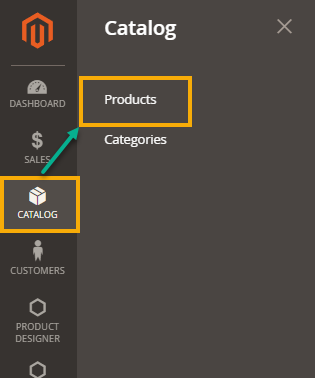 You will land on the Products page where a list of all the added products is displayed. Now, to assign any template as a default template to the product, you have to click on the Edit button under the Action column.
You will land on the Products page where a list of all the added products is displayed. Now, to assign any template as a default template to the product, you have to click on the Edit button under the Action column.
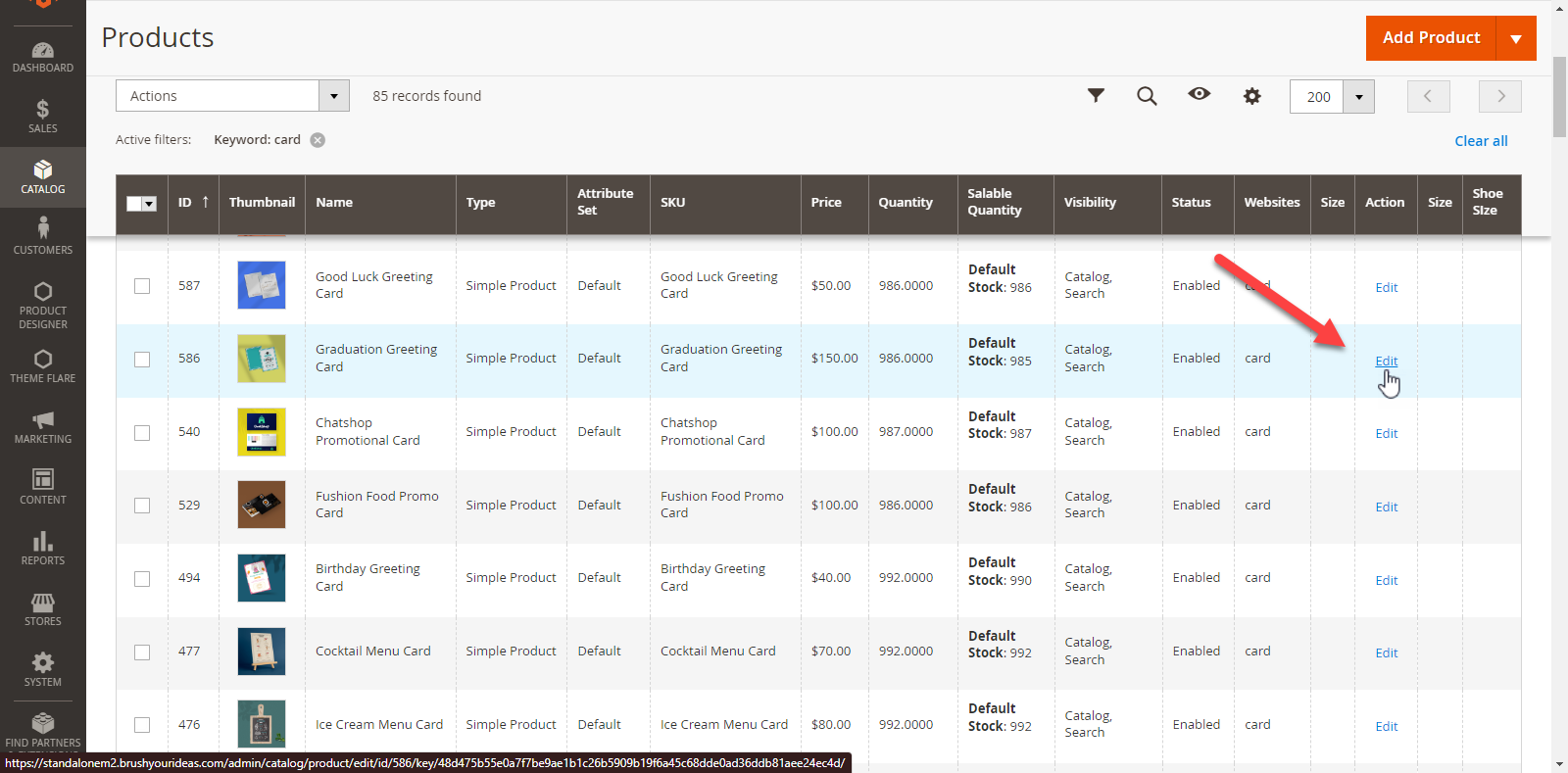 You will now land on the Edit page of that particular product. Scroll down to the Product Designer section where you will be able to see the Pre Loaded Template option.
You will now land on the Edit page of that particular product. Scroll down to the Product Designer section where you will be able to see the Pre Loaded Template option.
Here you have to click on the Select Default template for this product from the drop down menu.
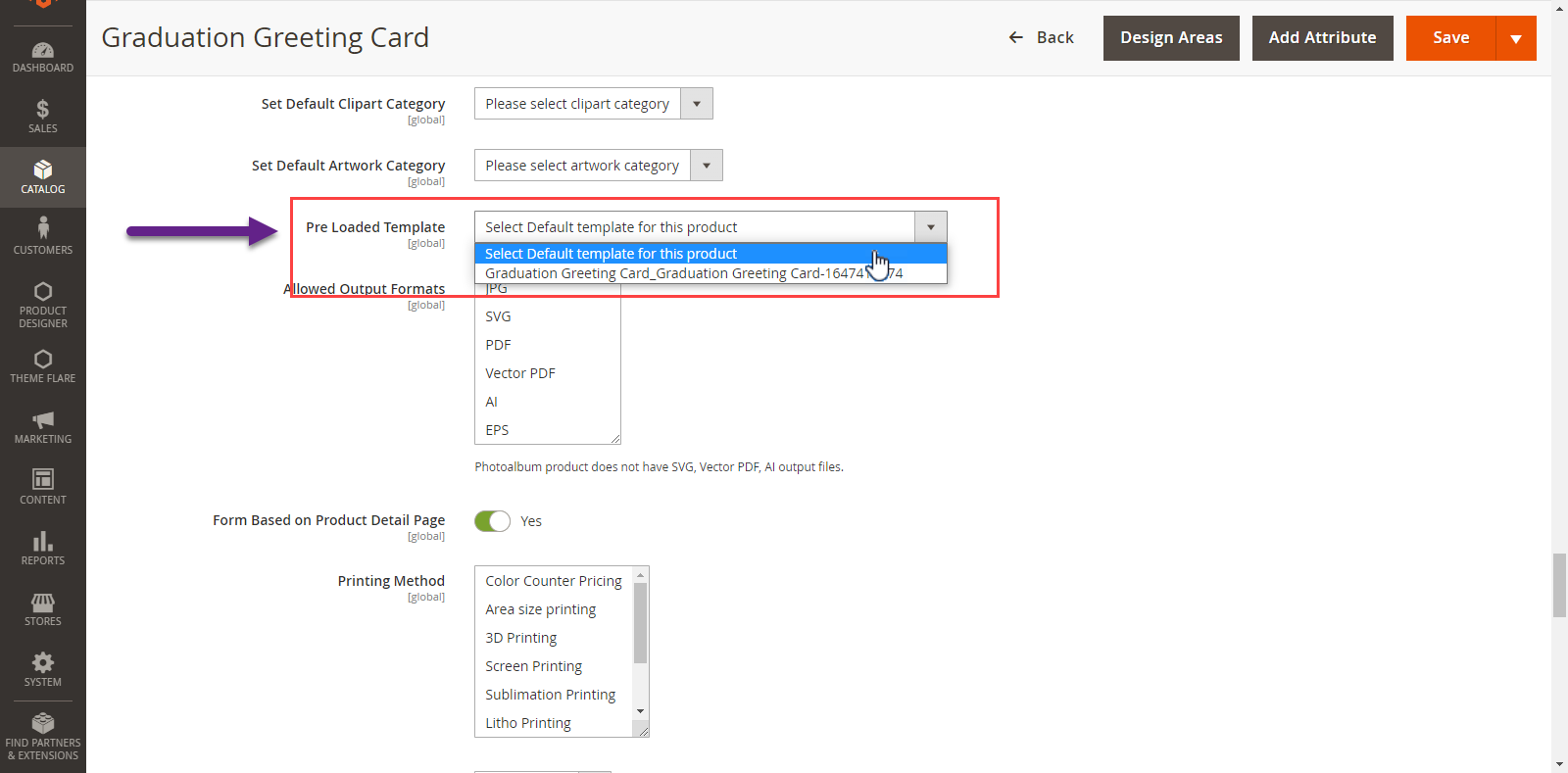
Any template created for that product from Manage Template will be listed here.













