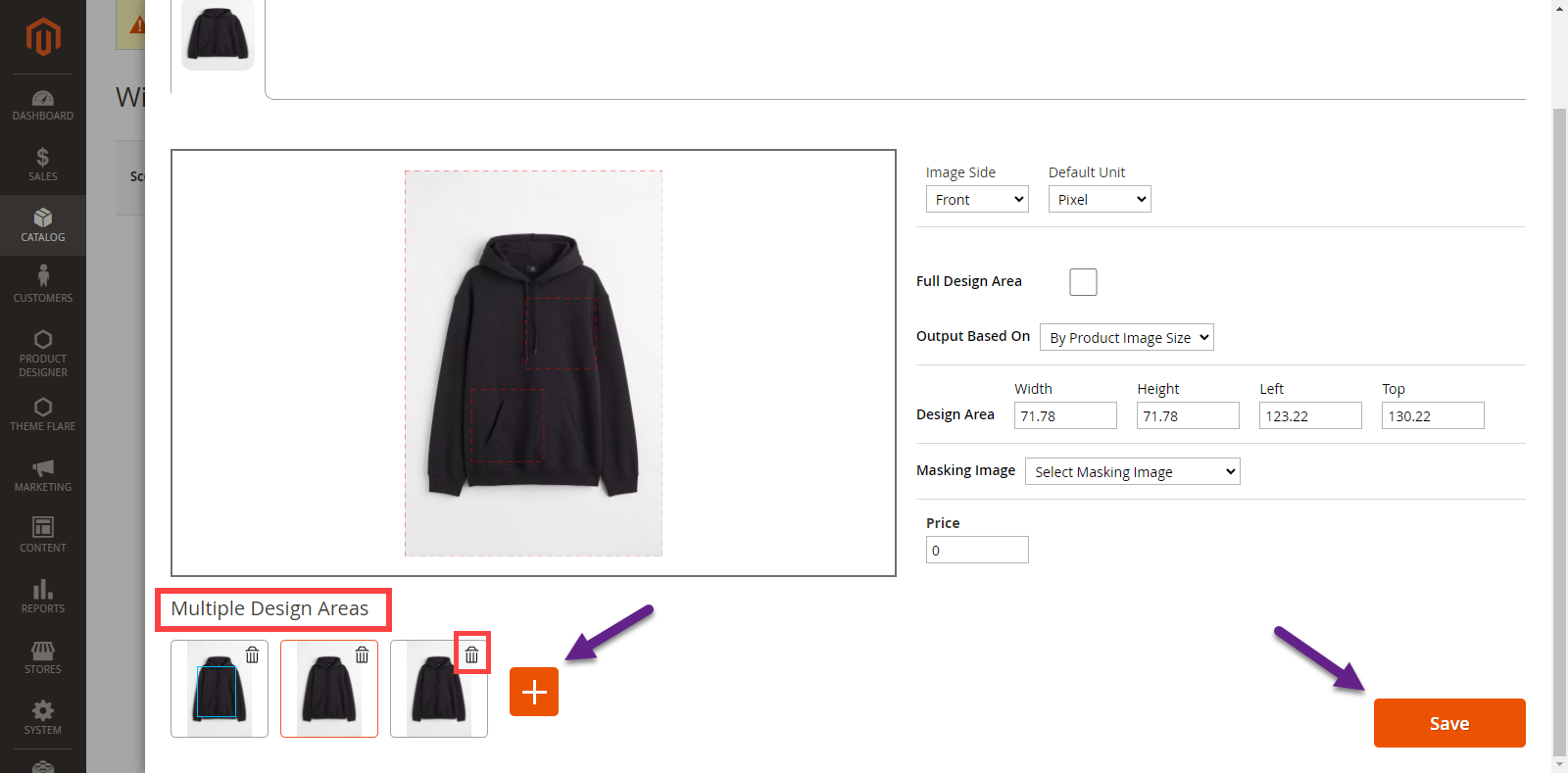Design areas provide a certain area for your customers to design on the product. In this article you will get to know how you can add multiple design areas to the product.
Login to Backend
Navigate to Catalog -> Products.
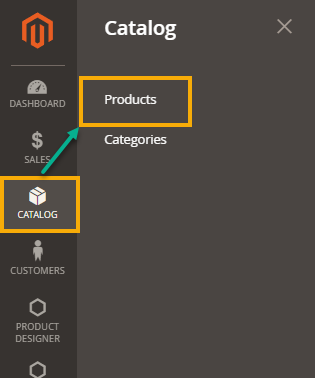 You will land on the Products page where a list of all the added products is displayed. Now, to add multiple design areas to the product, you have to click on the Edit button under the Action column.
You will land on the Products page where a list of all the added products is displayed. Now, to add multiple design areas to the product, you have to click on the Edit button under the Action column.
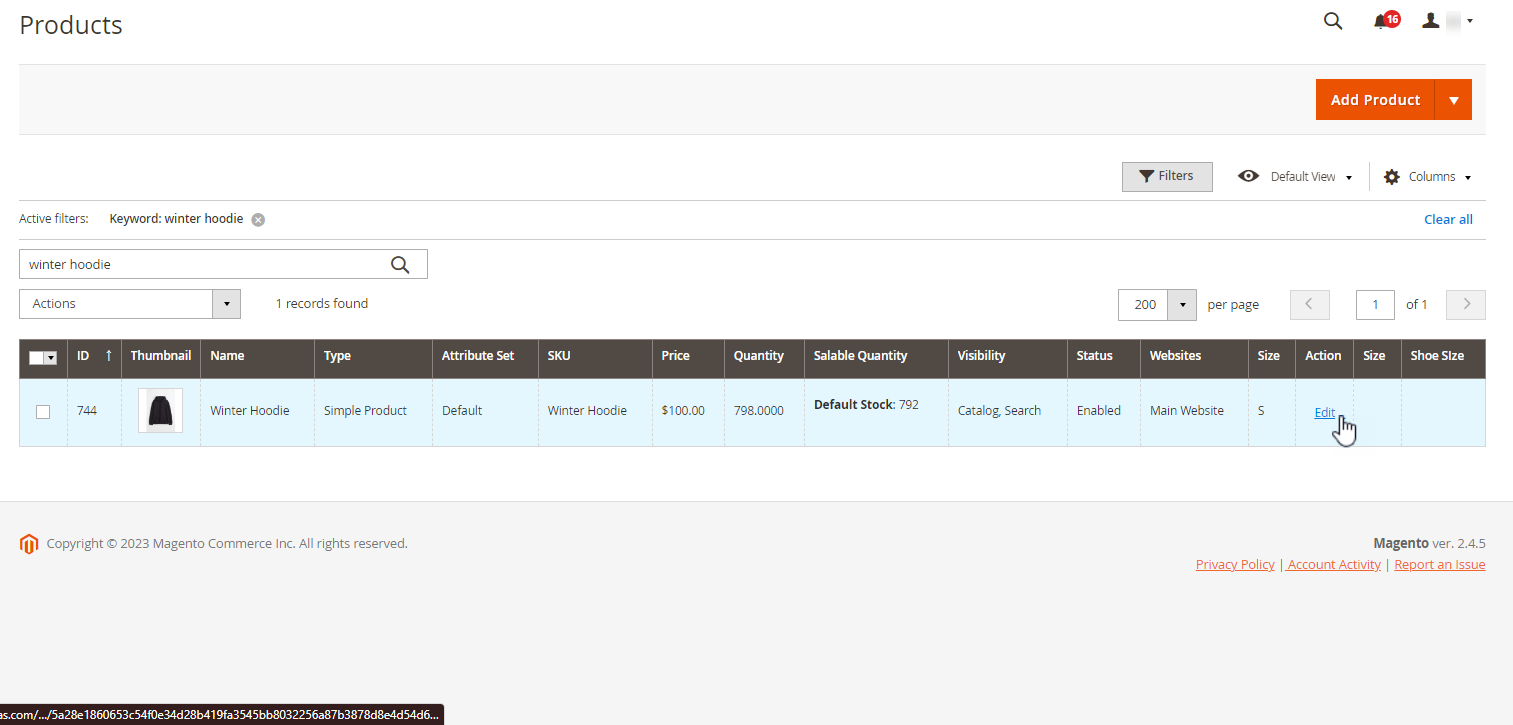 You will land on the Edit page of that particular product. On the top right side of the page, there is a Design Area button. By clicking on it, the right panel will be opened.
You will land on the Edit page of that particular product. On the top right side of the page, there is a Design Area button. By clicking on it, the right panel will be opened.
Here a Multiple Design area section is present from where you can add multiple design areas. Click on the ‘+’ icon to add more design areas. You can delete the design areas by clicking on the Delete icon.
After the configurations, click on Save to save the changes made.