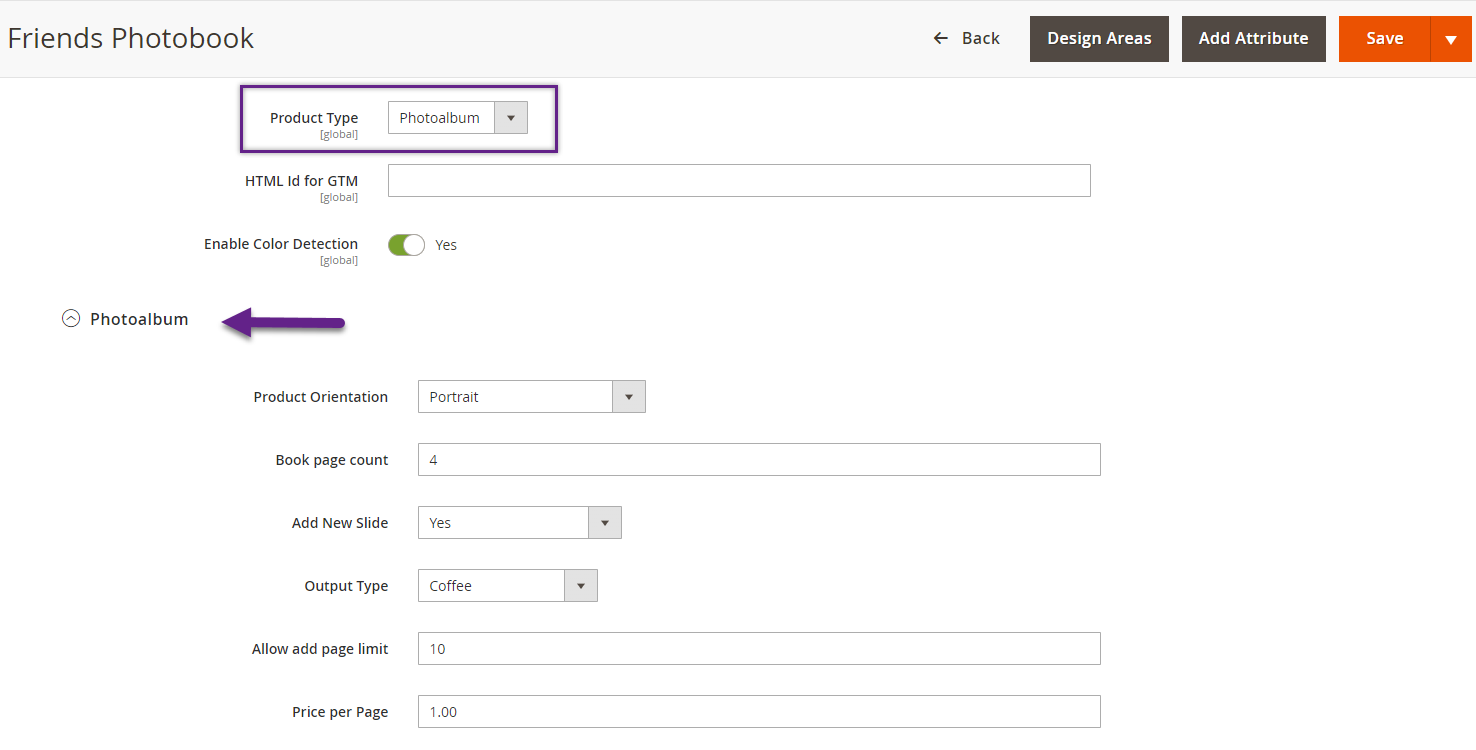Photo Albums have come a long way from black, white and damp photos to fresh, colorful and creative ones. With the uprising trend of product personalization, now the customers look for photo album personalization as well. PrintXpand’ Photo Album add-on is well suited for this purpose.
These are the steps to configure photoalbum on product level
Login to Backend
Navigate to Catalog -> Products.
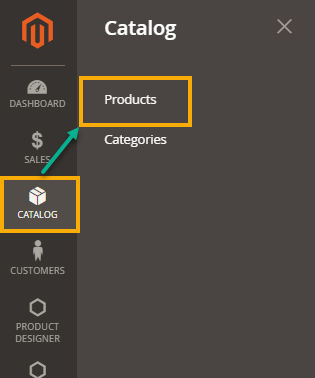
You will land on the Products page where a list of all the added products is displayed. Now, to configure the photo album on product level, you have to click on the Edit button on the Action column.
Also, you can add a new photoalbum product.
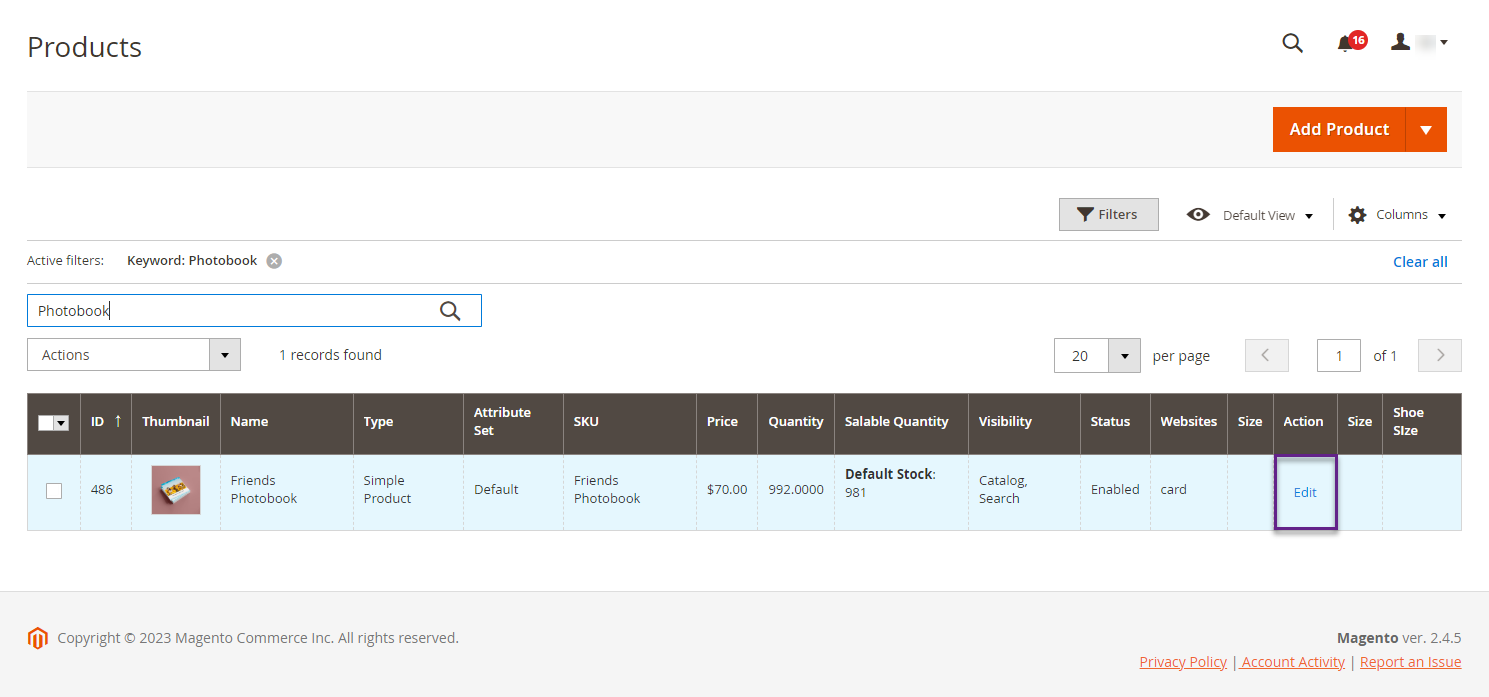 Scroll down to Product Designer, you will be able to see the Product Type section. Choose Photoalbum option from the drop down menu.
Scroll down to Product Designer, you will be able to see the Product Type section. Choose Photoalbum option from the drop down menu.
By doing so, Photo album section will be displayed where you have to fill the following fields in order to configure photo album : –
- Product Orientation : – Select the orientation from the dropdown menu which includes Landscape and Portrait.
- Book Page Count : – In this section, you have to enter the value for book page count. How much pages you want to add for the album
- Add New Slide : – If you want to add a new slide, click on Yes and if you don’t, then click on No.
- Output type : Select the Output Type from print ready files.
- Allow Add Page Limit : – Set the value that you want to enter as page limit.
- Price Per page : – Enter the price you want to set per page.
- Preserve Background : – If you want to preserve the background then select Yes and if you don’t want to preserve click on No.
After the configurations, click on Save.