In this article, you will get to know the way to upload files for 3D preview of a product.
Login to Backend
After adding a new product you can add 3D objects. Navigate to Product Designer -> Manage 3D Objects.
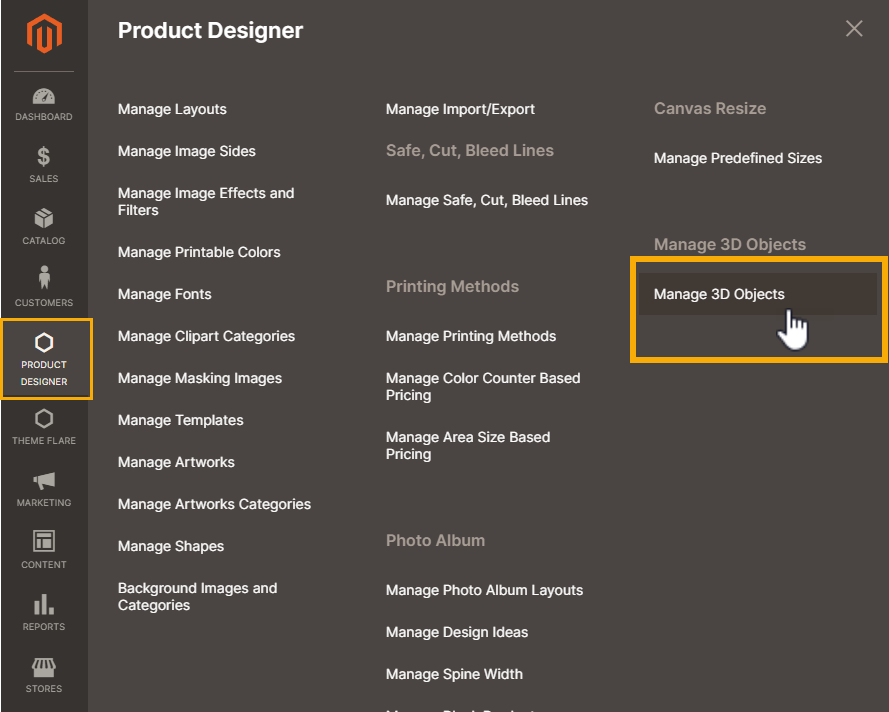
You will land on the 3D Texture Settings page where you have to click on Add New.
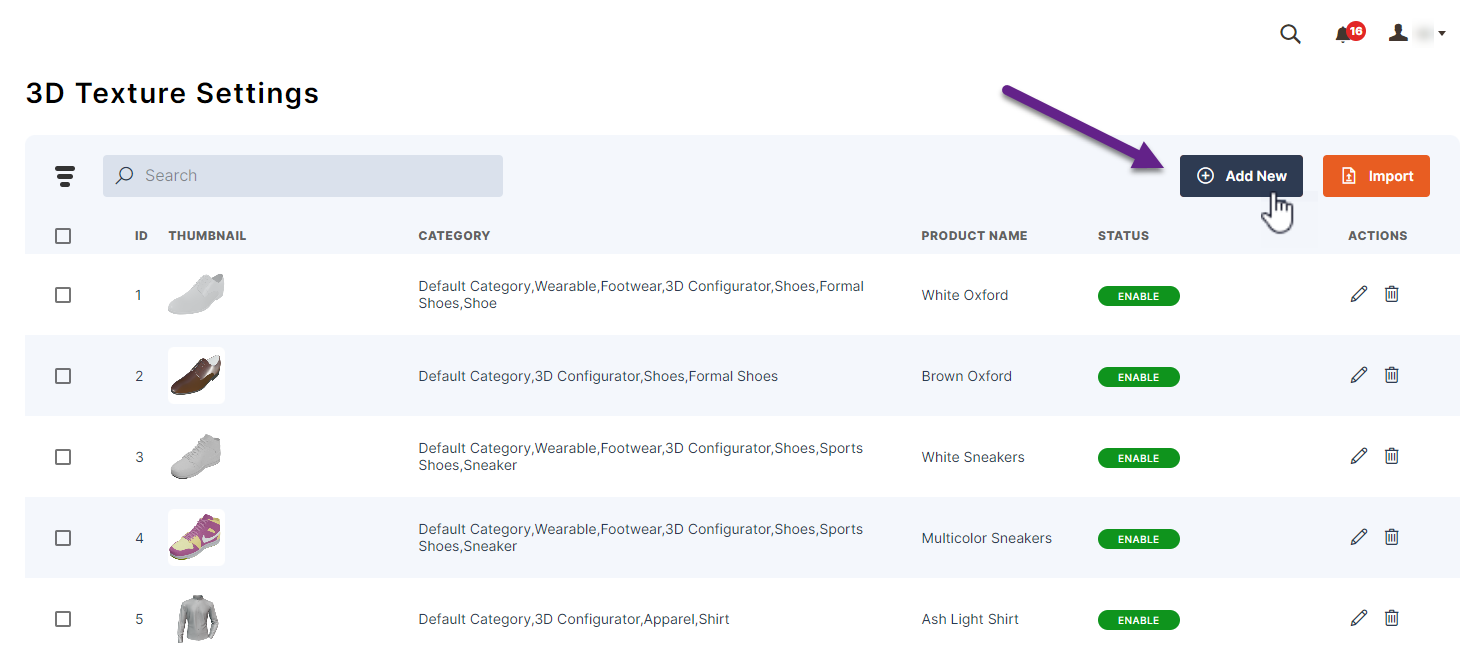
Here you have to fill following fields in Manage 3D Object page:-
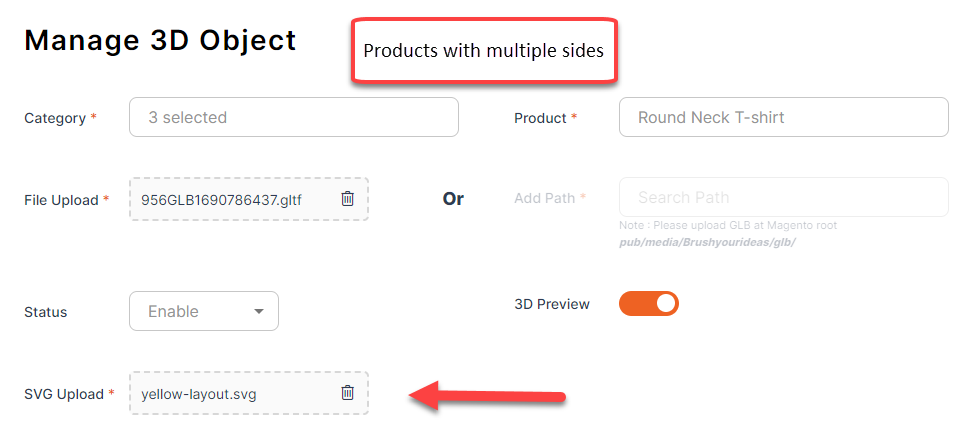
- Category : Select the category of the product.
- Product : Select the product.
- Add New Product : From here as well you can add a new product.
- File Upload & Add Path : You can upload the GLB files through File Upload or you can enter the path of the GLB file in Add Path.
- SVG files : If the product has multiple sides then you have to upload an SVG file containing its side.
- Status : Enable/Disable from here.
Note that, the side name in the SVG file and in the backend should match.
After the configurations click on Save.
Note: Make sure you have synced the products for that, you can refer to this article.













