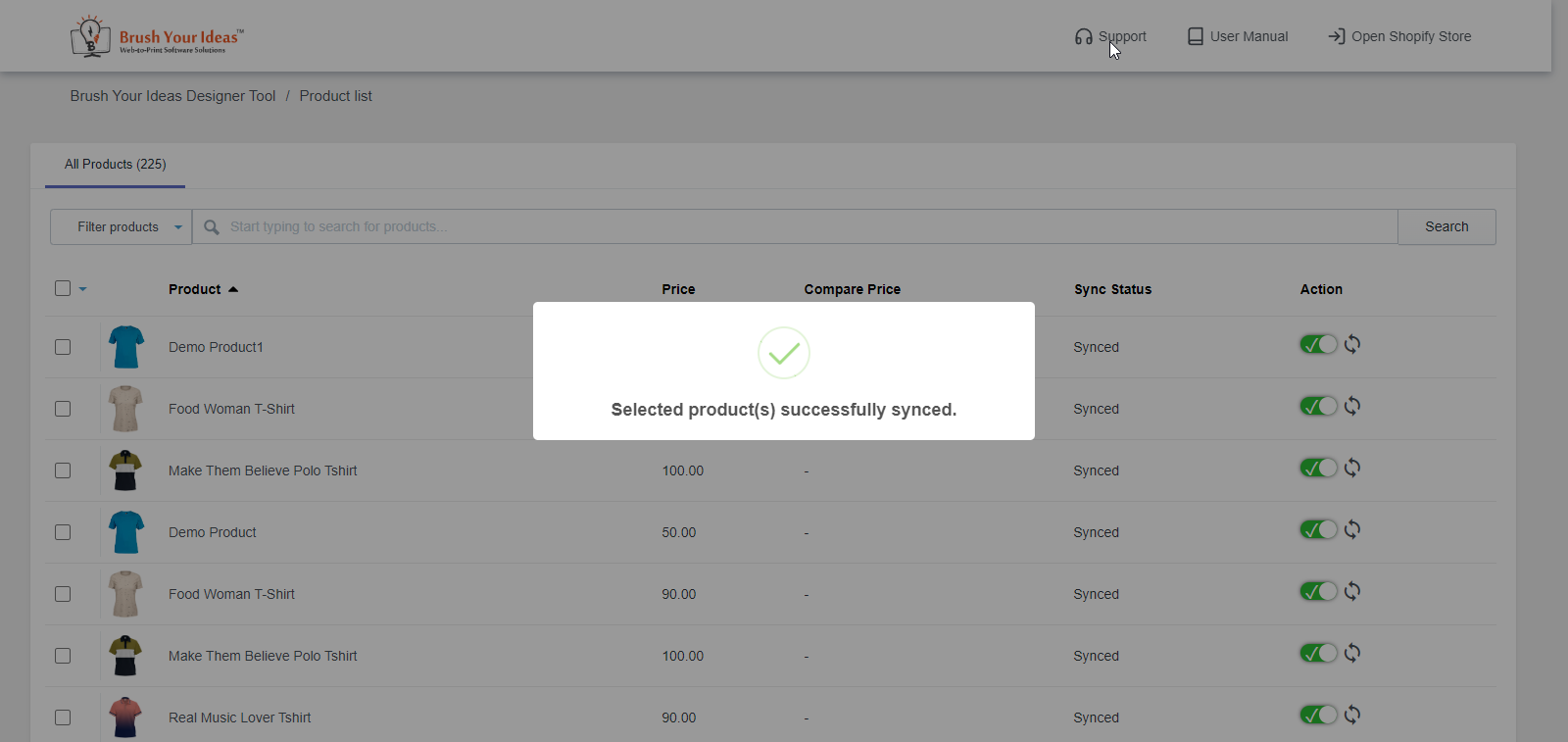Through the Shopify store you will be able to add new products as well as sync it with PrintXpand. In this article, you will get to know about the way to sync the products manually.
Login to PrintXpand’s Backend
Navigate to Shopify Dashboard.
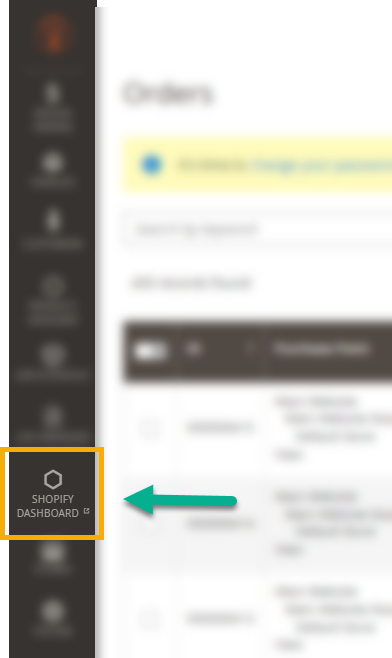
You will be directed to the dashboard of Shopify where you have to click on View Products in the Products section.
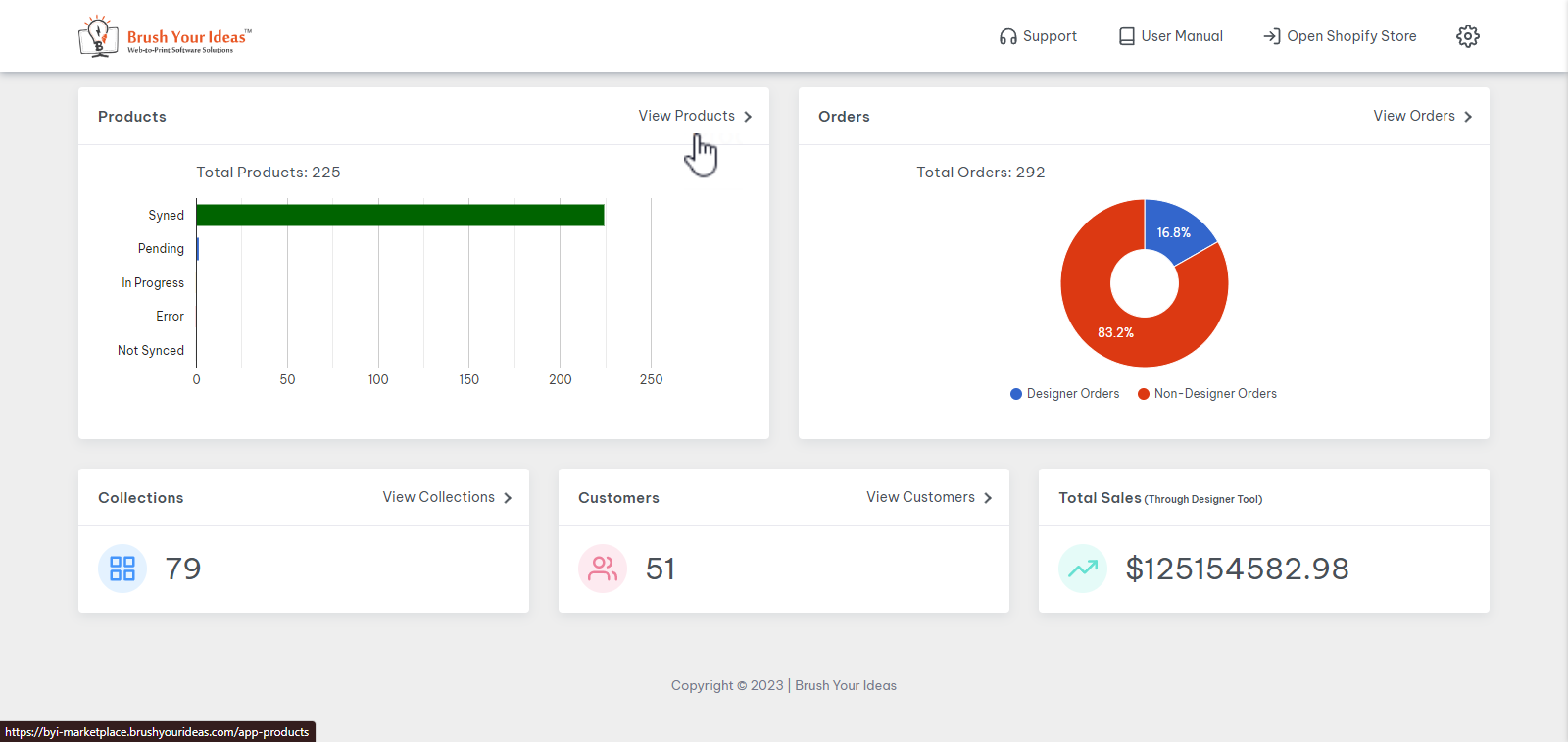 A list of all the added products will be displayed. You can refer to this article to know how to add a product.
A list of all the added products will be displayed. You can refer to this article to know how to add a product.
Now, you can either manually sync each product by clicking on the Sync icon in the Action column or you can click on the Select All checkbox and then click on the Sync All button in order to sync all the products at once.
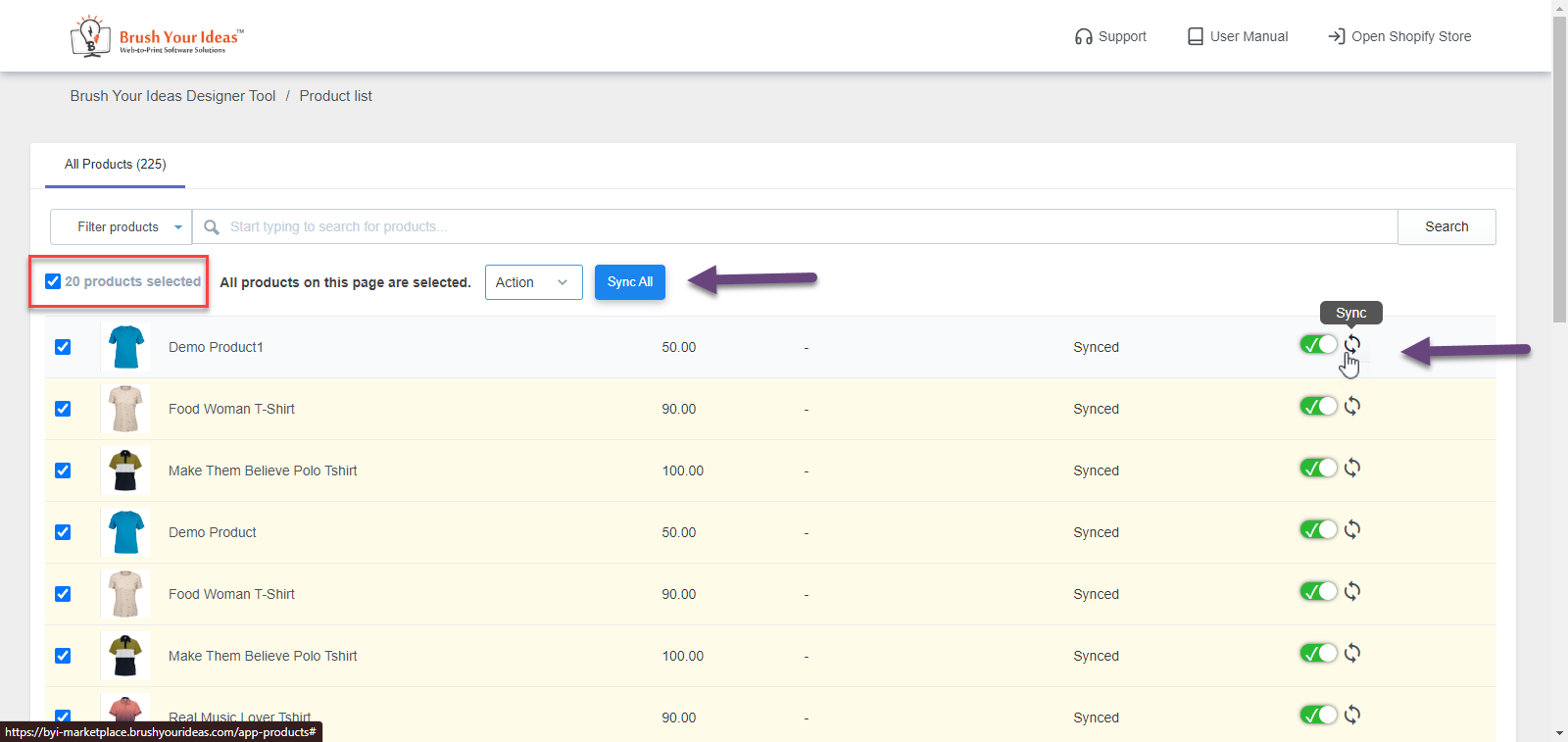
Once you sync, a success message will be displayed.