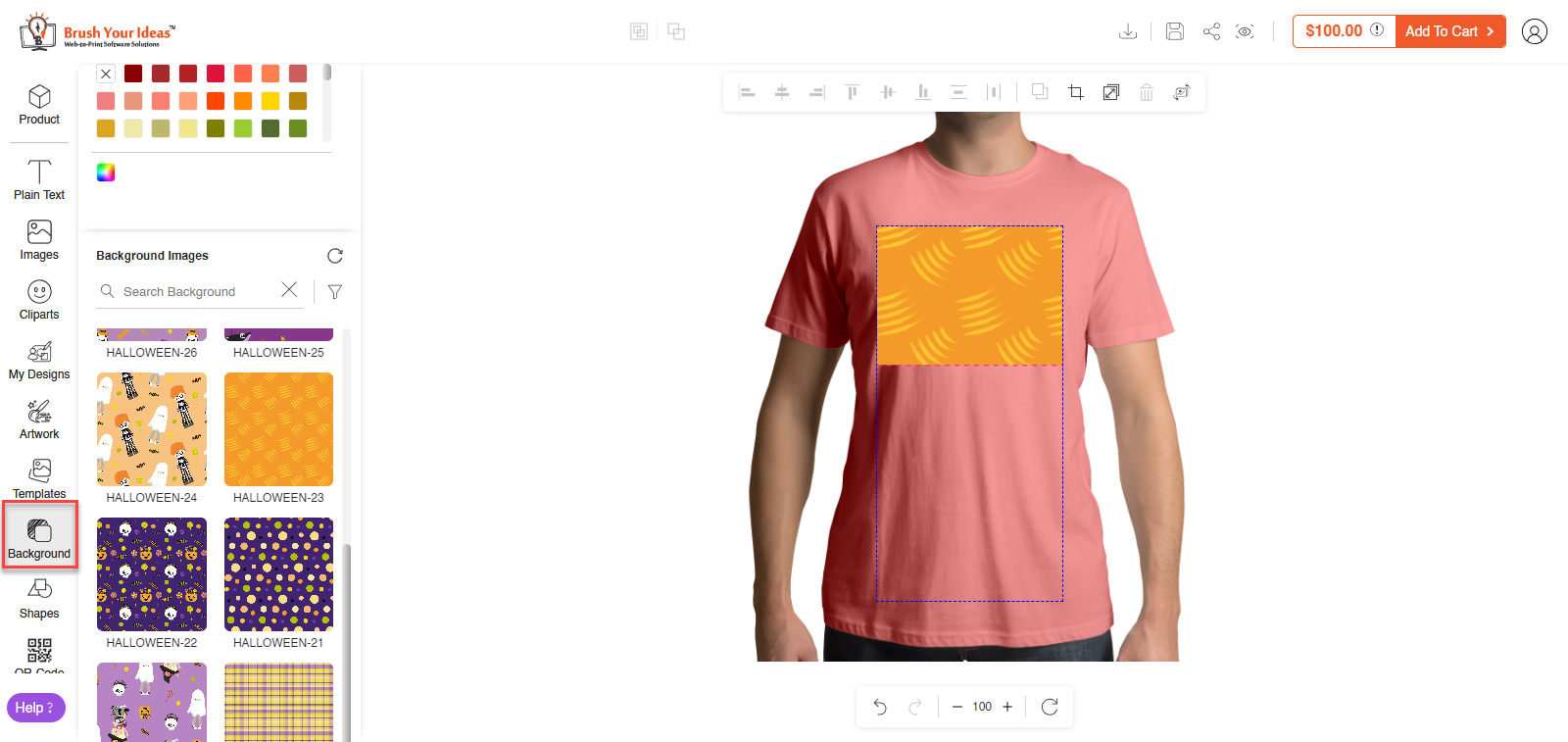Background images add life to an image. It offers supporting visuals to enhance the richness of the image. You can add the background images as many times as you want and can categorize them as per the requirement.
Login to Backend
Navigate to the Product Designer ➤ Background Images and Categories, you will land on the “Background Images and Categories” page. Now click on the “Add Background Category” button and do the following configurations.
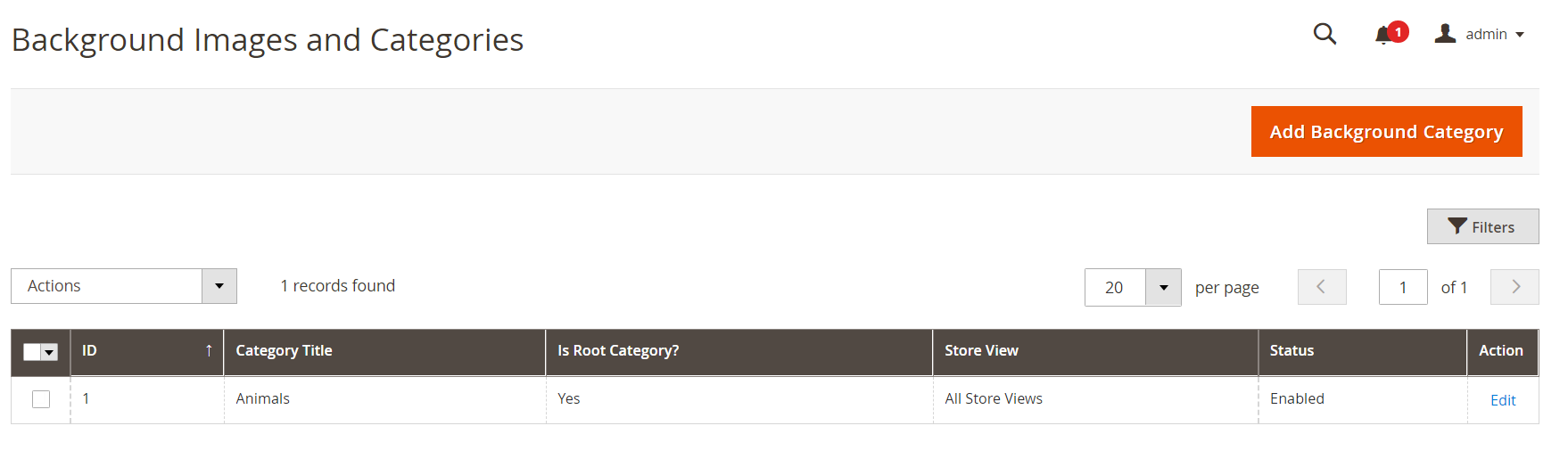
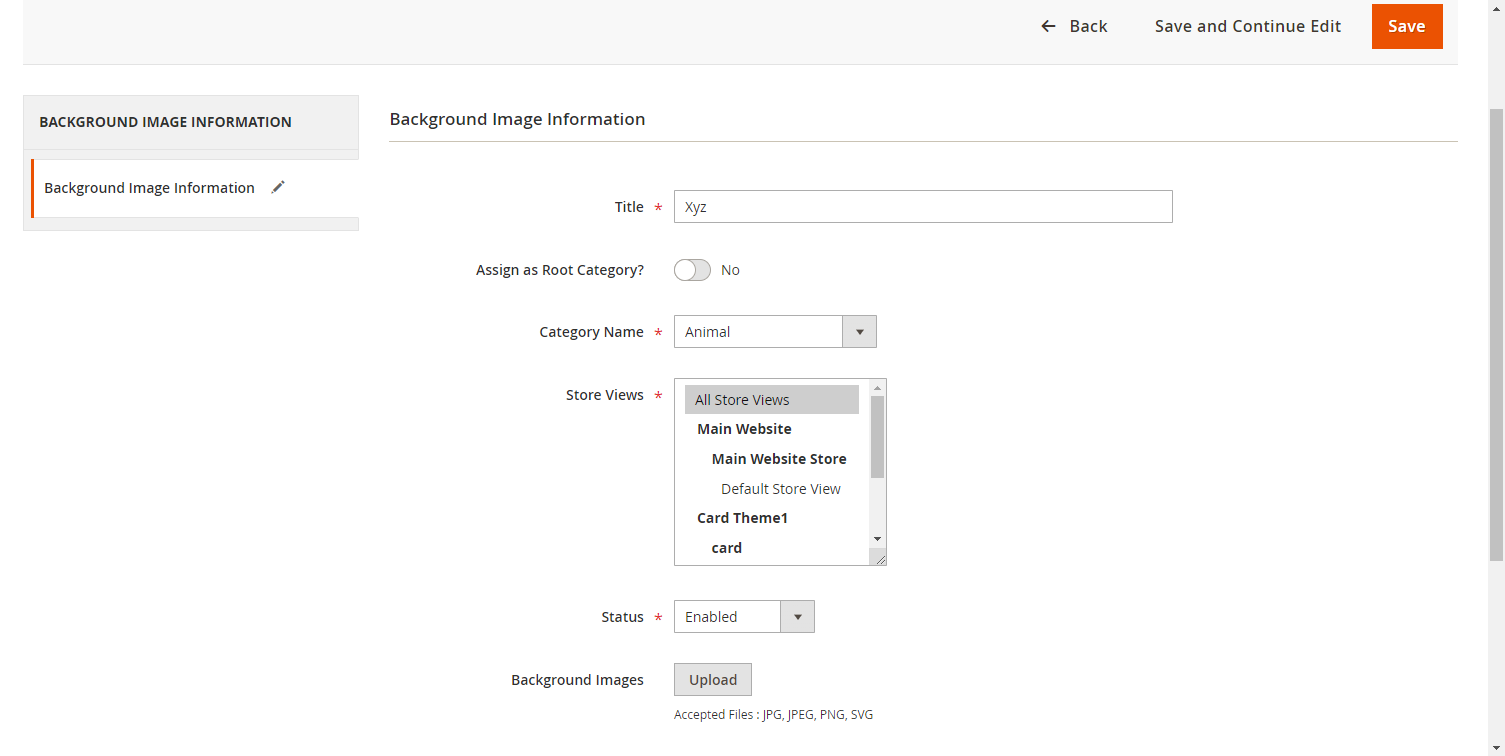
Title: Enter the suitable title for the background image.
Assign as Root Category: Toggle Yes to assign this as root category.
Category Name: If you have selected No in the Root Category then select the category name for the background images.
Store Name: Select the Store view for which you want this background image to be visible.
Status: Keep the status enabled to enable the background images.
Background Images: Browse and upload the background images.
After configuring all the details click on the “Save” button to save the configurations.
Frontend
After saving the details, your customer will find the background image under the Background Images section.