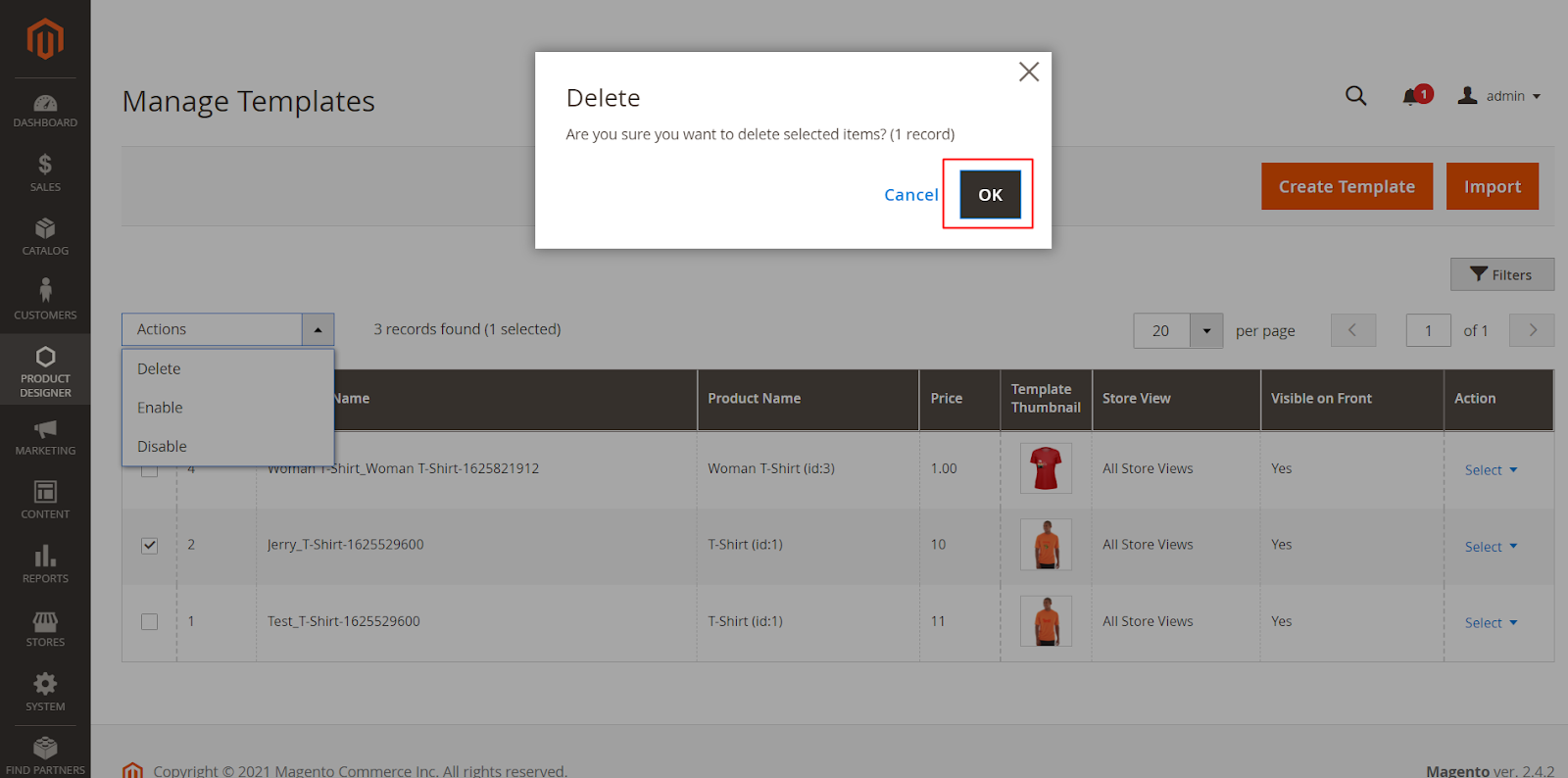Login to Backend
In order to delete an existing template go to Product Designer ➤ Manage Templates, you will land on the “Manage Templates” page. Here you will get the list of the templates added to the product designer tool.
Select the template that you want to delete. Now click on the Delete button from the “Action” dropdown field placed on the far left side.
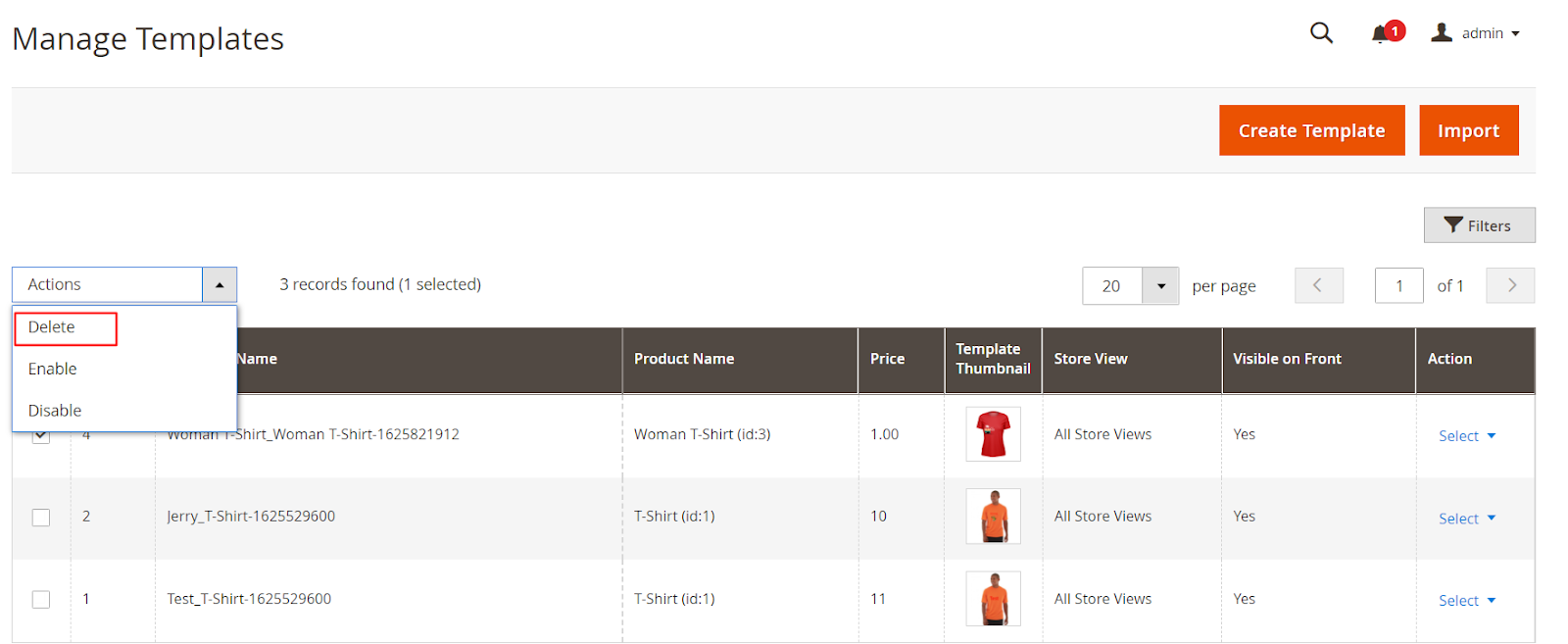
After clicking the delete button, you will get a confirmation message, click on the “OK” button to perform the delete action.