Once you create the template, you can easily delete any element from the design template.
Login to Backend
Navigate to Product Designer ➤ Manage Templates, you will land on the “Manage Templates” page. Now open the template in the Design mode and you will land on the Product Designer Tool page.
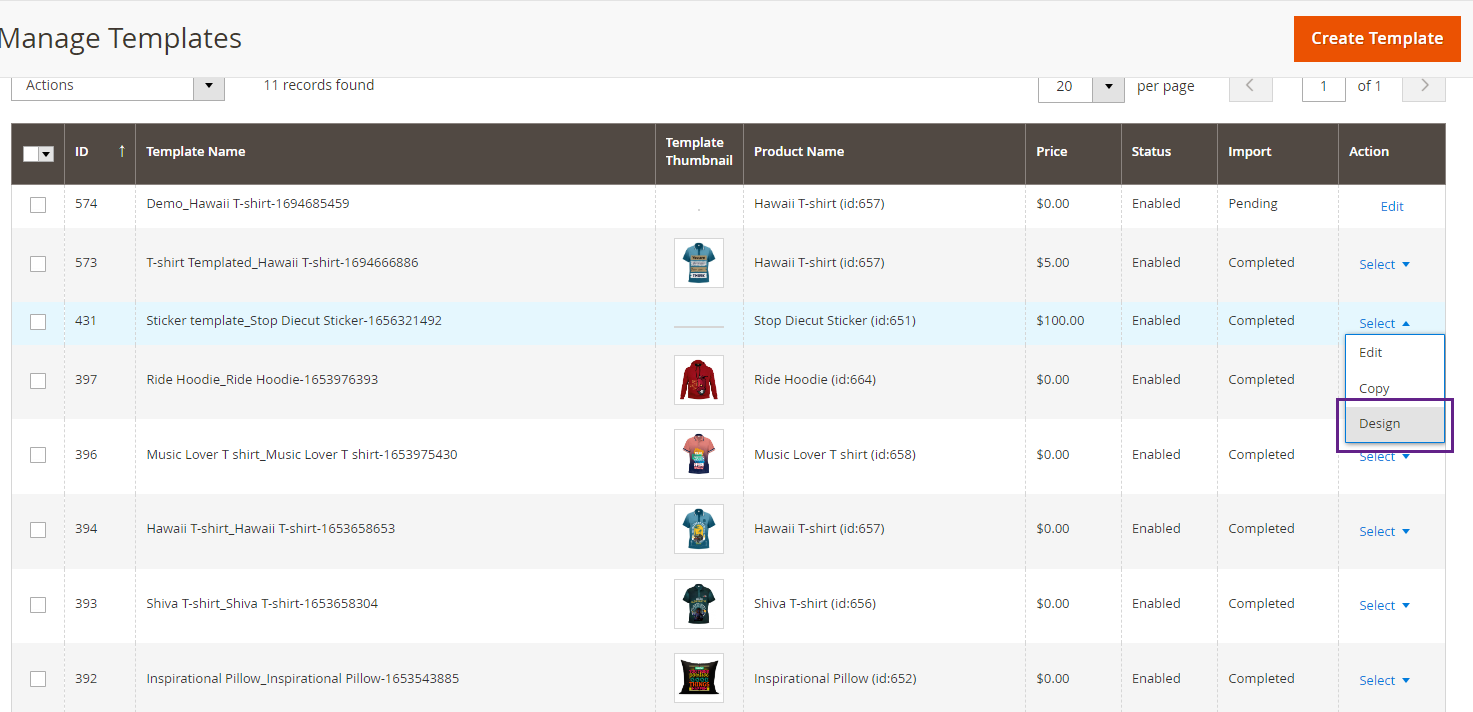
Now select the design elements from the template, and click on the Delete button of the tool. Or click on the “Delete” button from your keyboard.
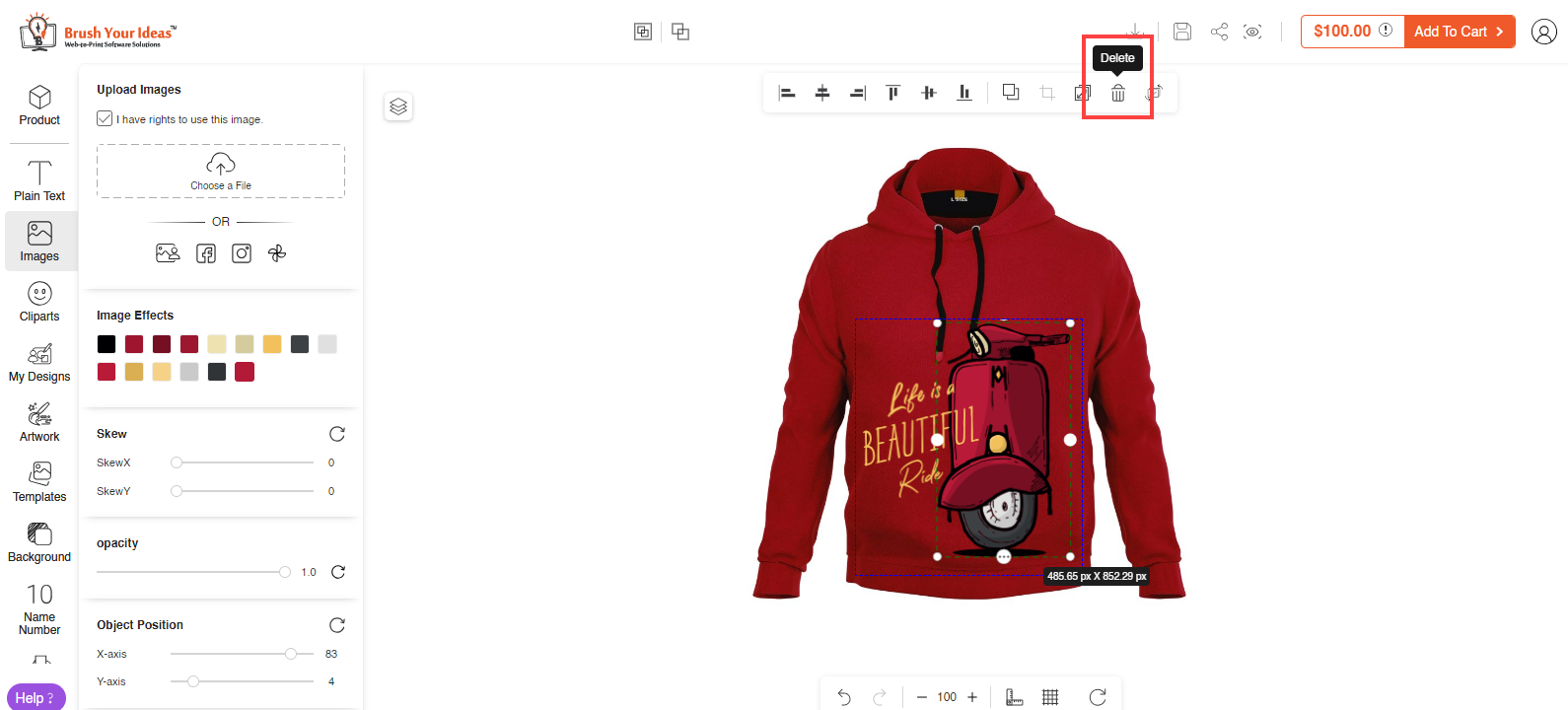
After designing the template, click on the “Save” button to save the template.













