With the PrintXpand product designer tool, you can create ready-made templates for your customer. To create the new product templates, follow these steps.
Login to Backend
Navigate to the Product Designer Tool ➤ Manage Template, you will land on the “Manage Template” page. Now click on the “Create Template” button and add the following details.
Add Design Templates
In the Add Design Template page, you can select the products from the list in the “Products in Template”.

Now open the Design Templates Information section and follow the below instructions.
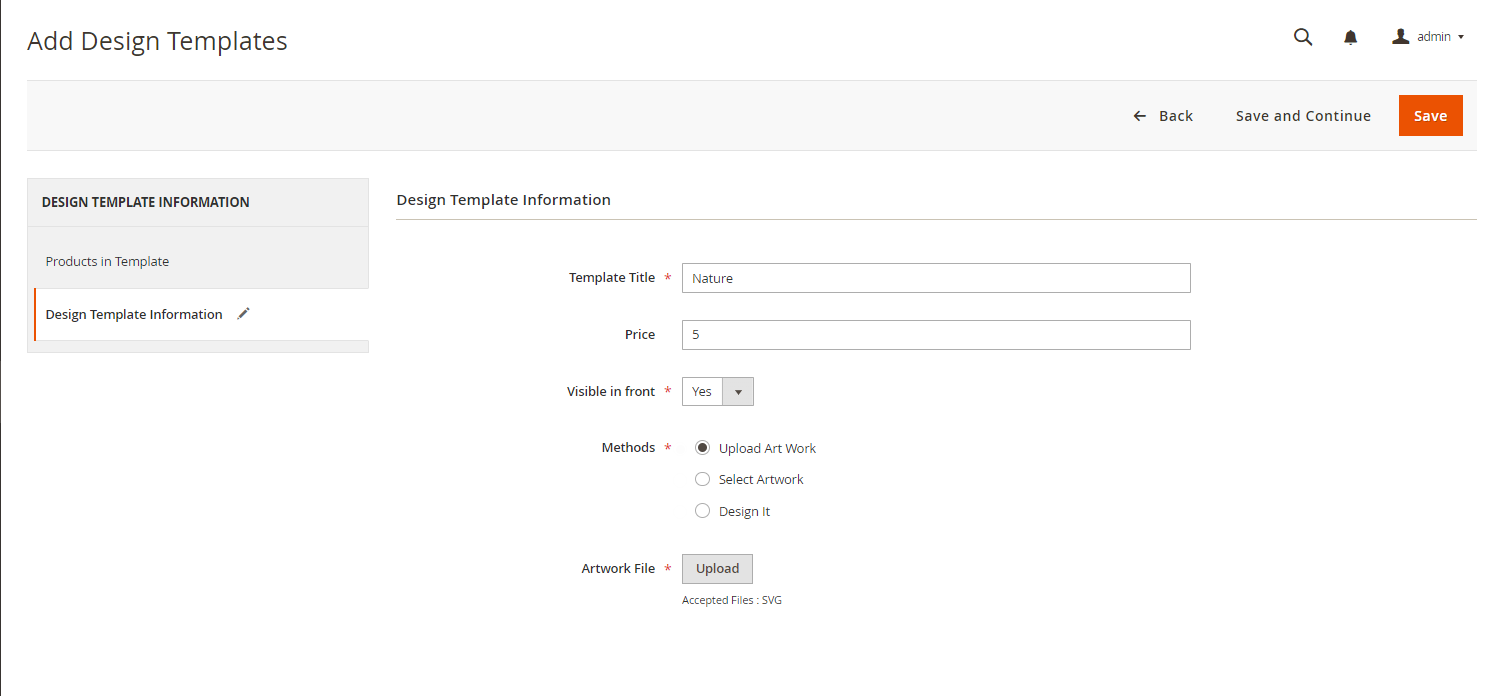
Template Title : Enter a suitable title of the template.
Price: Enter the price of the template.
Visible in Front: To make the template visible in the front select the option “Yes”.
Methods: Select the methods as per your requirement.
- Upload Artwork: Select this option if you want to upload an artwork like Clipart.
- Choose Artwork: Select this option to select the artworks which are already uploaded.
- Go to Design: Select this option if you want your customer to be redirected to the design directly.
After configuring all the details, click on the “Save” button to save the template.
Also, you can edit the design of the template by following this article.













