Navigate to the Product Configurator ➤ Configurator Settings, you will get the list of GLB products. Now open the product in Edit mode or click on the Add New button and add a new product

Click on Add New and enter the following details to fill in the information.
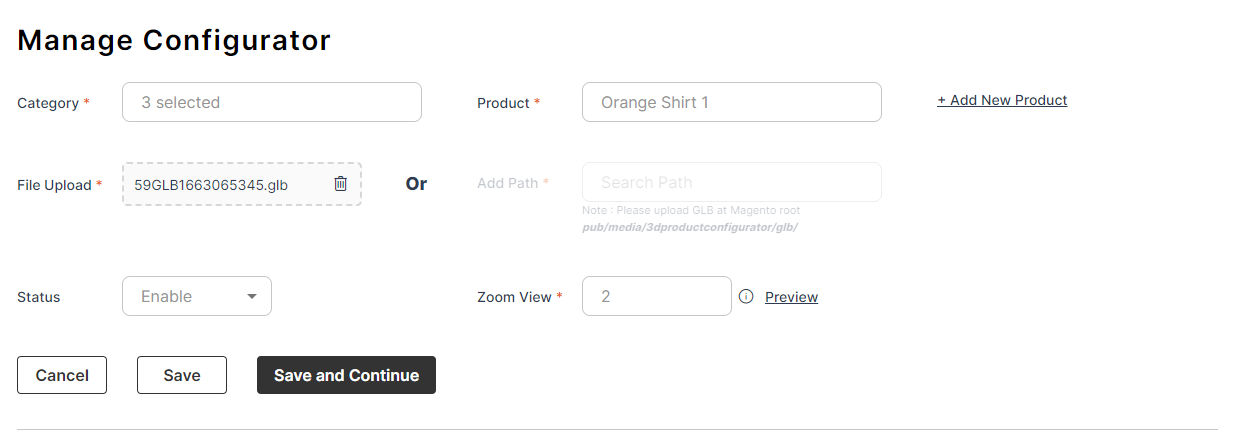
Category: Select the Category of the product.
Product: Here you will get the product based on the selected category and select the product to assign to the GLB file.
Note: You will get “No Product Found” if there are no products available to assign the GLB file.
Or
Click on the Add New Product.
File Upload: Upload the GLB file for the 3D product.
Or
Add Path: Insert the path of the GLB file at the Magento Root (pub/media/3productconfigurator/glb/). Status: Select the default status of the product.
Zoom View: Insert the default zoom view for the product between 0 – 10.
You also have to configure Parts, Attributes, and Variants to the product to make it visible on the front end.













