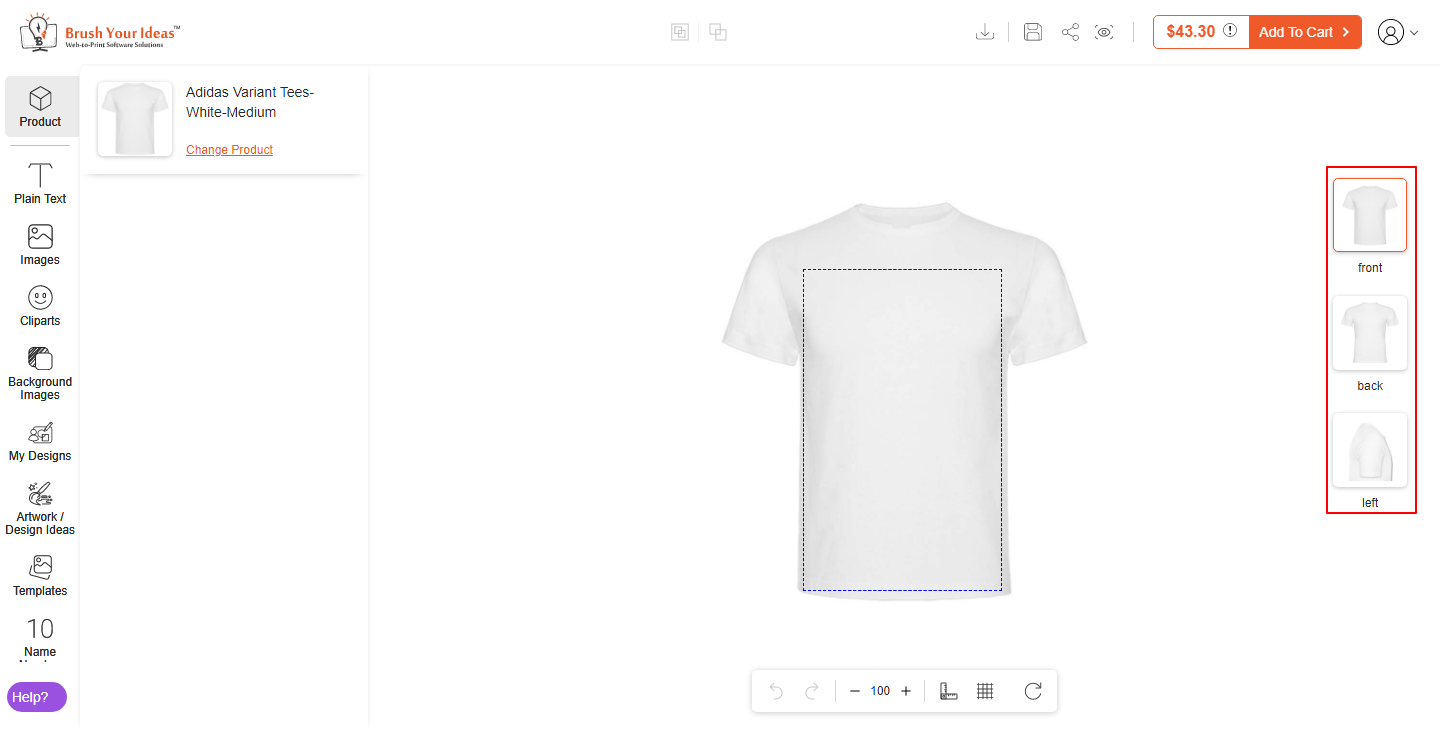With the PrintXpand tool, you can enable multiple side customization in a product. It is extremely easy to add multiple side customization. Let’s have a look at how can it be done.
Backend
To enable multiple side customization, you need to add multiple side images of your products.
Add the side image of the product and define its sides with the help of the image customization tab. Visit this article to know how you can assign sides.
After adding the side image, you have to assign the design area. You will have to add the design area for each image. Visit this article to know, how to add the design area.
After all the configurations, click on the Save button to enable the multiple-side customization.
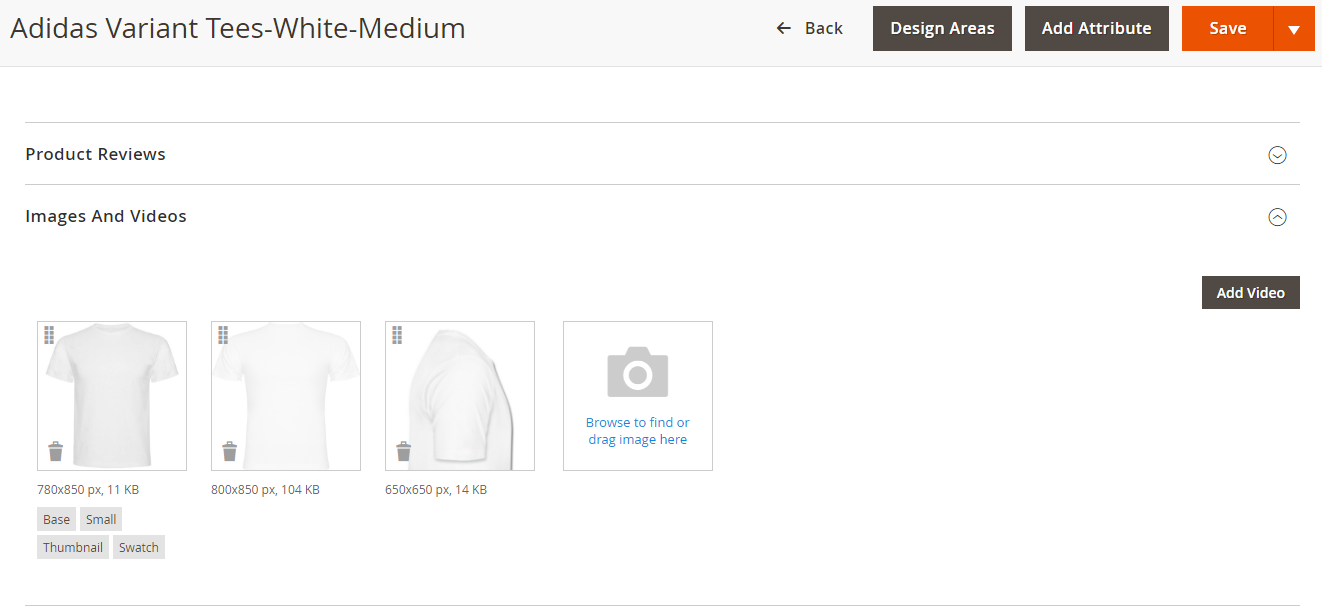
Frontend
When someone clicks on the “Design It” button from the store, they will be redirected to the designer page. On this page, one can customize the product and can see the multiple sides. On the right side of the designer page, users can see multiple sides. They just have to select the image and start designing.