By setting up the design area of the product, you can let your customers customize their product. Follow the below steps to add the design area to your product designer tool.
Login to Backend
Navigate to Catalog ➤ Products, you will land on the “Products” page. For adding a design area to a new product, click on Add Product button. And if you want to change the design area of the existing product, click on the “Edit” button.
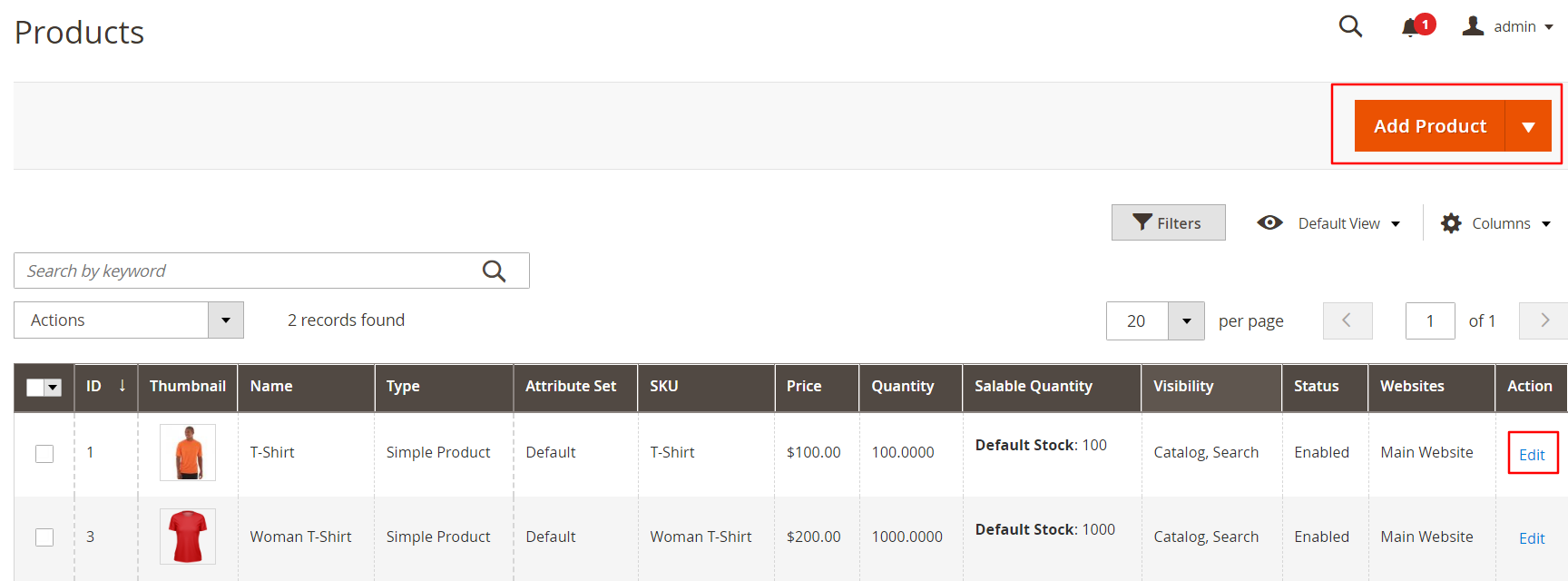
Click on the “Design Areas” button to add the design area.
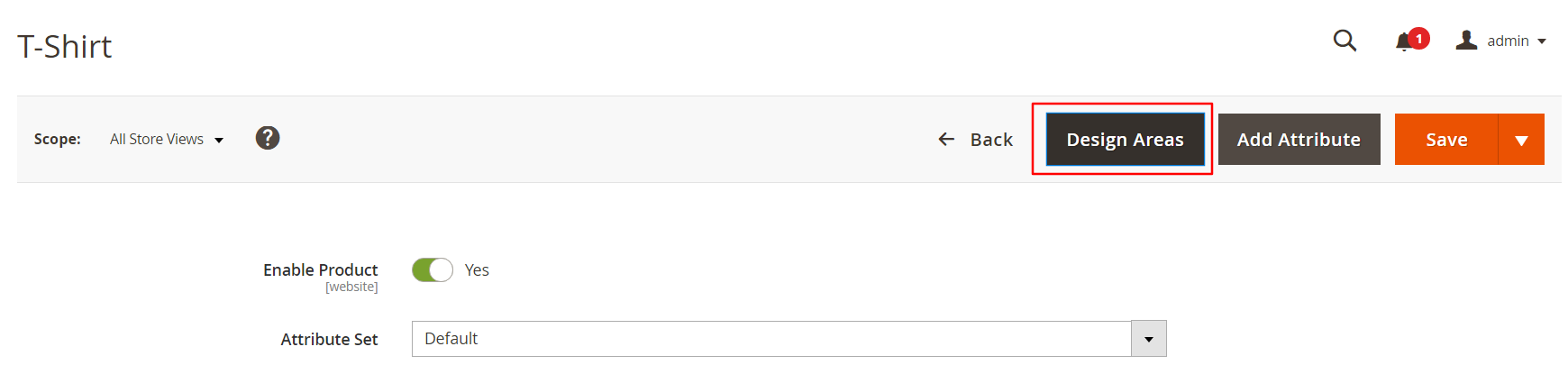
You can set up a design area by adjusting the Width, Height, Left, Top or just you can set the box on the product. You can even add multiple design areas to the product by following this article.
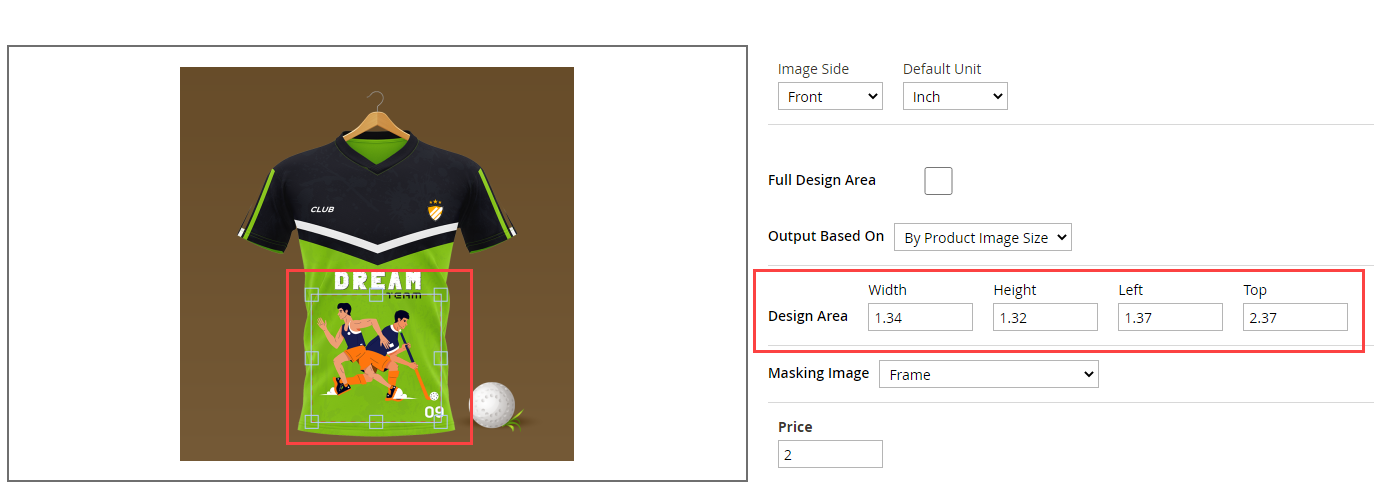 After adding the design area, click on the “Save” button to save the design area.
After adding the design area, click on the “Save” button to save the design area.













