In this article, you will get to know about all the configurations for the hot folder.
To know how to login to your Hot Folder account refer to this article.
Now, once you have logged in, you have to set configuration rules according to which the placed orders will be downloaded. Following would be the fields that you have to fill up :-
- Store Order By : Here there are two options available as per which you want to download the orders.
- Date : Choose this option if you want to download the orders as per dates.
- Order : Choose this option if you want to download the orders as per order number.
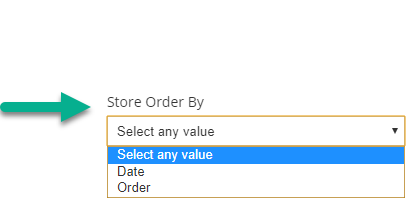
- File Types : Select the file types that you want to download the orders as Various file types are provided in this section, choose according to your preference.
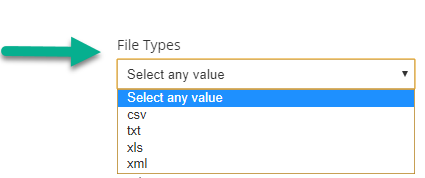
- Data Retrieval Interval : Choose the time interval to fetch and check the new orders from the store. It has the following options: 15 Minutes | 30 Minutes | 45 Minutes | 1 Hour | 1 Day.
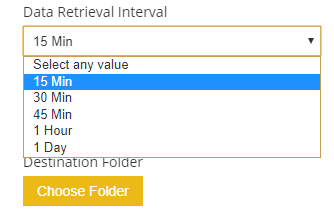
- Start Date and End Date : Set the start date and end date to download the orders that are received in-between these dates.
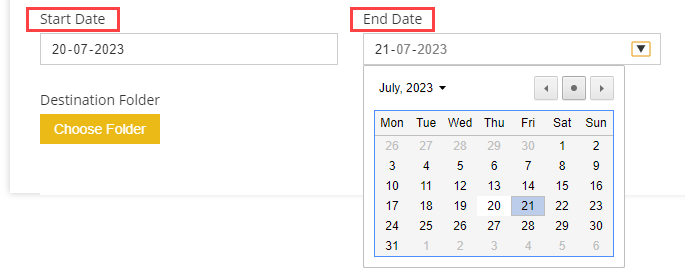
- Order Id : Insert particular Order Id(s) that you want to download. You can insert the multiple order ids by comma-separated.
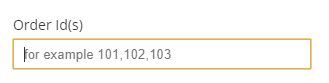
- Destination Folder : From here you can select the folder in which you want the downloaded orders. Click on the Choose Folder button to choose the folder.
- Order Status : Select the status of orders that you want to download such as Canceled Orders, Completed Orders and so.
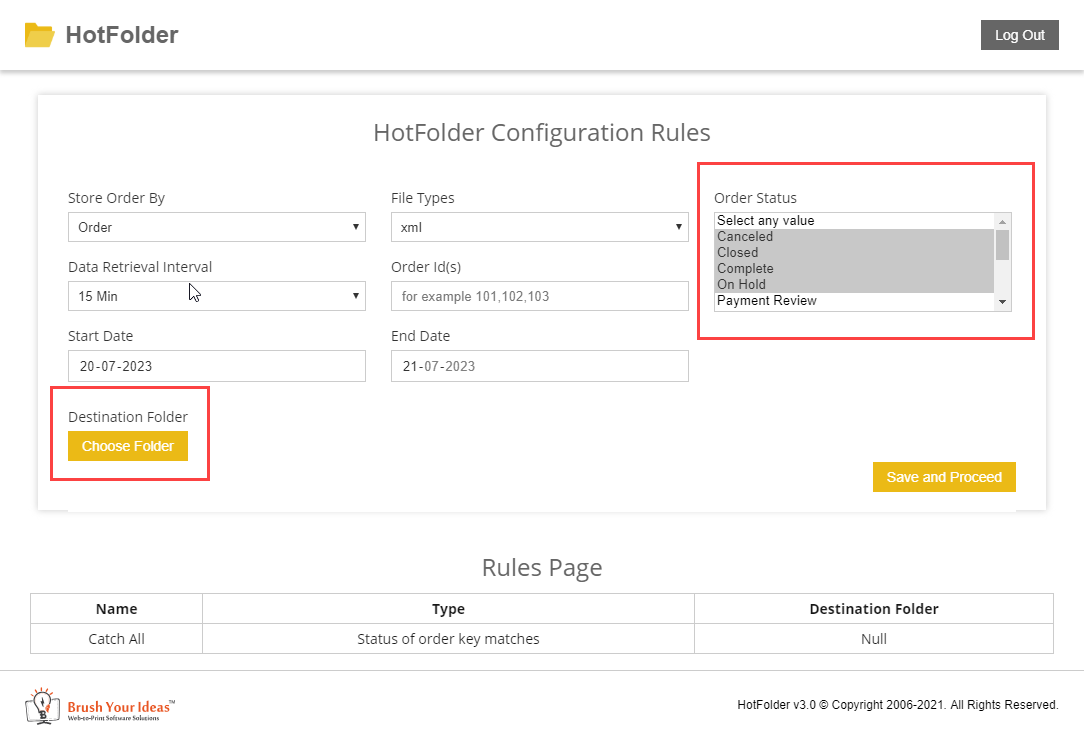 After setting the configurations, click on Save and Proceed button to save the configurations and then move on to the next step.
After setting the configurations, click on Save and Proceed button to save the configurations and then move on to the next step.













