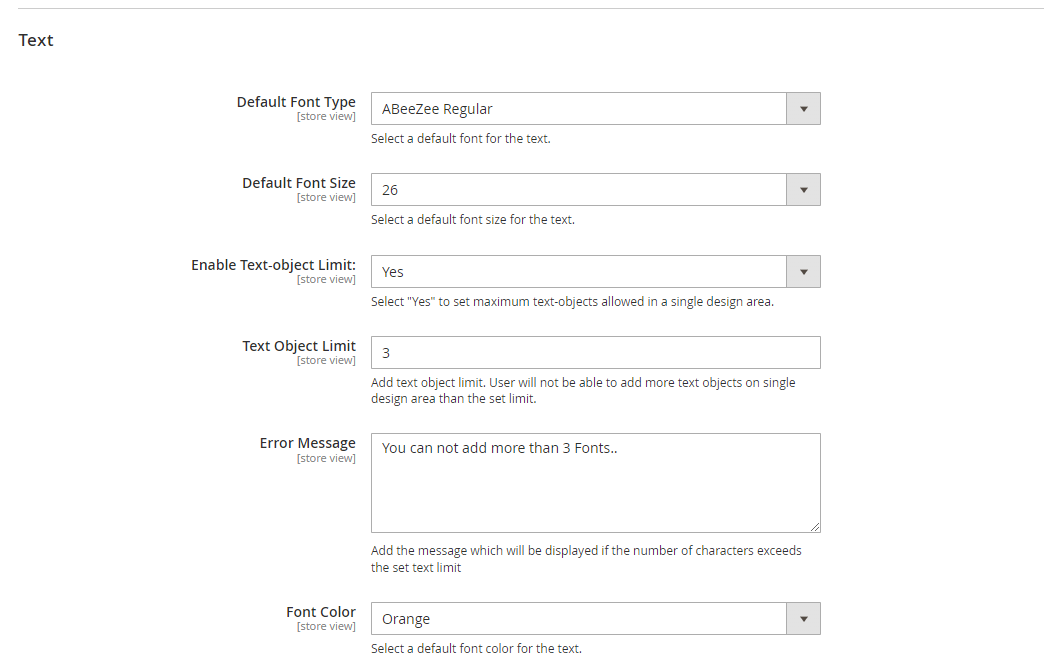Text styles help customers to design the text that they enter on the product. In this article you will get to know how to set text related configuration for designer tool.
Login To Backend
Navigate to Stores -> Settings -> Configuration.
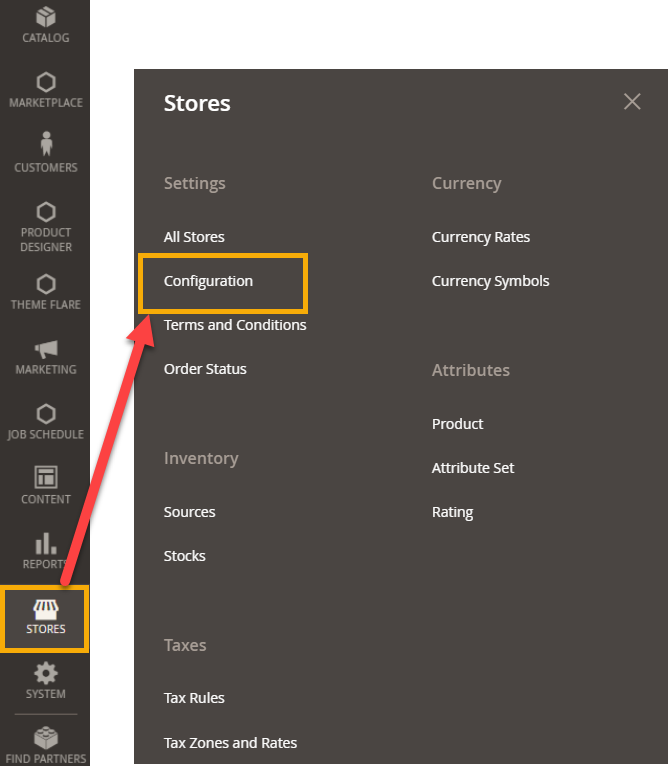 You will land on the Configuration page. Here, go to PrintXpand -> Product Designer Settings -> Text.
You will land on the Configuration page. Here, go to PrintXpand -> Product Designer Settings -> Text.
Now, to set text related configuration for designer tool you have to fill up following fields :
- Default Font Type : Select the default font type from the drop down menu.
- Default Font Size : Select the default font size from this drop down section.
- Enable Text-Object Limit : Here, you have to select “Yes” if you want to enable the text limit. When you enable this section following fields will be displayed :
- Text-Object Limit : Enter the limit you want to set for the text-object.
- Error Message : Enter the message you want to display if your customers enter the text more than the set limit.
- Font Color : Set the default font color from here.