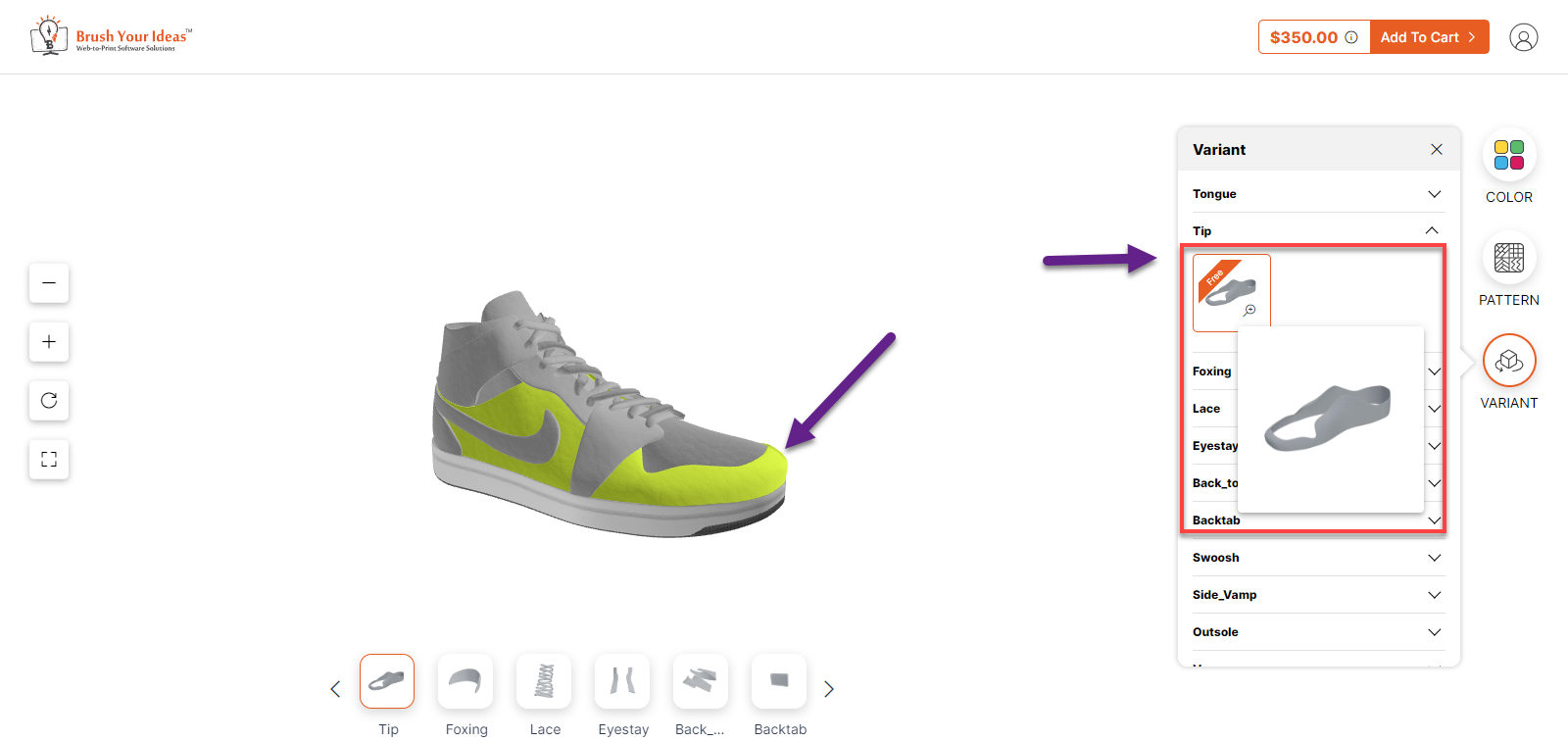With a product configurator, you can offer 3D visualization of your products which will offer a realistic view of your products to your customers. In this article, you will get to know how to configure a sports shoe with Configurator.
Frontend
On the product listing page, when you hover onto the product, Configure It icon will be displayed. Click on it, in order to configure the product.
On the left side of the page few functionalities are displayed : –
- Zoom Out : Click on the “- ” icon in order to Zoom out the product.
- Zoom In : Click on the “ + “ button in order to Zoom in the product.
- Reset : Click on Reset button in order to reset the product.
- Preview : Click on this icon in order to view the product in full screen.
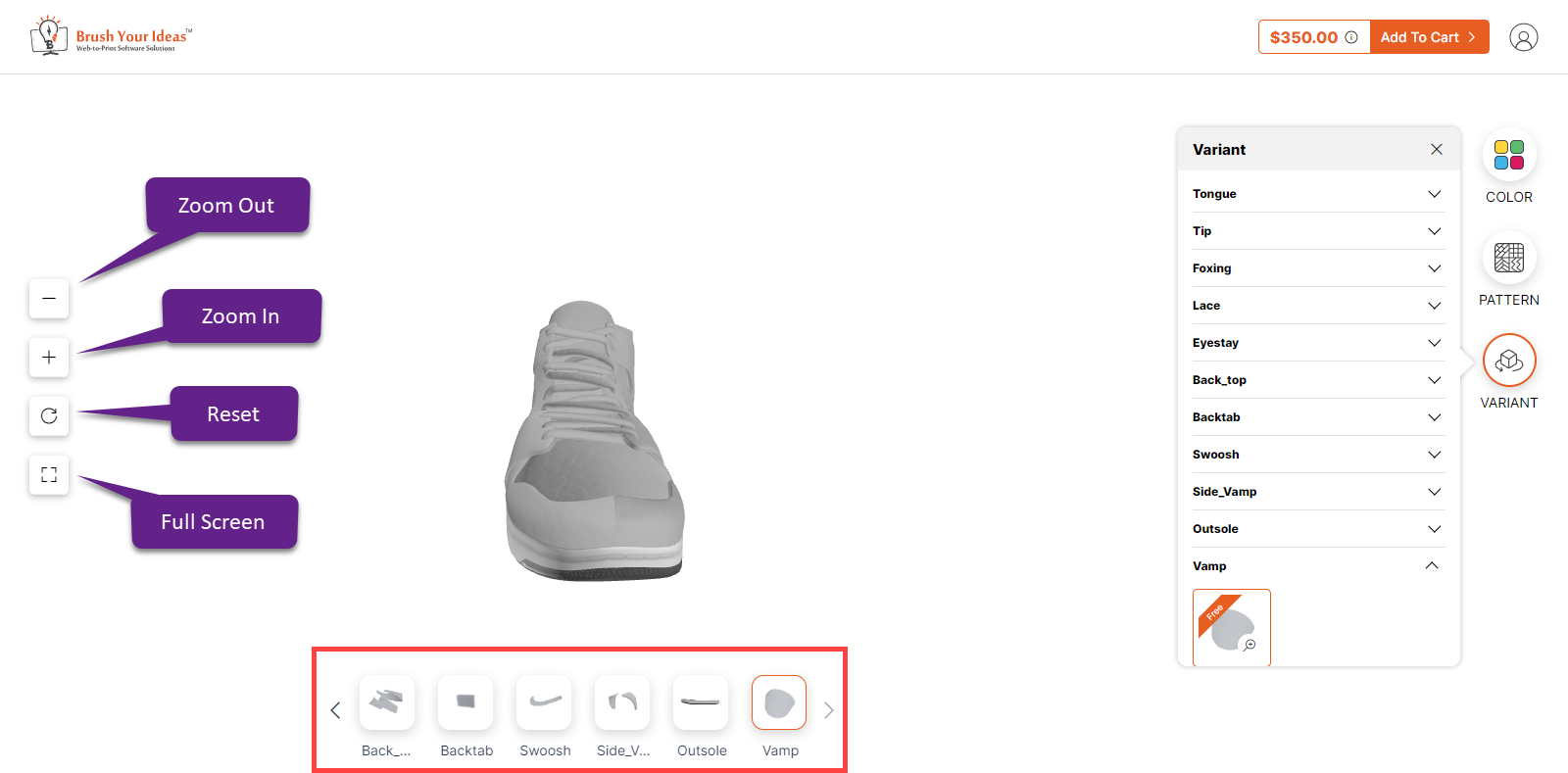
Below, there are various parts of the shoes that you can select and apply colors to. On the right side there is a panel which includes Colors, Patterns and Variants to configure the product.
COLOR
To apply colors, you have to select a particular part and then go to theColor section and select from the given.
If you click on the Apply All button after selecting a particular color, then that color will be applied to the entire product. When you click on the Remove From All button, the colors will be removed from the product.
 PATTERN
PATTERN
In the Pattern section, various patterns that have been entered from the backend will be displayed. To apply the pattern you have to select the part you want to apply the pattern to.
When you click on the Remove From All button, the pattern will be removed from the product.
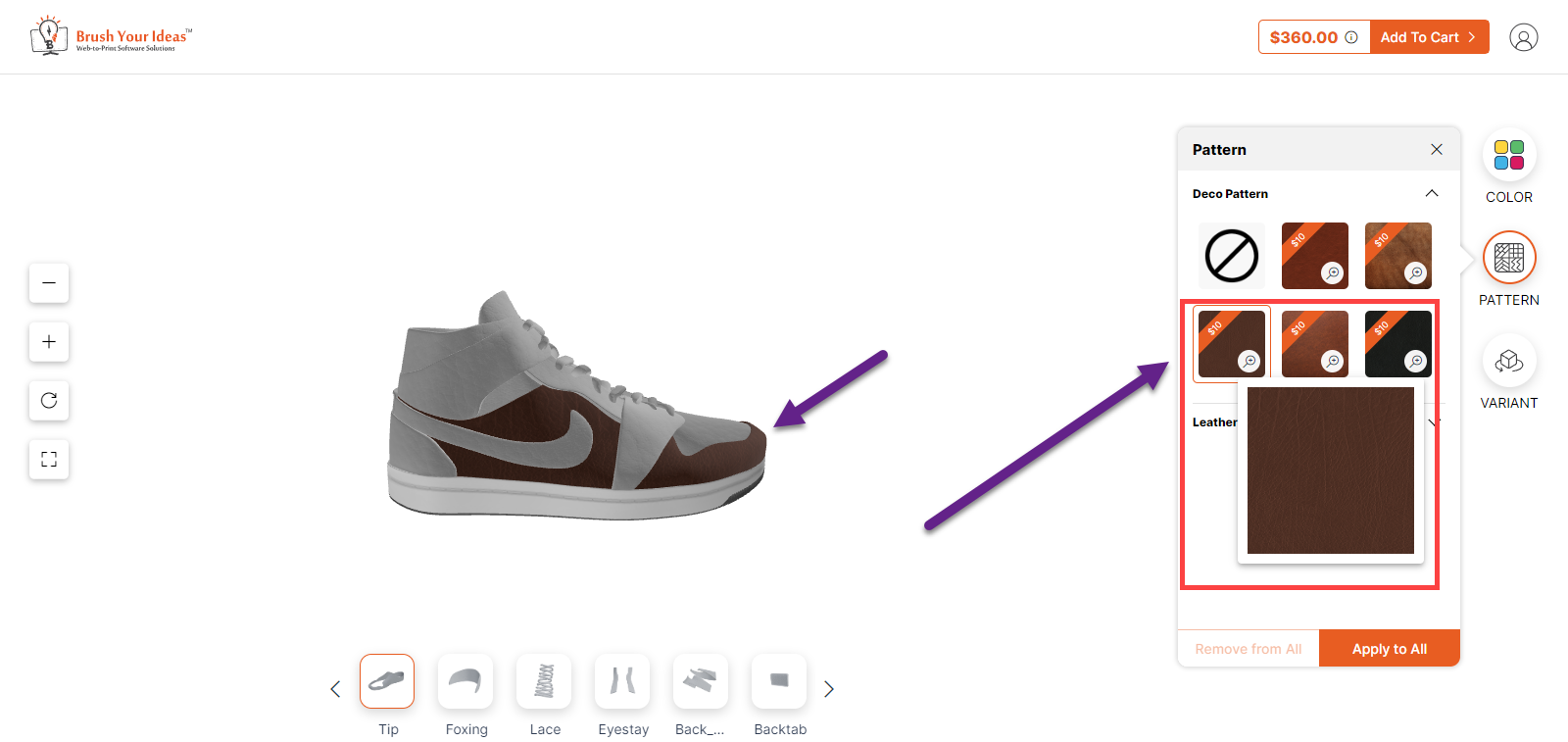
VARIANT
On the right side of the page, the Variant section is displayed where different parts of the shoes along with the variants are displayed. You can select a particular part of the shoe in order to apply any variants.