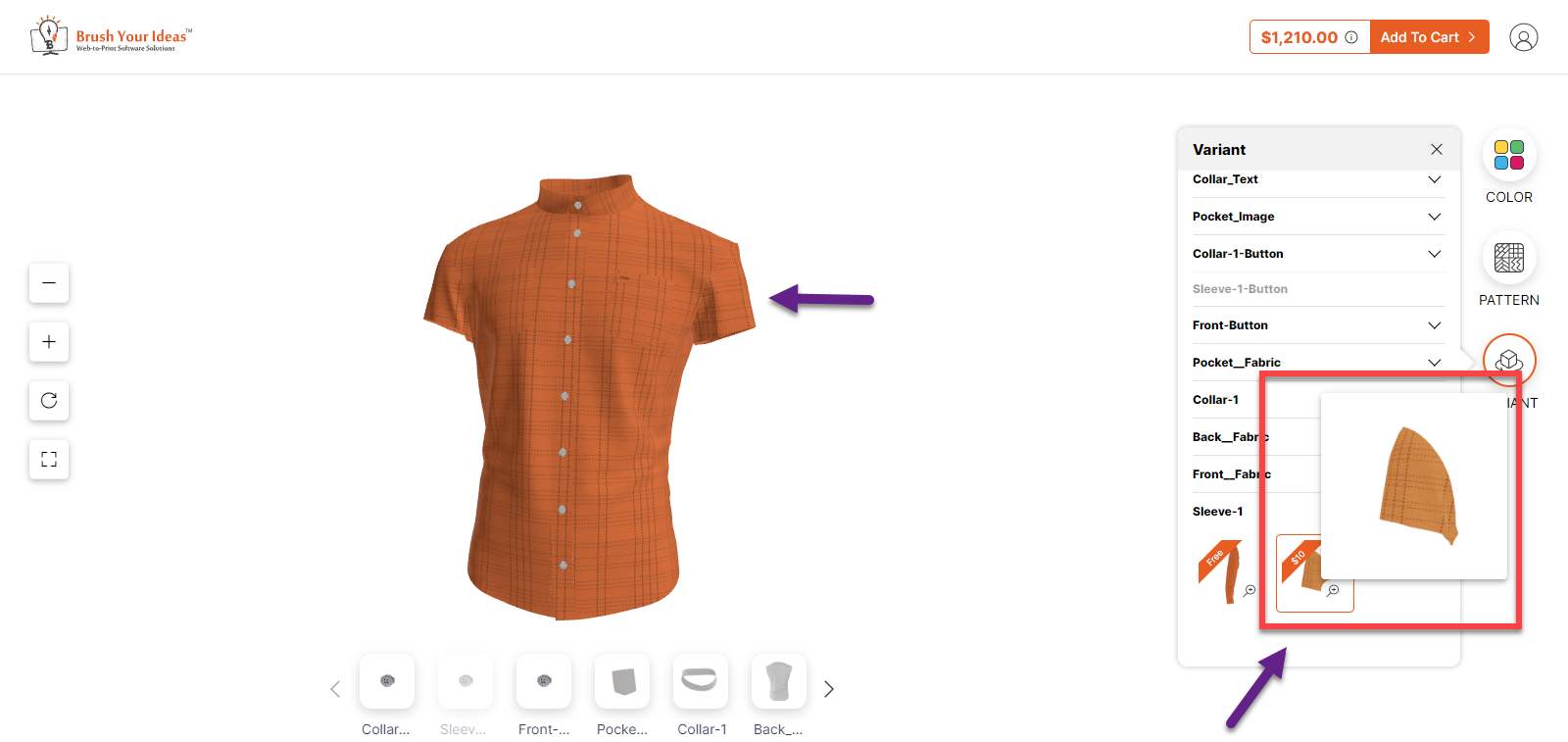With a product configurator, you can offer 3D visualization of your products which will offer a realistic view of your products to your customers. In this article, you will get to know how to configure a shirt product with Configurator.
Frontend
On the product listing page, when you hover onto the product, Configure It icon will be displayed. Click on it, in order to configure the product.
On the left side of the page few functionalities are displayed : –
- Zoom Out : Click on the “- ” icon in order to Zoom out the product.
- Zoom In : Click on the “ + “ button in order to Zoom in the product.
- Reset : Click on Reset button in order to undo any changes made.
- Preview : Click on this icon in order to view the product in full screen.
Below, there are various parts of the shirts that you can select and customize.

On the right side there is a panel which includes Colors, Patterns and Variants to configure the product.
COLOR
To apply colors, you have to select a particular part and then go to Color and select from the given.
If you click on the Apply All button after selecting a particular color, then that color will be applied to the whole product.
By clicking on the Remove All button you will be able to remove all the added colors.
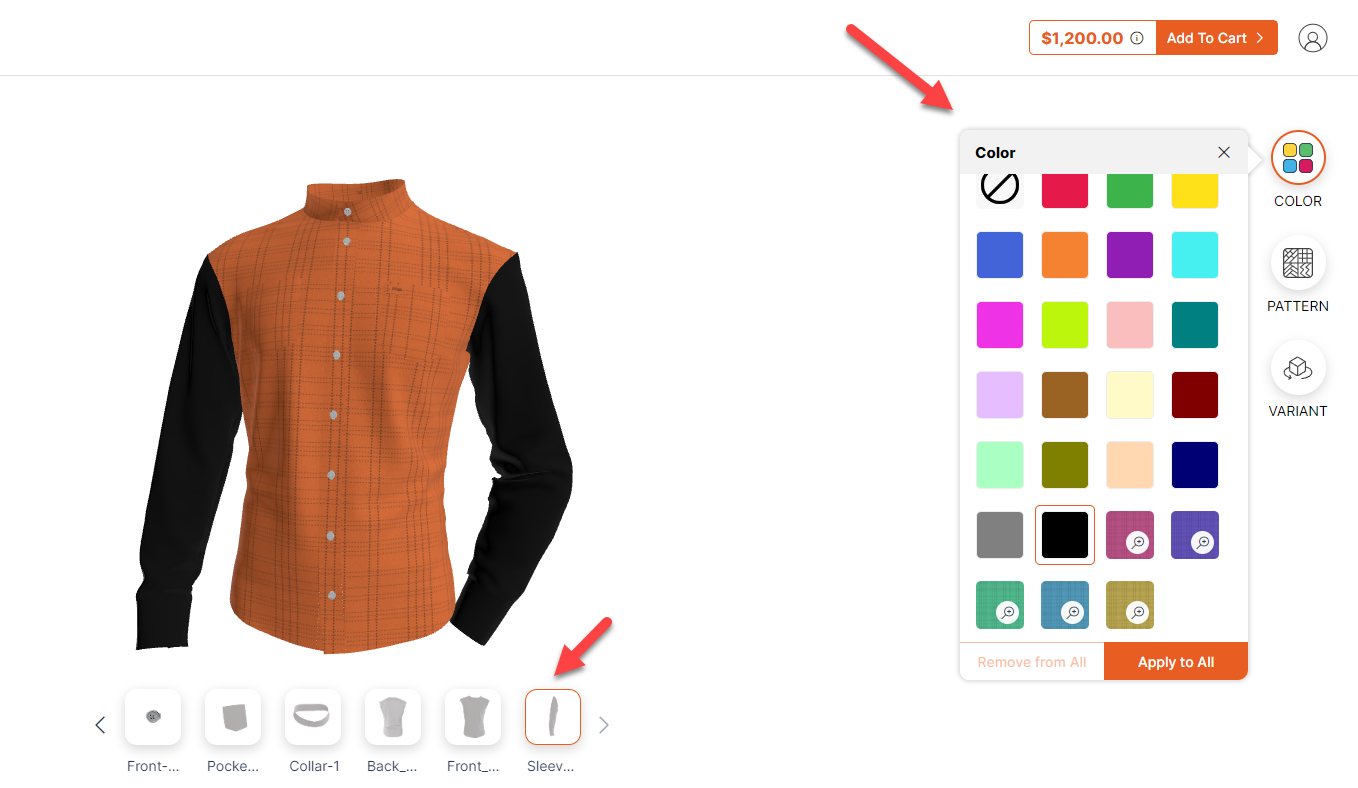 PATTERN
PATTERN
You can also apply patterns to the product from the Pattern section. Those patterns that have been added in the backend will be displayed in this section. Select the part you want to apply the pattern to and then select from those that are given.
If you click on the Apply All button after selecting a particular pattern, then that color will be applied to the whole product.
By clicking on the Remove All button you will be able to remove all the added patterns.
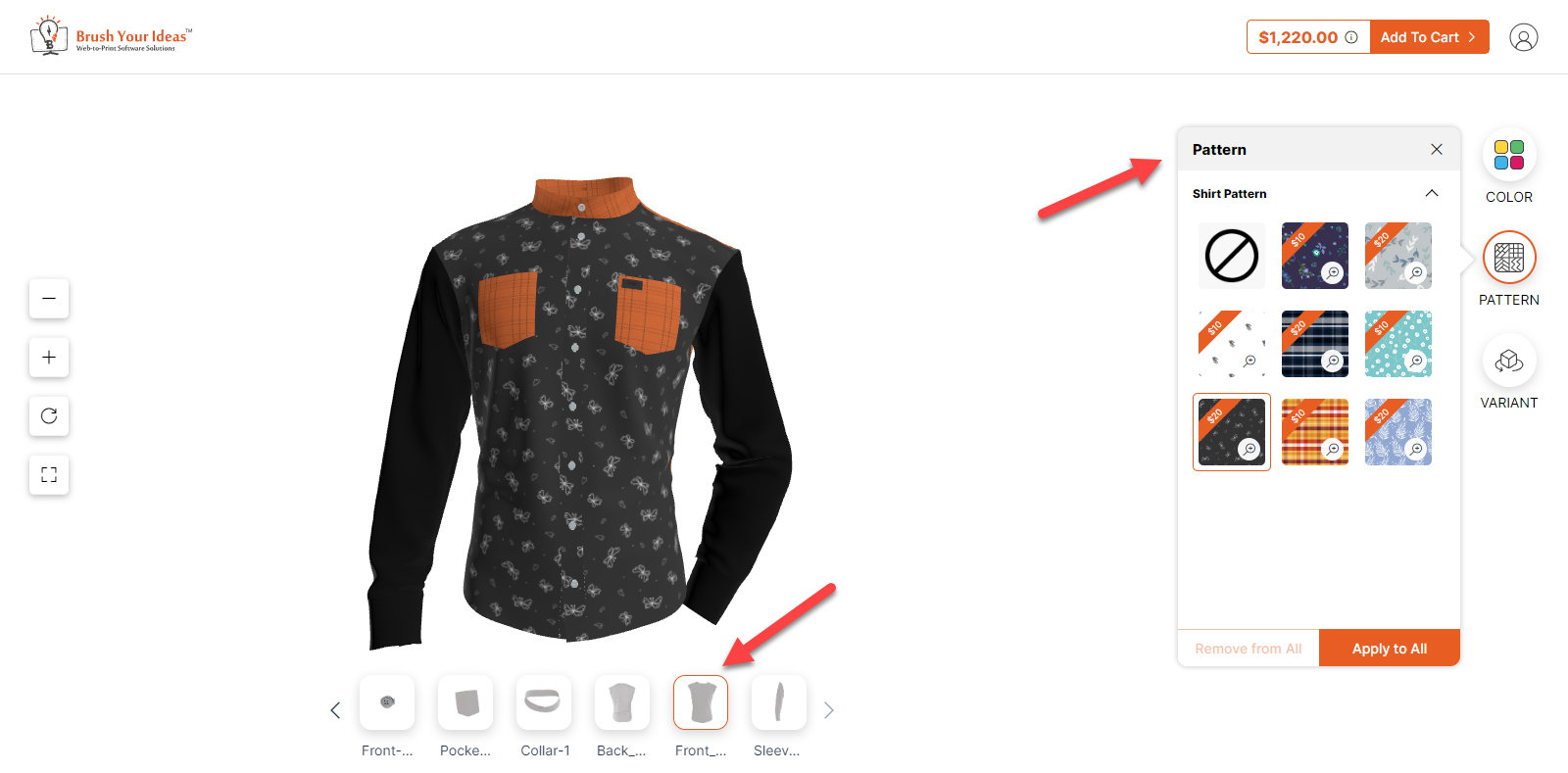 VARIANT
VARIANT
On the right side of the page, the Variant section is displayed where different parts along with the variants of the shirt are displayed. You can select a particular part in order to apply any variants. For example, in Sleeves there are two variants – Half Sleeve and Full Sleeve.