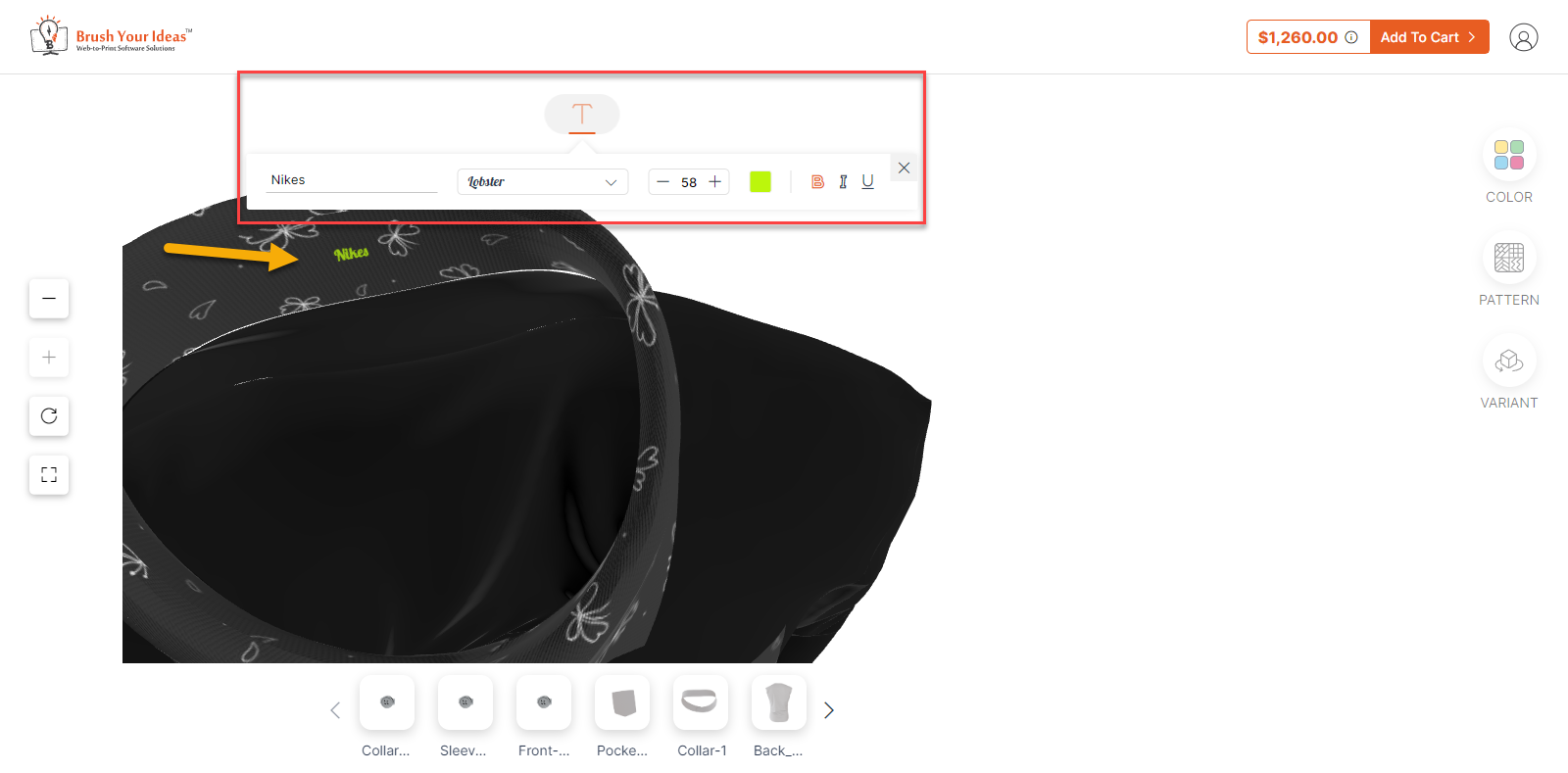With a product configurator, you can offer 3D visualization of your products which will offer a realistic view of your products to your customers. In this article, you will get to know how to configure a Shirt Product using Text.
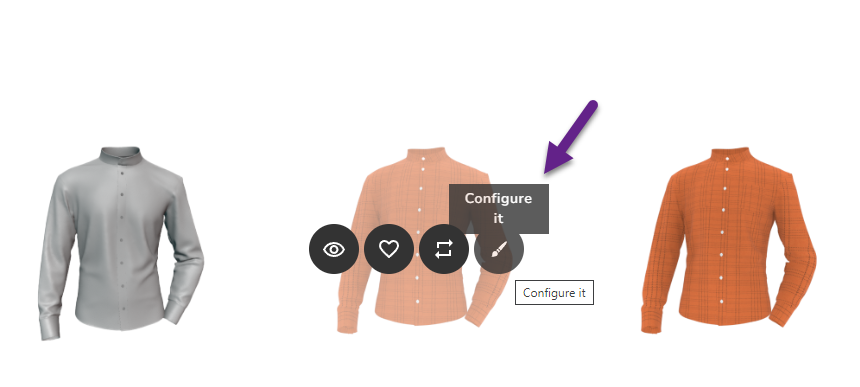 Frontend
Frontend
On the product listing page, when you hover onto the product, Configure It icon will be displayed. Click on it, in order to configure the product.
In the Variant section there is a Text option from here you can get to know where you can enter the text. Click on this section for the Text icon to be displayed.
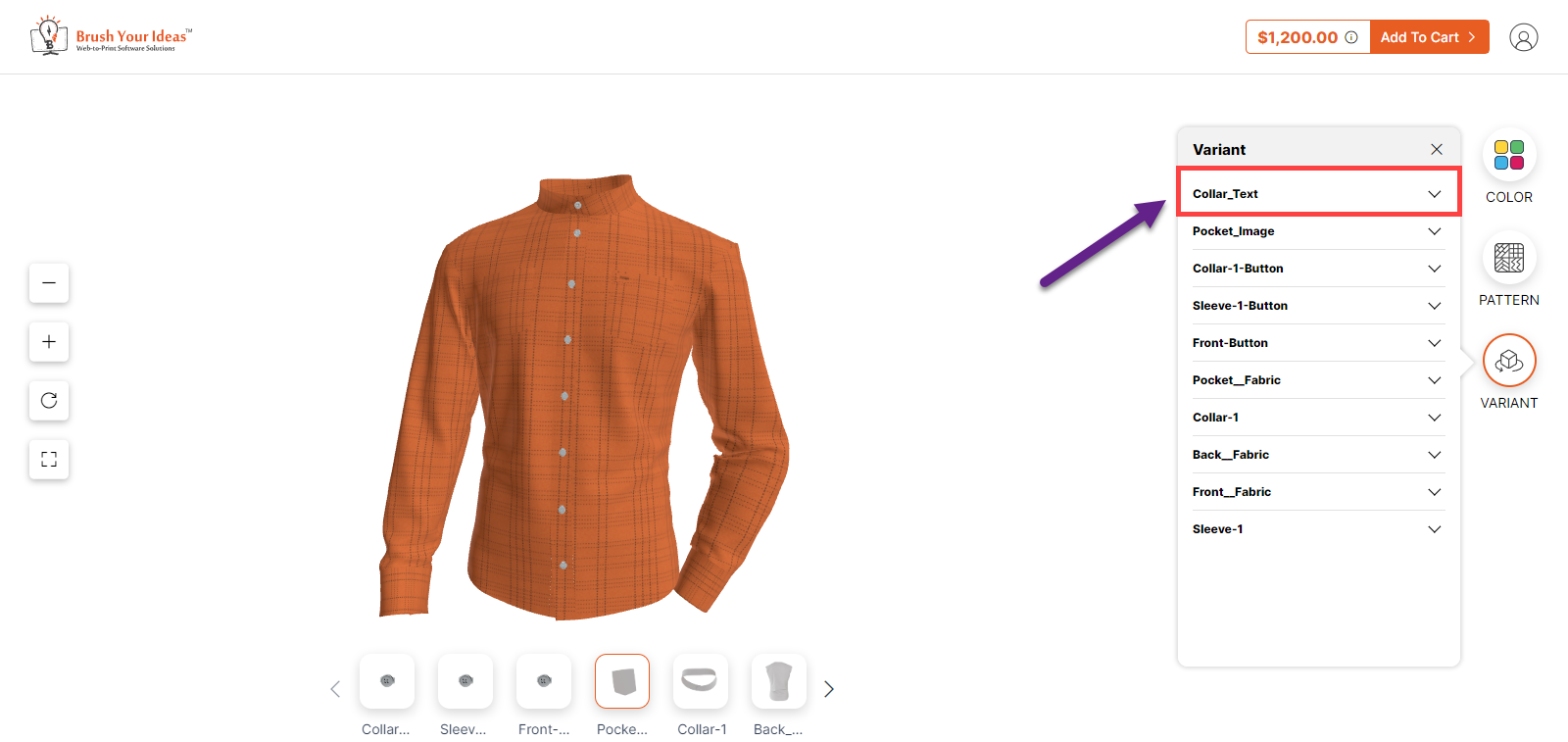 Clicking on it, following fields will be displayed: –
Clicking on it, following fields will be displayed: –
- Enter text here : In this section, enter the text you want to imprint on the product.
- Font : Select the font here.
- Font Size : You can increase or decrease the font size from this section.
- Font Color : Select the font color from this section.
- Bold, Italic, Underline : You can select any of these options if needed.