With PrintXpand’s Product Designer Tool, you can implement live-pricing. This means you can charge differently based on each element added by your customer.
Login to Backend
For configuring the element based pricing, go to Catalog ➤ Products, you will land on the “Products” page.
Now click on the “Add Product” button to configure the live pricing for new products. You can also click on the Edit button to configure the live pricing for the existing products.
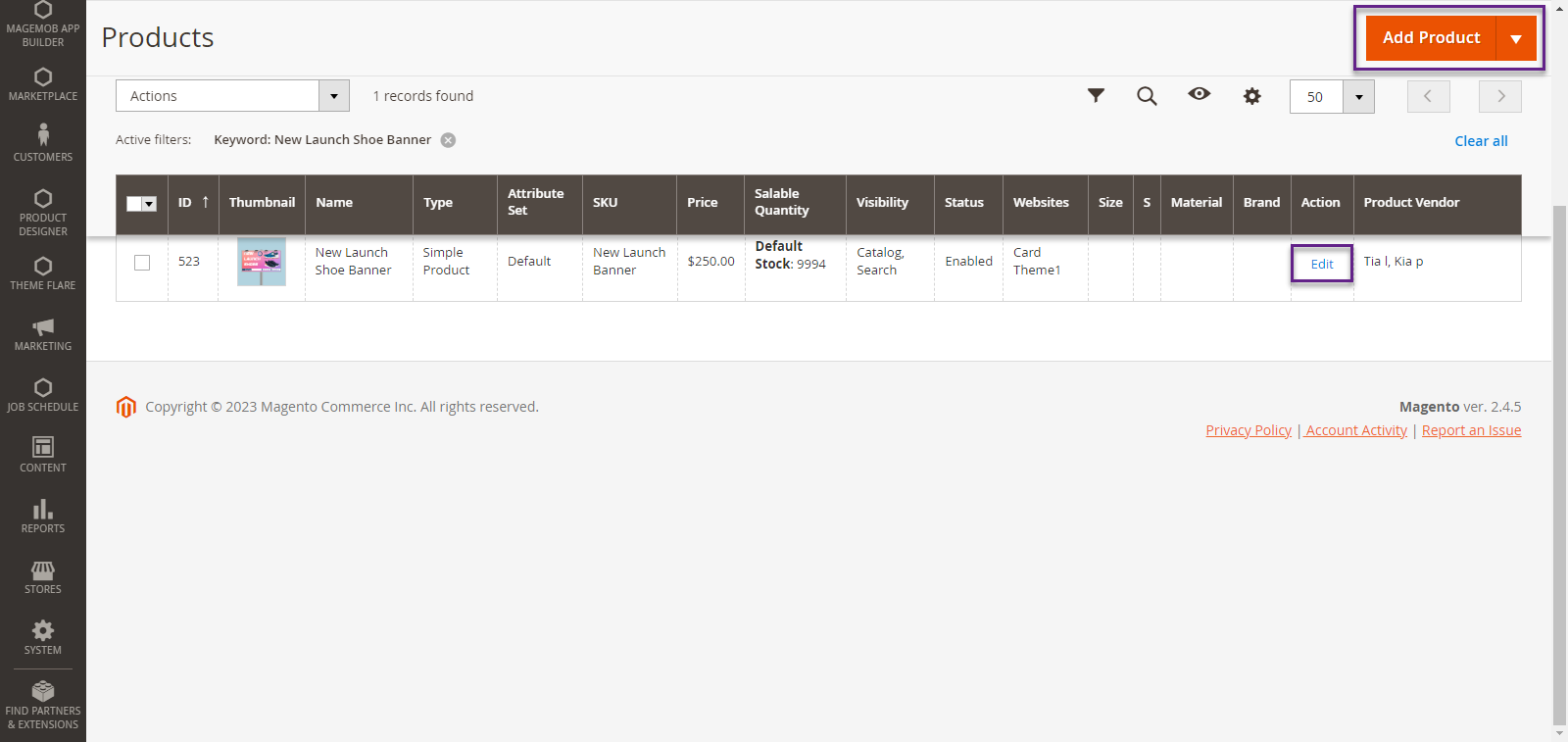
Now scroll down to the Product Designer section and do the following configurations.

Enable Product Designer : Toggle “Yes” to enable the product designer.
Additional Price for Customized Product: Set the additional cost if the product is customizable.
Additional Cost Per Added Text: Set the additional cost per added text.
Additional Cost Per Added Image: Set the additional cost for adding images to the product present in the tool.
Additional Cost Per Custom Image Upload: Set the additional cost for a particular image uploaded by your customer.
After configuring the details, click on the “Save” button to save the configurations.
Frontend View
After the backend configurations, the customer can view the live pricing of the product at the top of the product designer tool. For that, customers just have to click on the Information icon beside the Add To Cart button.














