In this article, you will get to know how you can add a simple product to your store.
Login to Backend
Navigate to Catalog ➤ Products and click on the Add New Product button.
 By clicking on the Products You will be redirected to the product listing page. Here you can see the list of products and product details Name, Type, Attribute set, SKU, Price, etc.
By clicking on the Products You will be redirected to the product listing page. Here you can see the list of products and product details Name, Type, Attribute set, SKU, Price, etc.
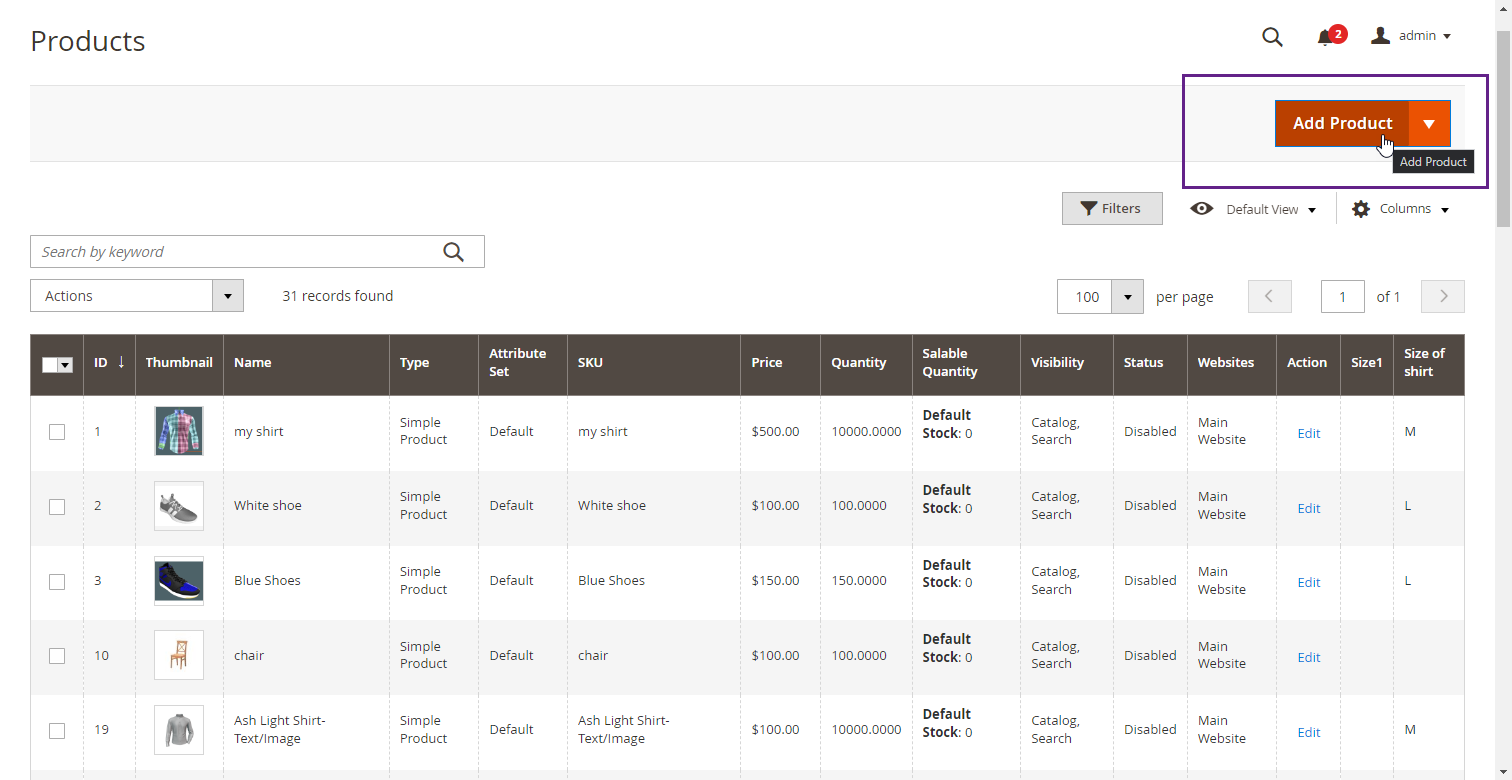
By clicking on the Add Product, you have to fill up the following required details.
 Enable Product: Toggle Yes to enable the product.
Enable Product: Toggle Yes to enable the product.
Product Name: Insert the name of the product.
SKU: Based on the product name, SKU will be added.
Price: Insert the price of the product.
Quantity: Enter the quantity of the product.
Stock Status: Select the stock status of the product.
Categories: Select the category of the product.
You can also add/update other basic information like Tax Class, Quantity, Weight, Categories, and Color.
Now let’s add the product image and videos, By scrolling down to the Image & Videos section, you can Upload the image which will be shown as the thumbnail of the product on the front end.
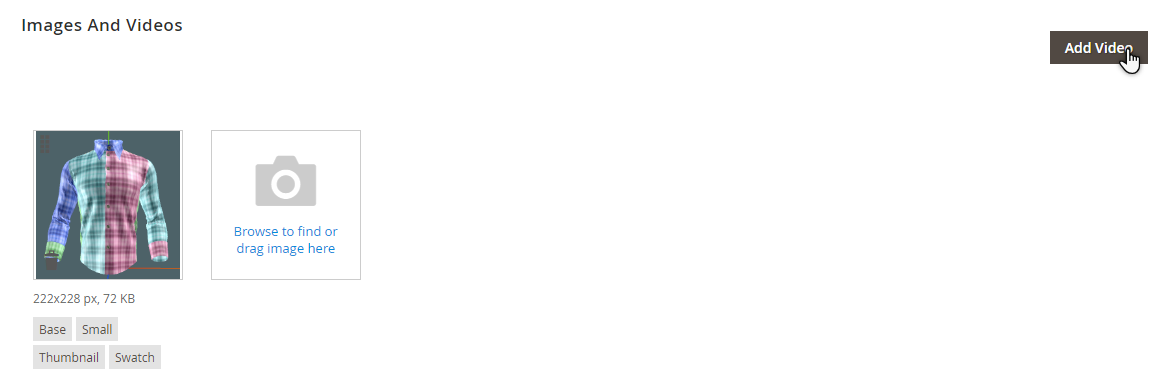 Now let’s add product configurator details
Now let’s add product configurator details
By scrolling down to the Product Configurator section, you can insert the price for each text and image added.
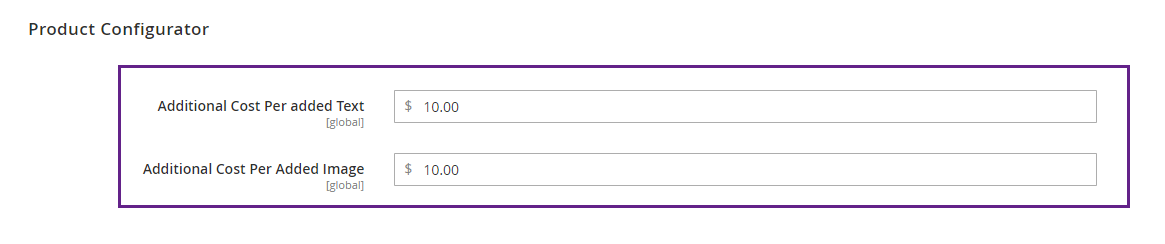 Note: Product Configurator will only work for the simple product.
Note: Product Configurator will only work for the simple product.
After inserting all the information, Click on the “Save” Button At the top of the page.













