With the PrintXpand Designer tool, admins can easily manage the printing methods in the store. The configured printing method will be visible on the front end while designing the product.
Login to Backend
Navigate to the Product Designer ➤ Manage Printing Methods, you will land on the “Manage Printing Methods” page. Here you can see list of printing methods added by you.
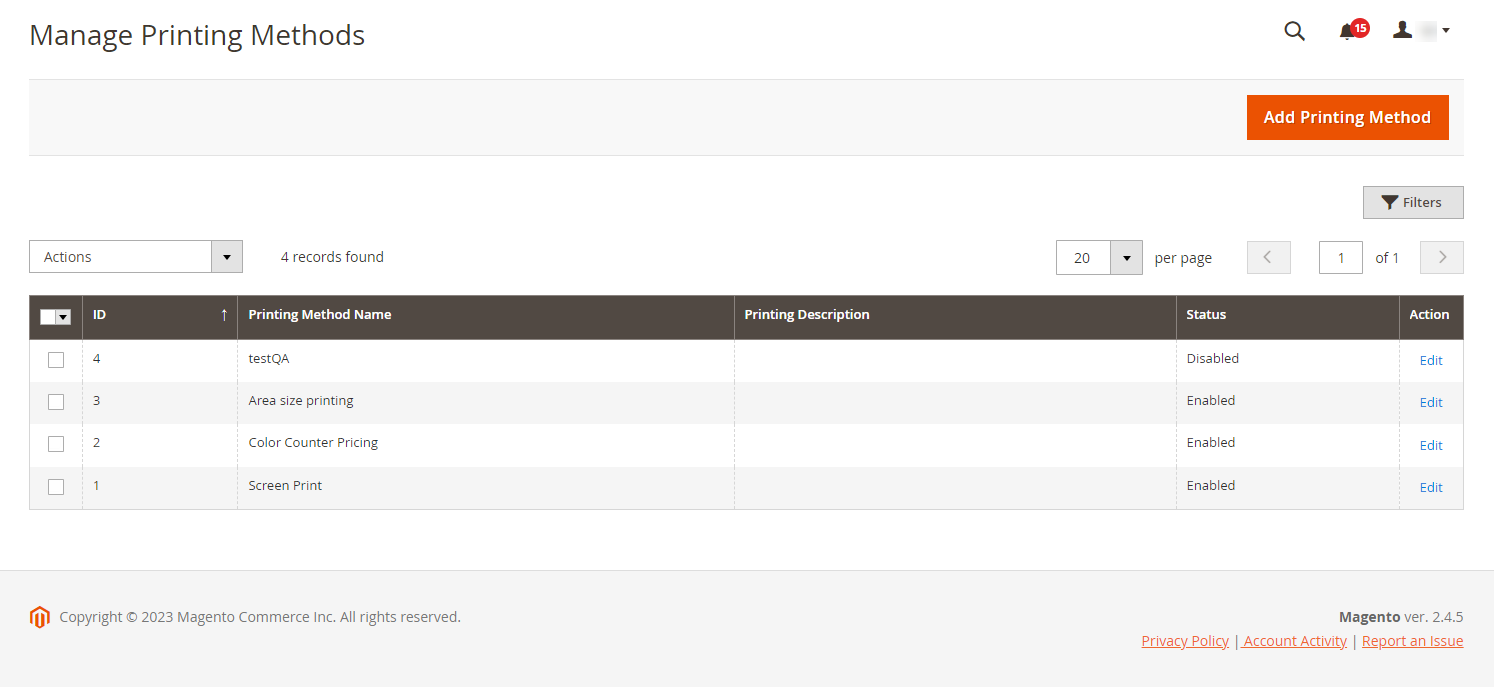 Now click on the “Add Printing Methods” button at the top right corner and fill in the following fields.
Now click on the “Add Printing Methods” button at the top right corner and fill in the following fields.
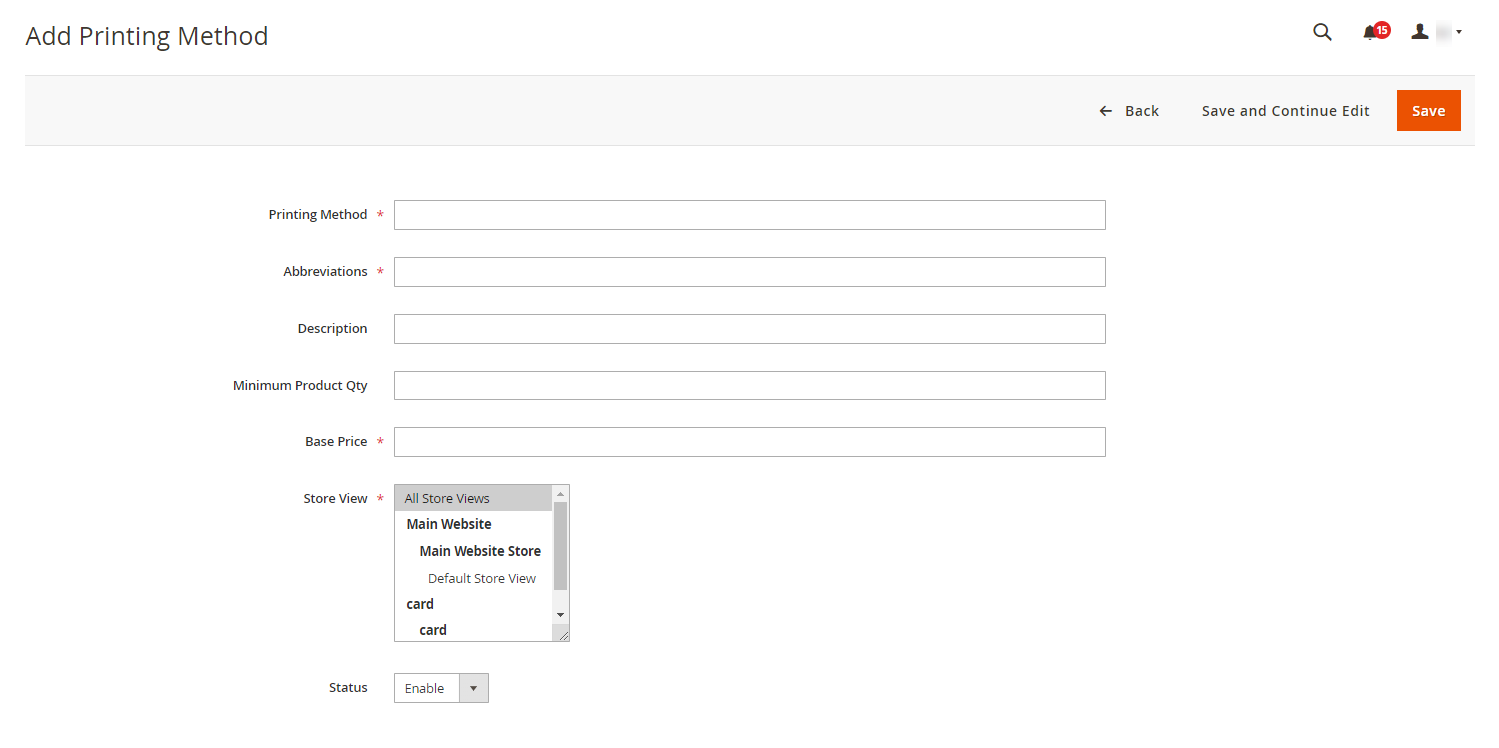
Name: Enter the name for the printing method.
Abbreviations : Enter the abbreviation you want to display for the printing method.
Description: Enter the description for the printing method.
Minimum Product Quantity: Enter the minimum product quantity you want to charge base price for.
Base Price : Enter the base price for the product.
Store View : Select the store view for which you want this printing method to be available.
Status: Keep the status Enable to enable the printing method.
After filling in all the information, click on the “Save” at the top right corner to save printing methods in your store.
To assign the printing method to individual products, go to Catalog ➤ Products, you will land on the “Products“ page. To assign a printing method to a new product click on the “Add Product” button. Or for existing products, click on the “Edit” button.
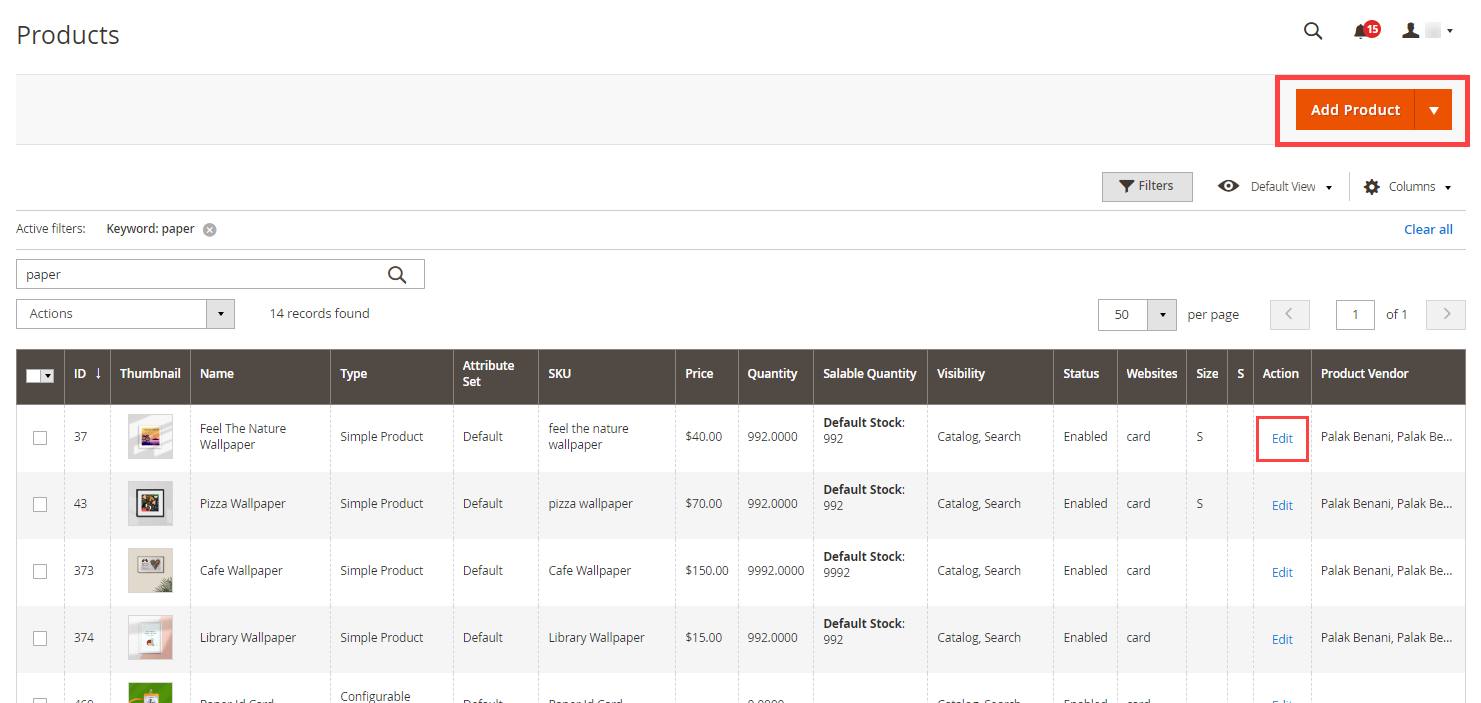 Now scroll down to the Product Designer section. Here, you will get the list of the printing methods that you have created from the “Manage Printing Methods” page. Just click on the printing method to assign it to your product.
Now scroll down to the Product Designer section. Here, you will get the list of the printing methods that you have created from the “Manage Printing Methods” page. Just click on the printing method to assign it to your product.
 After assigning it to your product, click on the “Save” button to save it in your store.
After assigning it to your product, click on the “Save” button to save it in your store.
Frontend
After configuring the printing methods, your shopper can select from the available printing options.
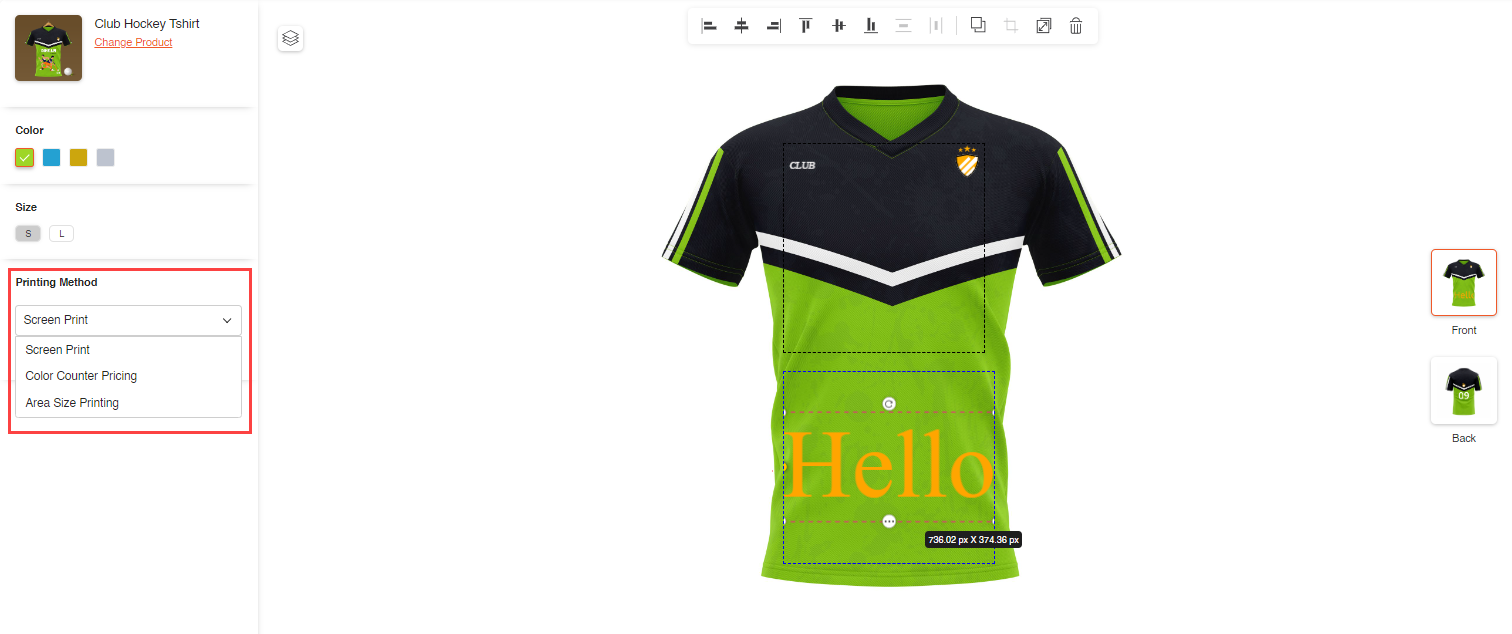 Your customers can select the printing method from the “Product” section at the top of the feature panel.
Your customers can select the printing method from the “Product” section at the top of the feature panel.













