While designing the photo album products, your customers can add more pages and slides to the given products. They can click on the “Add New Slide” button to do so. Here is how your customers can do the same.
Frontend
To add a new page, customers have to click on the “Pages +” button. After clicking, your customers will get the Page Slider panel.
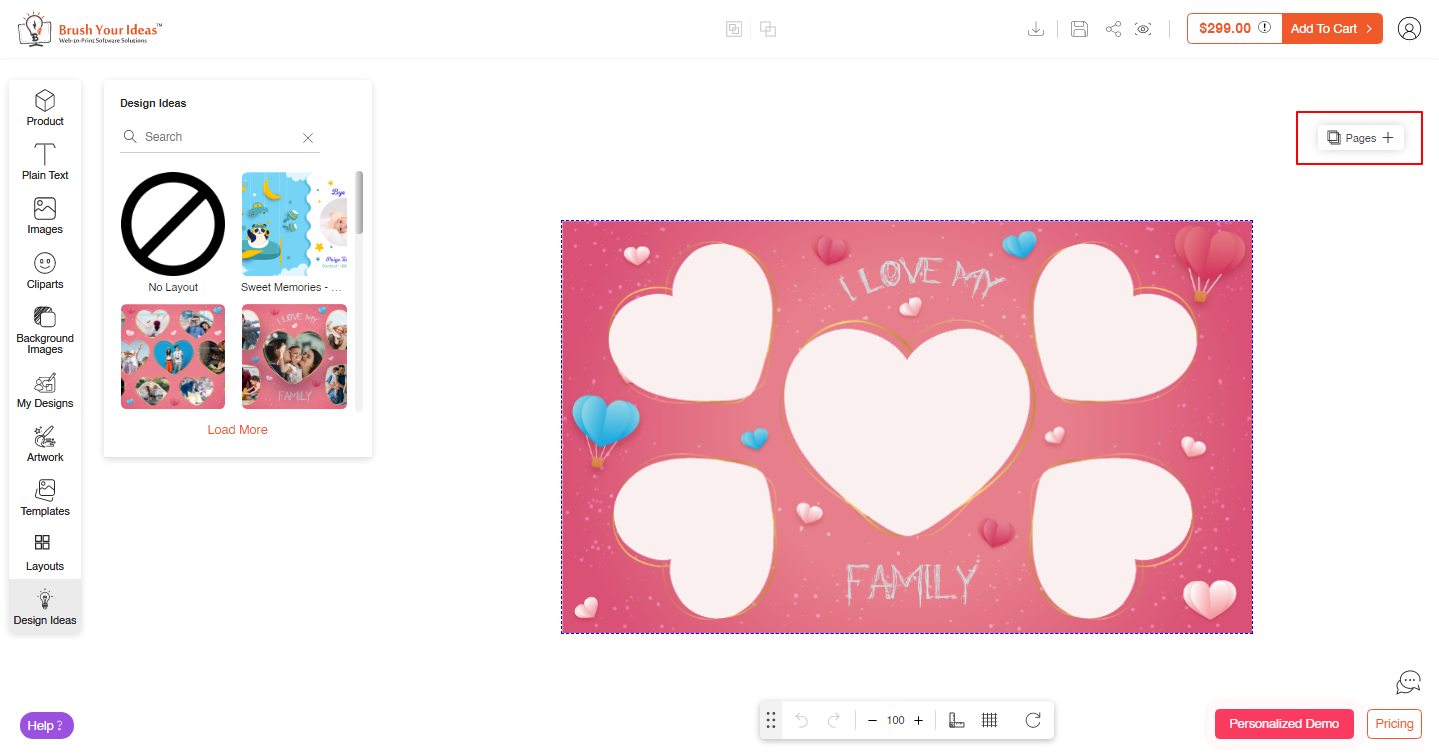
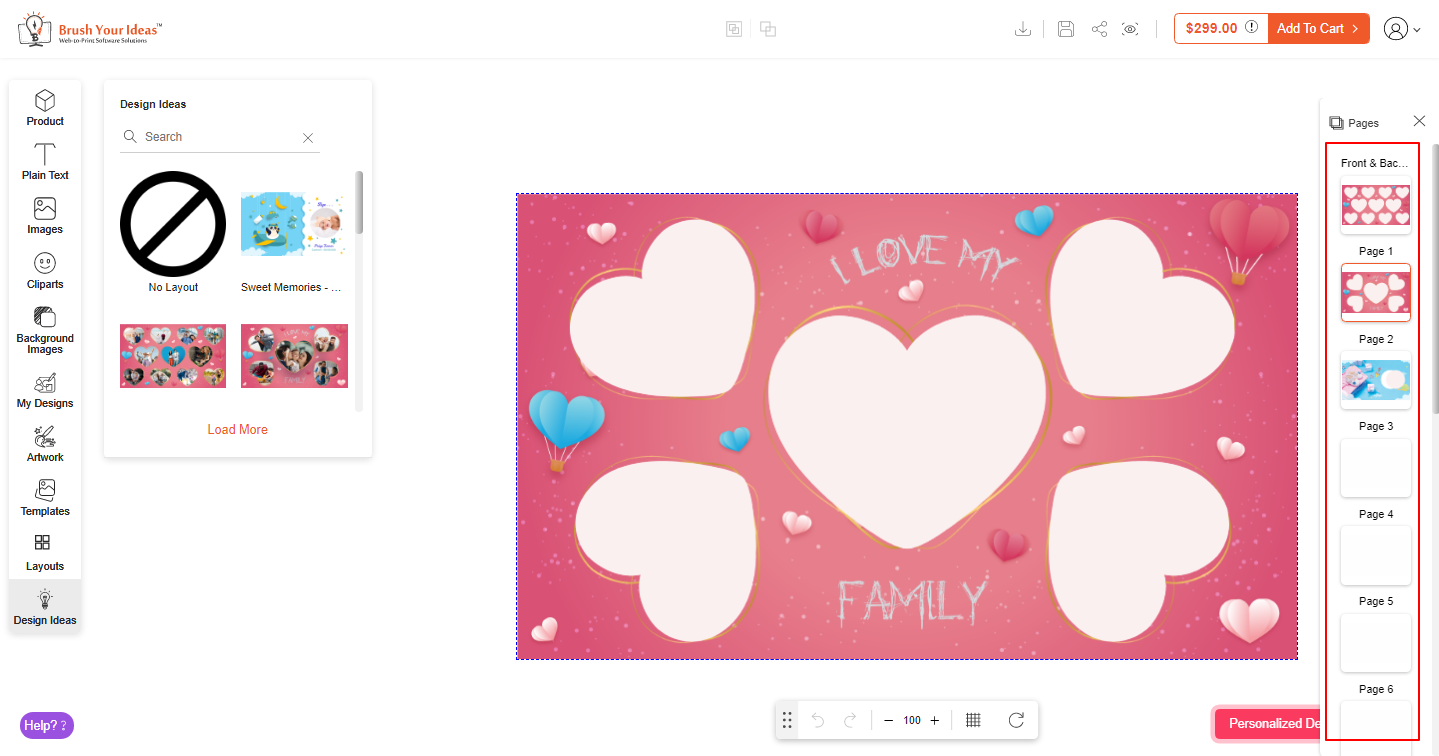 Now by clicking on the “+” button they can add the new page.
Now by clicking on the “+” button they can add the new page.
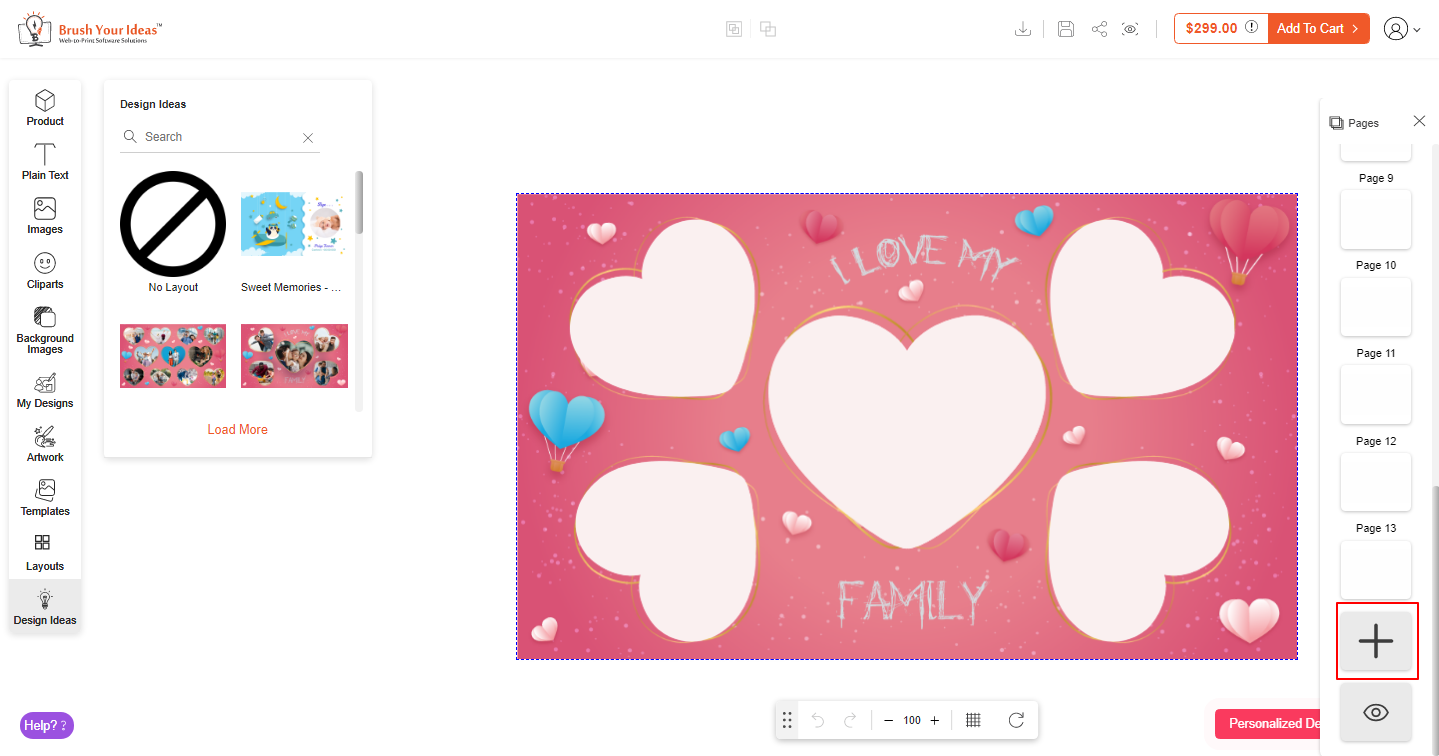 After clicking, the Add Pages panel will open up and the customers have to do these configurations.
After clicking, the Add Pages panel will open up and the customers have to do these configurations.
 Customers can add the no. of pages that need to be added. Now they have to select where they want the page:
Customers can add the no. of pages that need to be added. Now they have to select where they want the page:
After Page: Select this option to add a new page after your current location select this option.
Before Page: Select this option to add a new page before your current location select this option.
To the End of the Project: Select this option to add a new page at the end of your project select this option.
After that, they can add the page with Blank Layout, Current Layout, or with any Other Layout.
Your customers can add upto 20 pages and to do that they just have to click on the “Add” button and fill in the details.













