As per the image admins can manage the image positions. The store owner just has to drag and drop the images to set the position as shown in the below image.
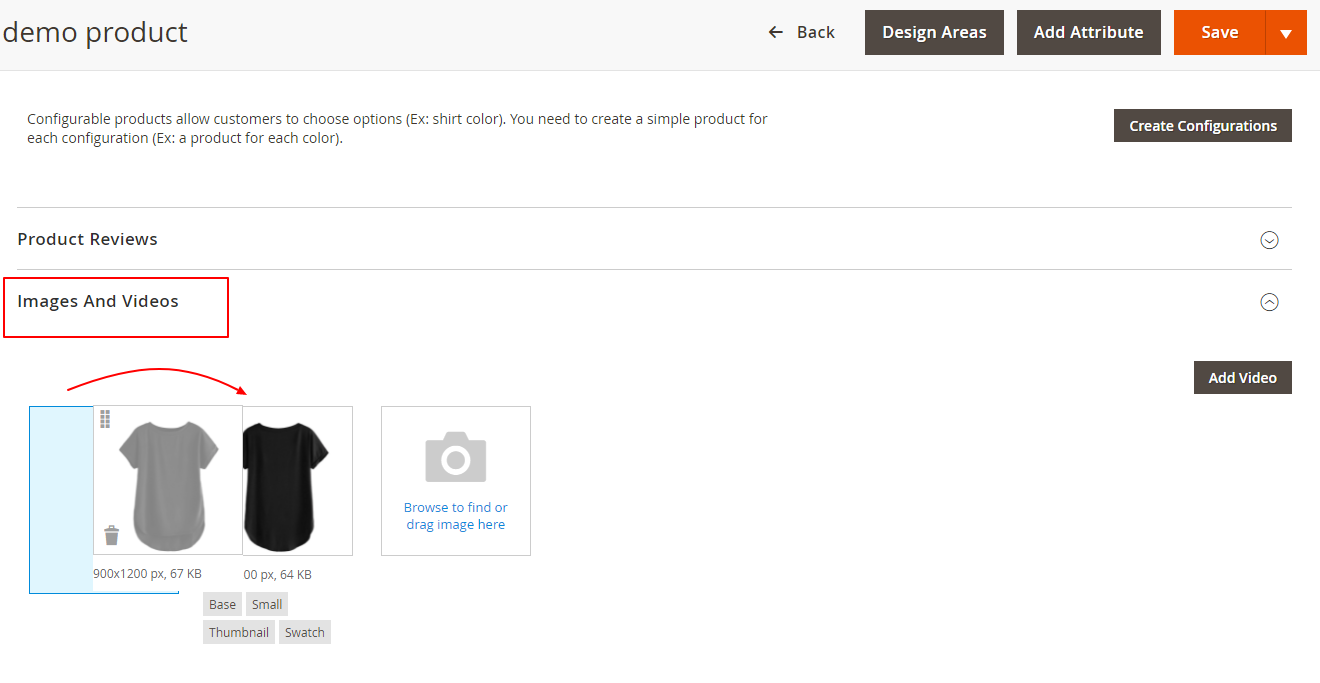 Login to Backend
Login to Backend
Go to Catalog ➤ Products ➤ select the product and hit the “Edit” button.
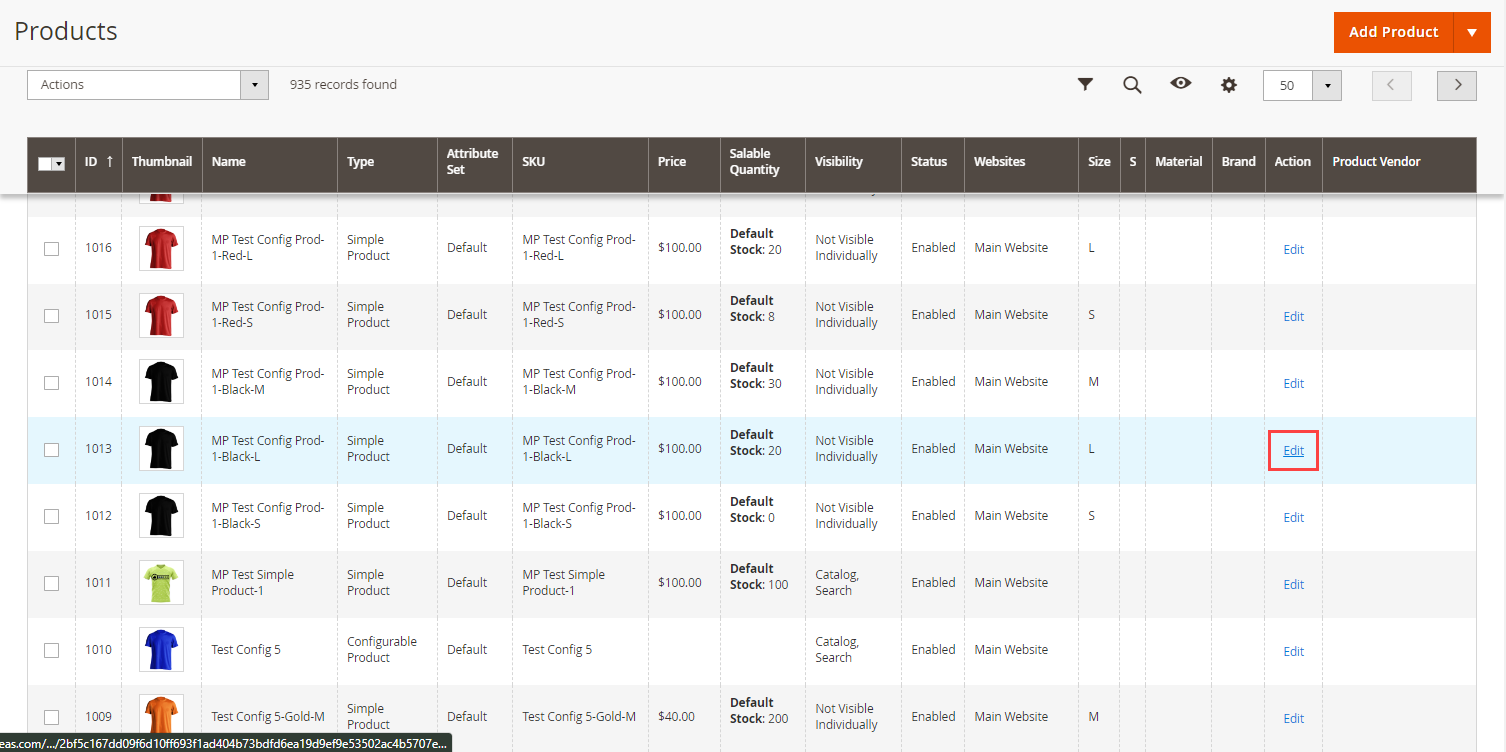
Now scroll down to the Image and Videos section. Click on the existing image, by doing so the Image Detail tab will be displayed.
 In this tab, the admin needs to allocate the role to an image.
In this tab, the admin needs to allocate the role to an image.

Now, the admin can assign the design area. Read this article to add the design area to your product. After assigning the design area, allocate the Image Side by clicking on the “Design Areas” button.
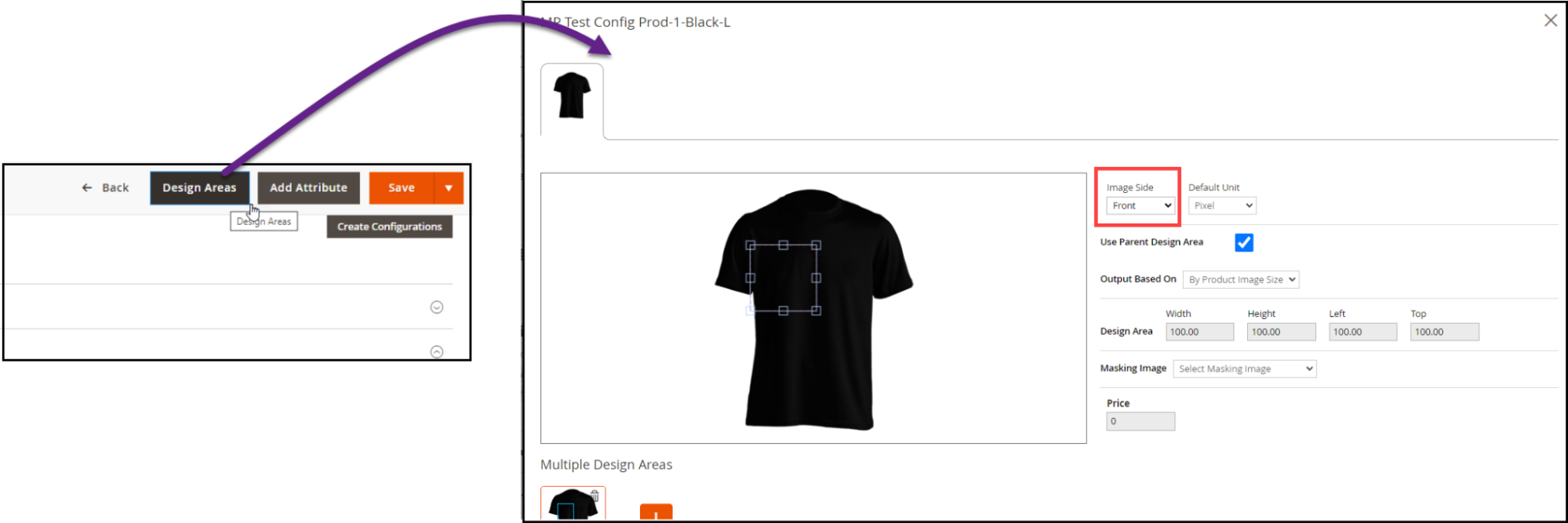
Follow the same process for the other images as well, allocate the sides and roles. After all the configurations, the image in the first place will be shown first, and so on.













