The design section allows you to apply the design or layout for the particular product page.
Backend
To configure the “Design” section for the particular product, go to Catalogs ➤ Products, you will land on the “Products” page.
 Now click on the “Add Product” and scroll down to the “Design” section and expand it.
Now click on the “Add Product” and scroll down to the “Design” section and expand it.
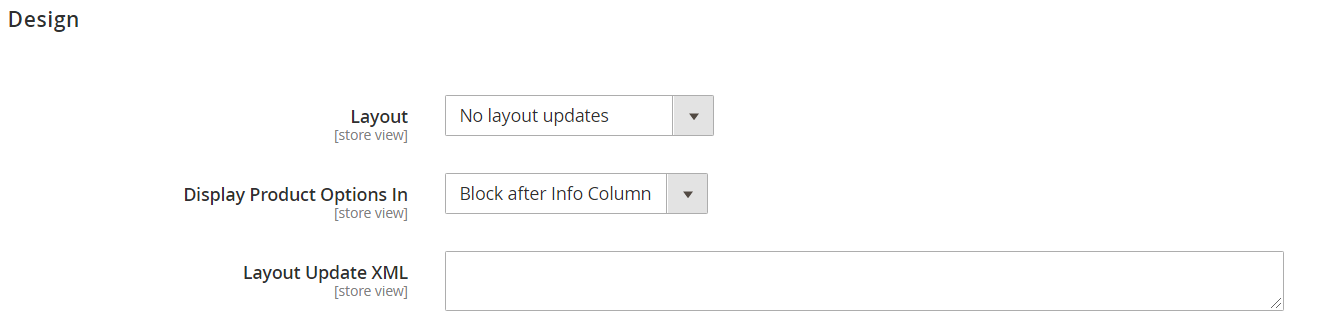
Fill the following information
Layout: Select the layout for the product from the below options.
No layout updates: Layout updates are not available by default.
Empty: This option allows you to define your own layout. (Understanding of XML is a must).
1 column: Select this option to apply a single column to the layout of the product page.
2 columns with left bar: Select this option to apply a 2 column layout with left sidebar to the product page.
2 columns with right bar: Select this option to apply 2 column layout with the right sidebar to the product page.
3 columns: Select this option to apply the 3 column layout to the product page.
Display Product Options In: This field determines where the product option appears on the product page. Select “Product Info Column” or “Block after Info Column”.
Layout Update XML: Enter the XML code to customize the theme as per your requirement. The XML code refers to having several instructions to customize the page.
After configuring all the information click on the “Save” button.













