Your customers can apply various features to the text while customizing the product. Here is an overview.
Frontend
After applying features to the product, your customer will get the various features in the Plain Text tab. From the first section, they can change the color, font, font size, the styling of the font, and the alignment of the font.
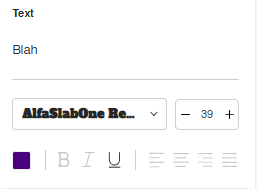
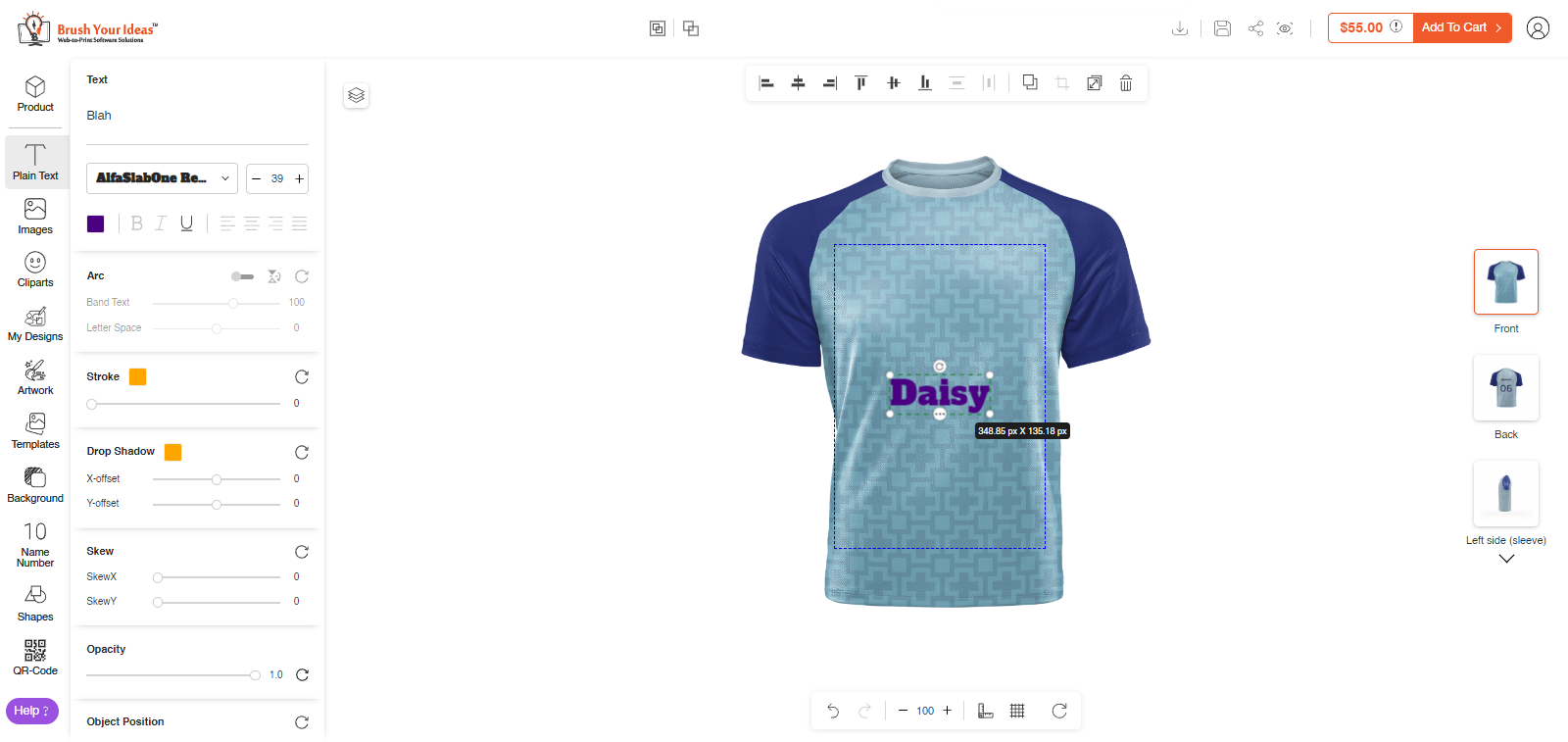
Arc: Arc feature lets you apply the curvy effect to the text. You can find the Arc feature under the font styling section.
- Band Text: Set the diameter of the text’s curvature.
- Letter Space: Set the space between each letter while applying the curve.
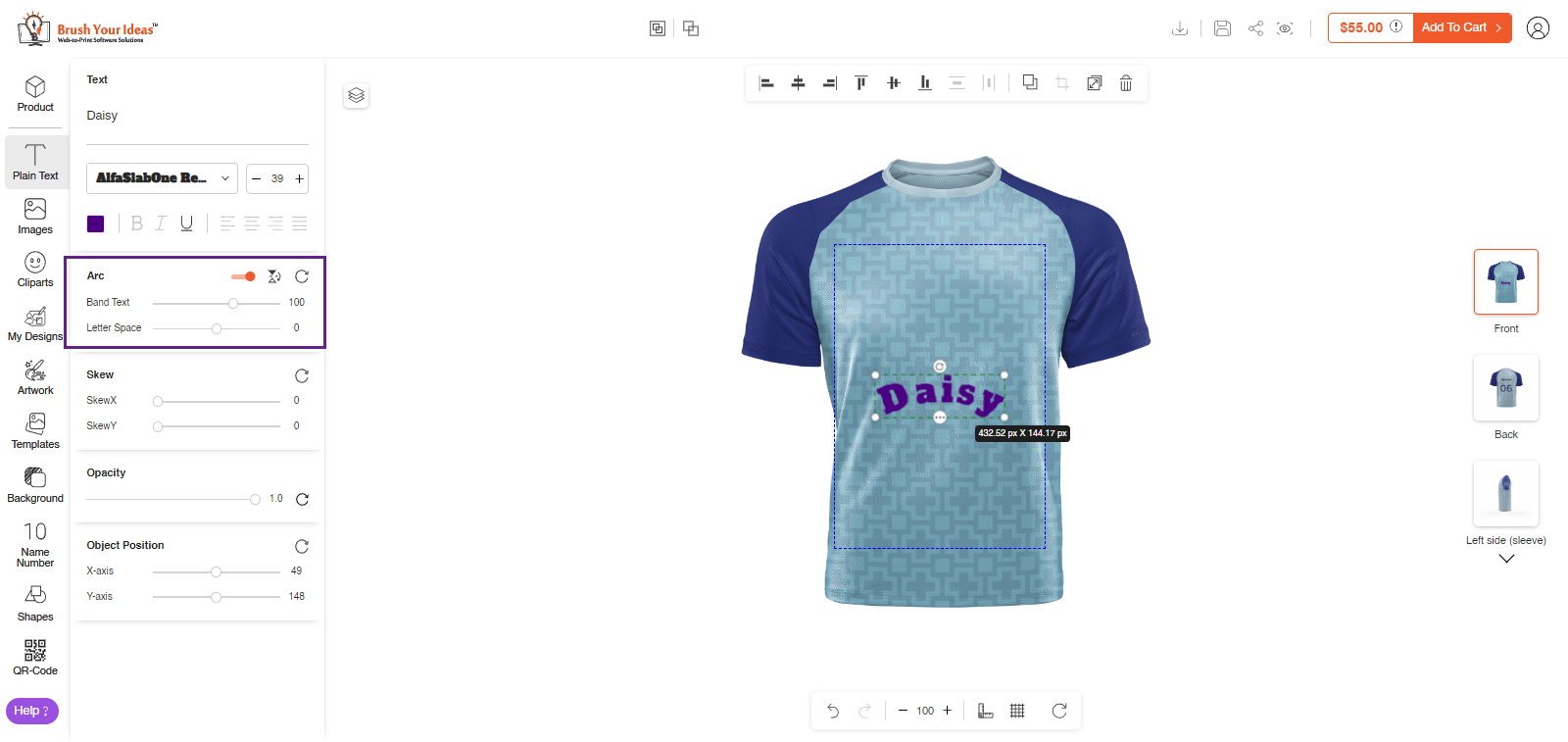
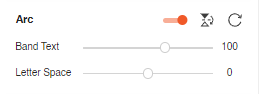
Stroke: Set the stroke and color you want to apply as the borders of the text. You must note that if the Arc feature is enabled then stroke can’t be applied to the text.
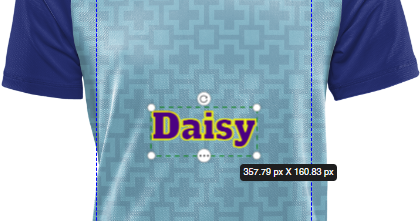
Drop Shadow: Set the X and Y offset to apply the shadow to the text. If the Arc feature is enabled then shadow can’t be applied to the text.
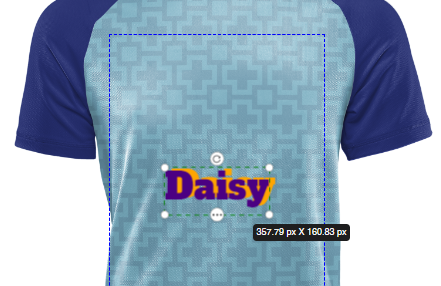
Skew: Set the X and Y skew to apply the effect on the text.
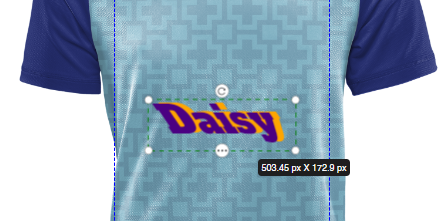
Opacity: Set the opacity of the text to increase or decrease its visibility.
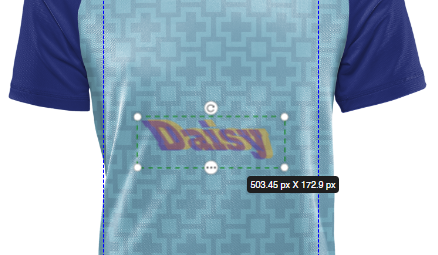
Object Position: Set the X and Y axis to set the position of the image.

With these features, you can customize the text in your way. You can change the text font, size, apply a curve, give it a stroke, set the opacity, change the position, and much more.













