The photobook addon lets you offer a photo album customization service to your customer. The “Photoalbum” section lets you configure the photobook at the product level. Let’s break the entire process.
Backend
Go to Catalogs ➤ Products, you will land on the “Products” page.
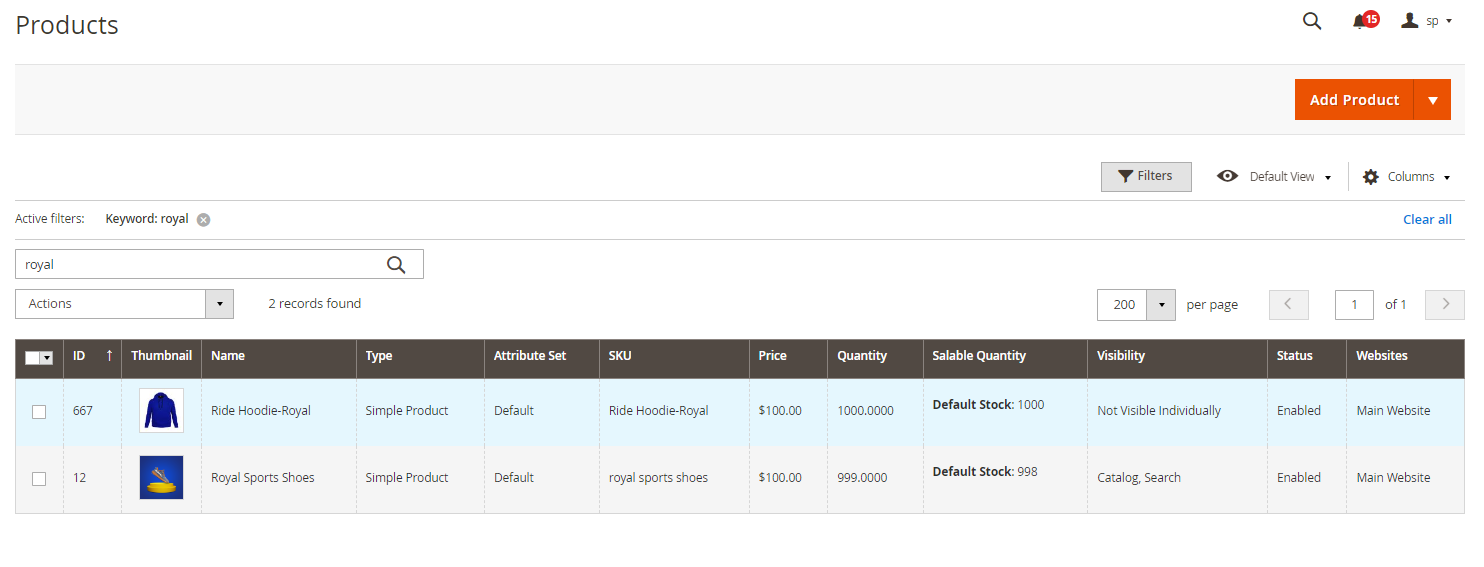
Now double click on the existing product to edit or the “Add Product” button for the new product and scroll down to the “Product Designer” section and in the Product Type drop down, select “Photoalbum” option.
By doing so, the Photoalbum section will be displayed.
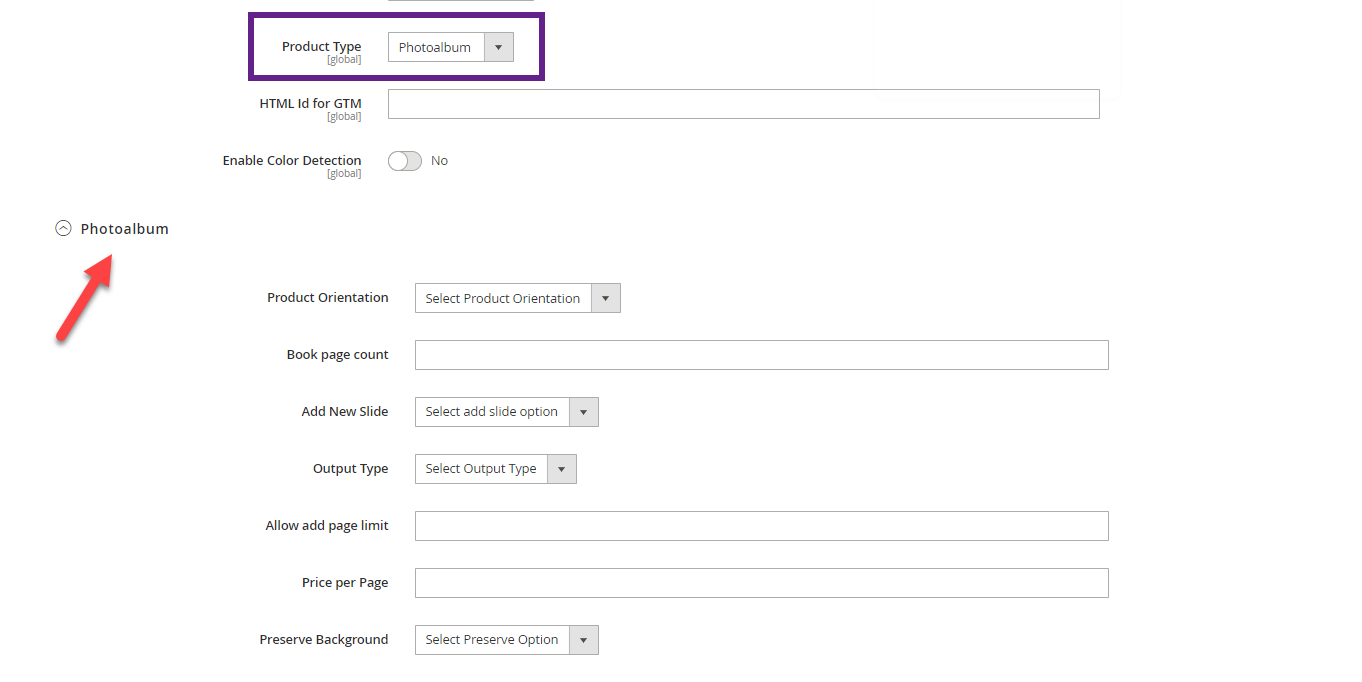
Fill the following information
Product Orientation: Select the Product Orientation from “Landscape” and “Portrait”.
Book Page Count: Enter the required pages for the book.
Add New Slide: Select “Yes” if you want your customers to add a new slide to the book else select “No”.
Output Type: Select the output type of photobook from “Coffee” and “Layflat”.
Allow Add Page Limit: Enter the maximum page limit for the photobook.
Price Per Page: Enter the price per page for each page added by the customer.
Preserve Background: Select “Yes” to refrain the users from changing the background, if the admin has created any template.
Front End
Here is how it will look on the frontend. From the left panel, your shoppers can customize the photobook.
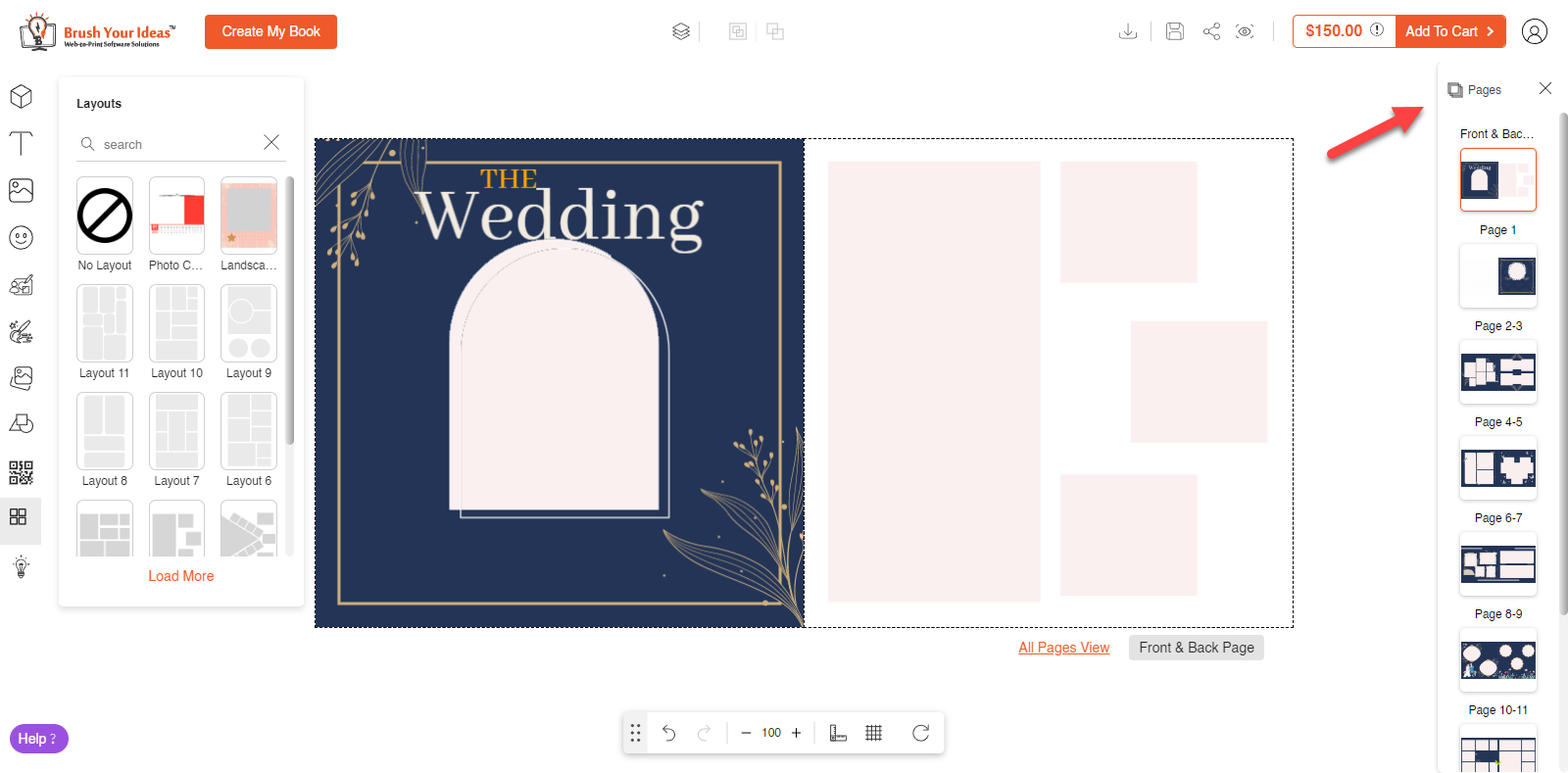
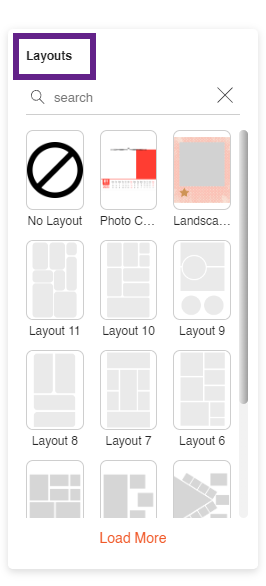
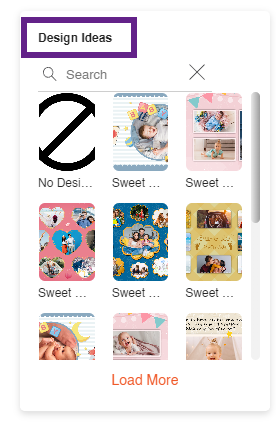
Layout: From the layout section your customers can apply the layout to the photobook as configured from the backend.
Design Ideas: From the design ideas section your shoppers can apply pre-designed templates to the photobook configured from the backend.
Other features: Through other features, your shopper can add cliparts, custom images, shapes, on the new pages, and much more.













