In this article, you will get to know about all text-related configurations. Lets have a look.
Login to Backend
Navigating to the Stores ➤ Configuration ➤ Product Configuration Setting and then you will get to the basic configuration Details of the store.
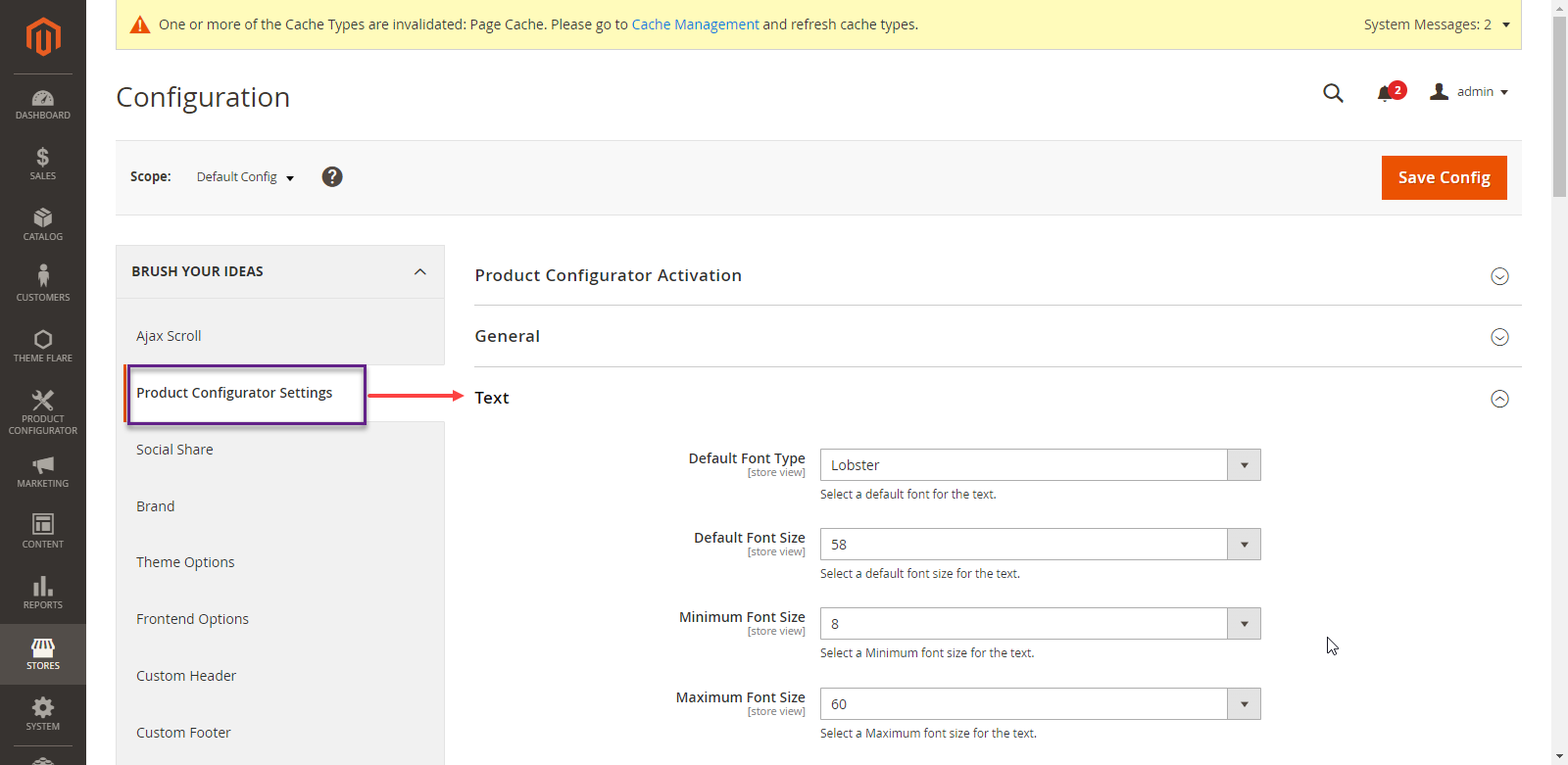
Under the Text section, do the following configurations.
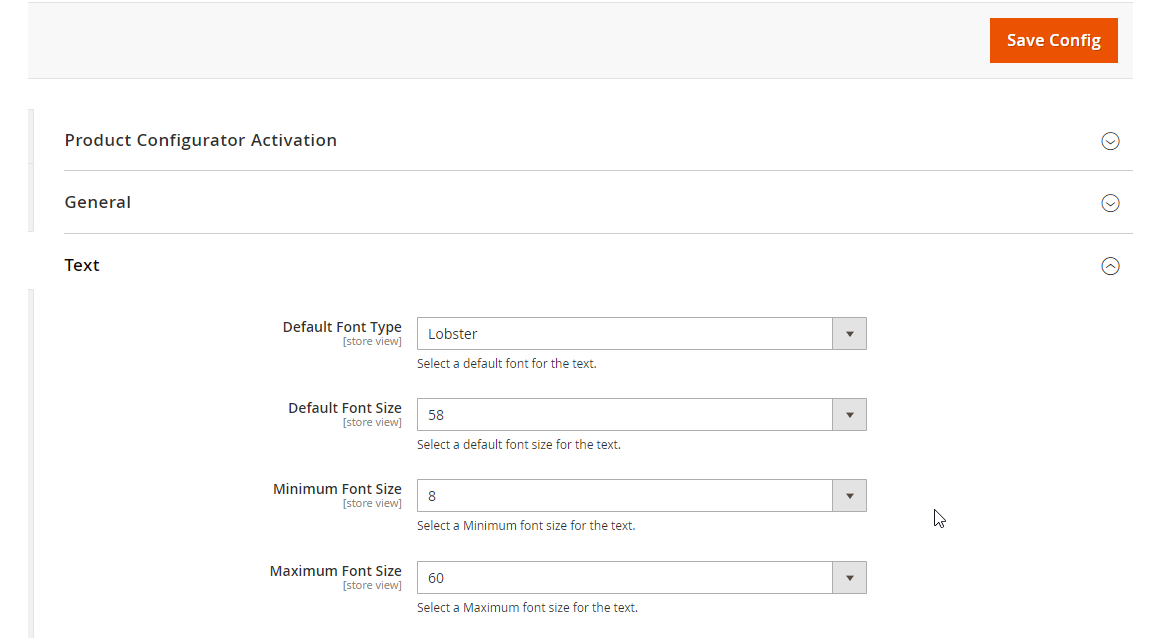
- Default Font Type: You can set the Default Font for the text.
- Default Font Size: You can set the Default Size for the text.
- Minimum Font Size: You can set the minimum font size.
- Maximum Font Size: You can set the maximum font size.
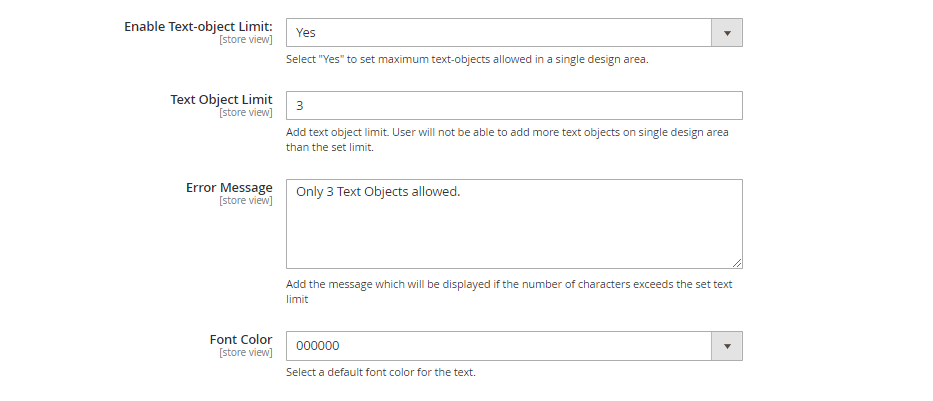
- Enable Text Object Limit: You can select “Yes” to set the maximum text objects allowed in a single design area and the “No” option for no limit.
When the “Enable text object limit” option is selected as YES then you can see below two fields.
- Text Object Limit: You can Add a text object limit. Users will not be able to add more text objects on a single design area than the set limit.
- Error Message: You can Add the message which will be displayed if the number of characters exceeds the set text limit.
- Font Color: By clicking on the drop-down menu, You can select a default font color for the text.
After inserting all the information, Click on the “Save Config” Button.













