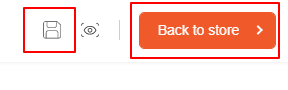You can easily select and deselect multiple elements in your design. This will help you to apply the effects all at once.
Login to Backend
Navigate to Product Designer ➤ Manage Templates, you will land on the “Manage Templates” page. Here you will get the list of your product templates. Click on Edit in the Action column to open the template. This will redirect you to the Product Designer Tool page.
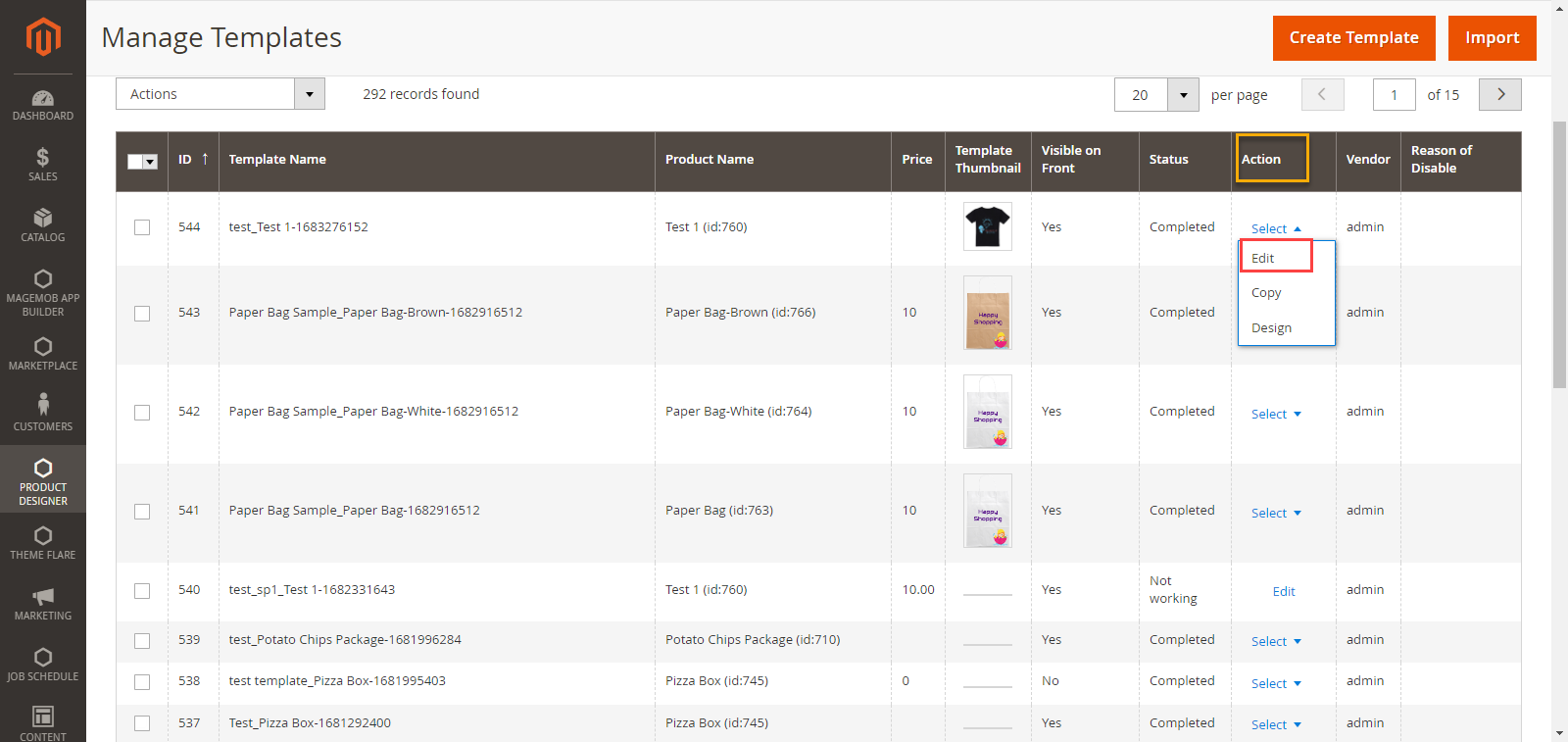 Select All: Click on the Select All button at the top to select all elements.
Select All: Click on the Select All button at the top to select all elements.
Deselect All: Click on the Deselect All button beside the Select All button. All the elements from the design will be deselected.
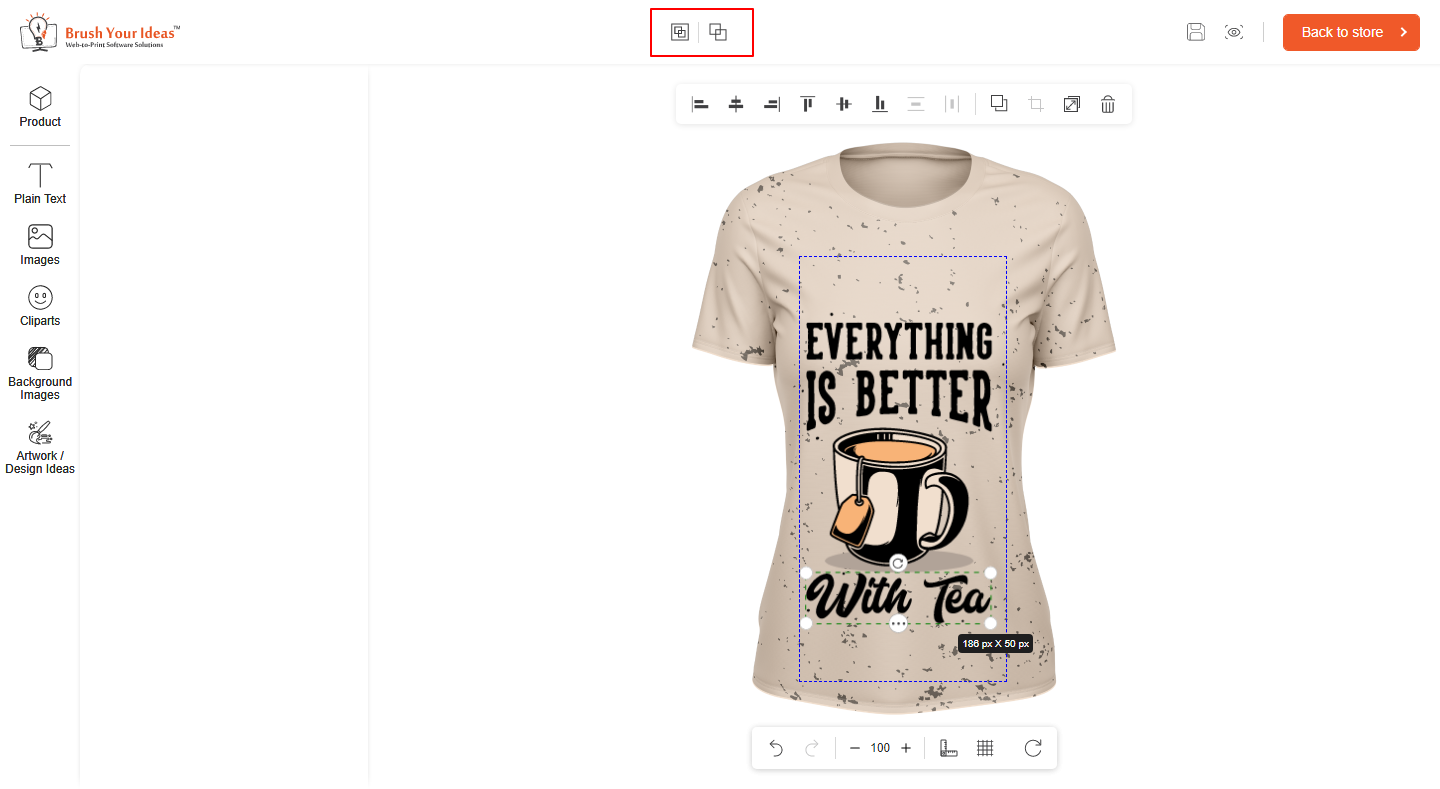 If you finished designing the product, click on the “Save” button to save the design and click on the “Back to Store” button to return back to the store.
If you finished designing the product, click on the “Save” button to save the design and click on the “Back to Store” button to return back to the store.