When your shopper places an order, a sales order will be generated as an interim record of the transaction. In the orders grid, the sales order will have the “Pending” status till the payment is received. Now, one can cancel the order with a “Pending” status, generate an invoice for it, download the order ticket, or proceed with a placed order. In this article, we will discuss what you can do to proceed with a placed order?
Backend
To view the placed order, go to Sales ➤ Orders, the “Orders” page will open up. Here you can see all the placed orders for your store.
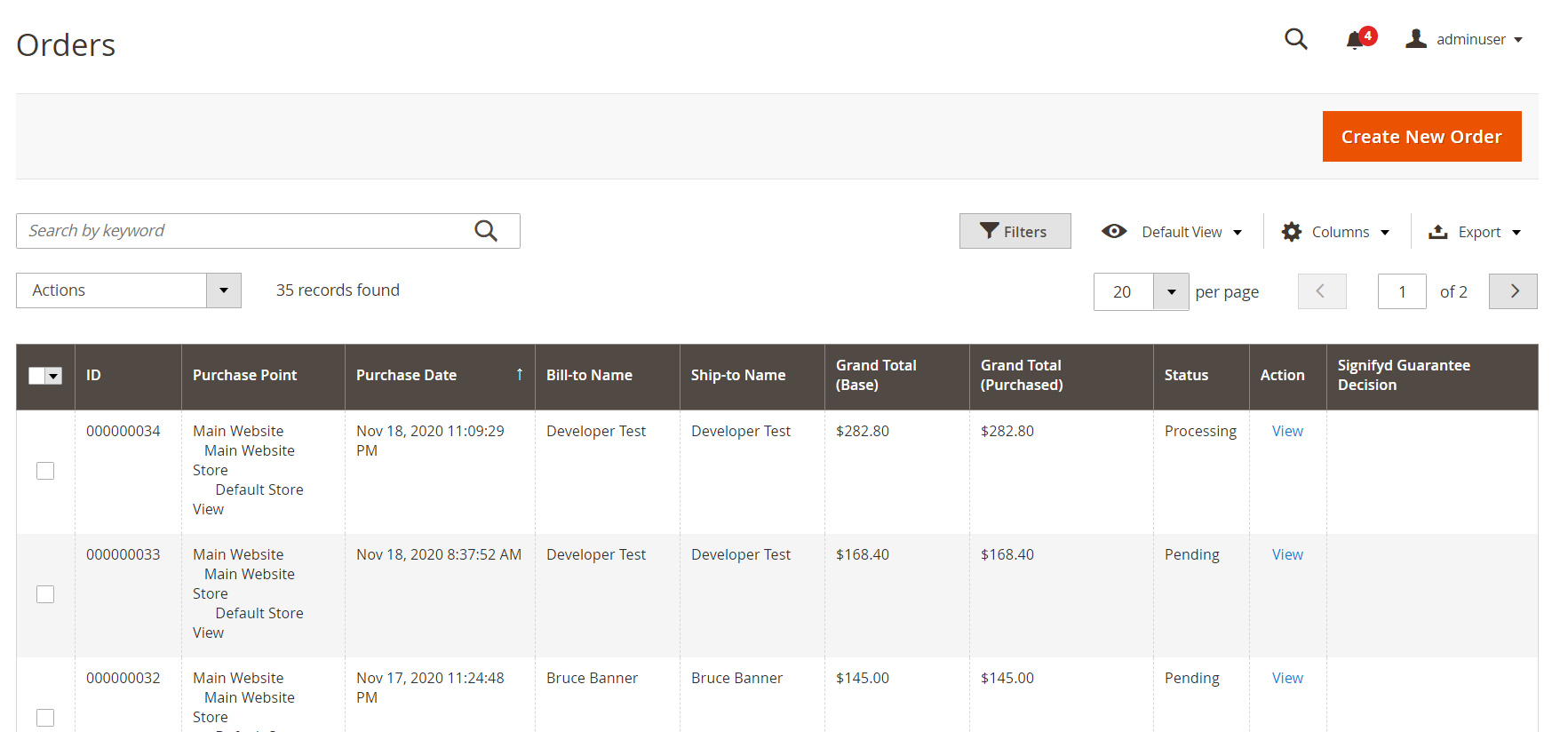
To proceed with any order click on the “View” button from the “Actions” column of the order and you will redirect to the “Order and Accounts Information” page.
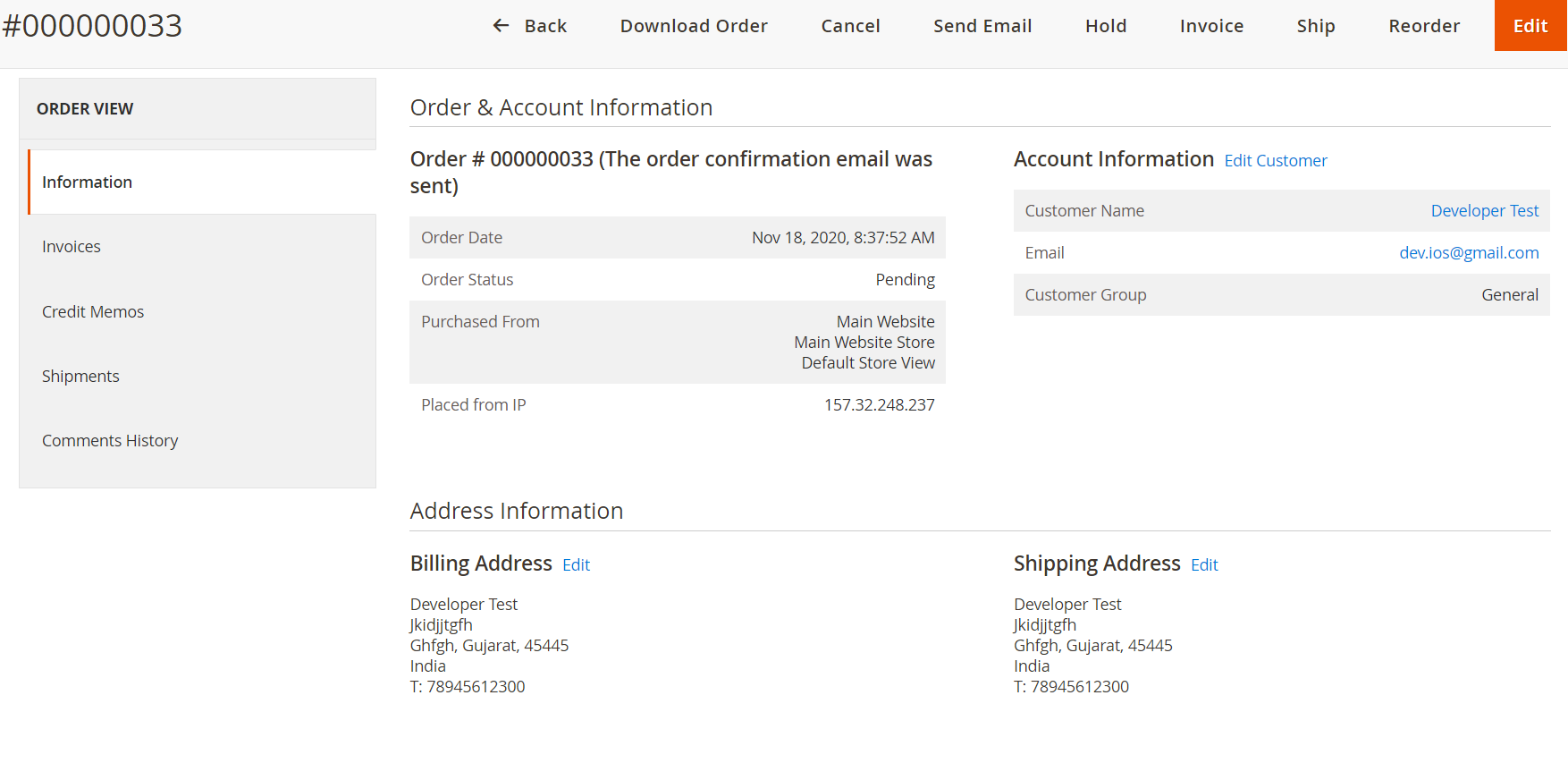
There are 3 types of status of an order: Pending, Processing, and completed.
Pending orders can be edited, invoiced, put on hold, canceled, and shipped.
Processing orders can’t be edited or canceled, but billing and shipment can be edited.
Completed orders can be reordered.
Now to proceed with the placed order, you need to send it to the shipment. Here is how you can do it!!
Step1: Check all the information related to the order because after processing the order it can’t be edited.
Step 2: Click on the “Ship” button, you will redirect to the “New Shipment” page. Check the shipment information and click on the “Submit Shipment” button.
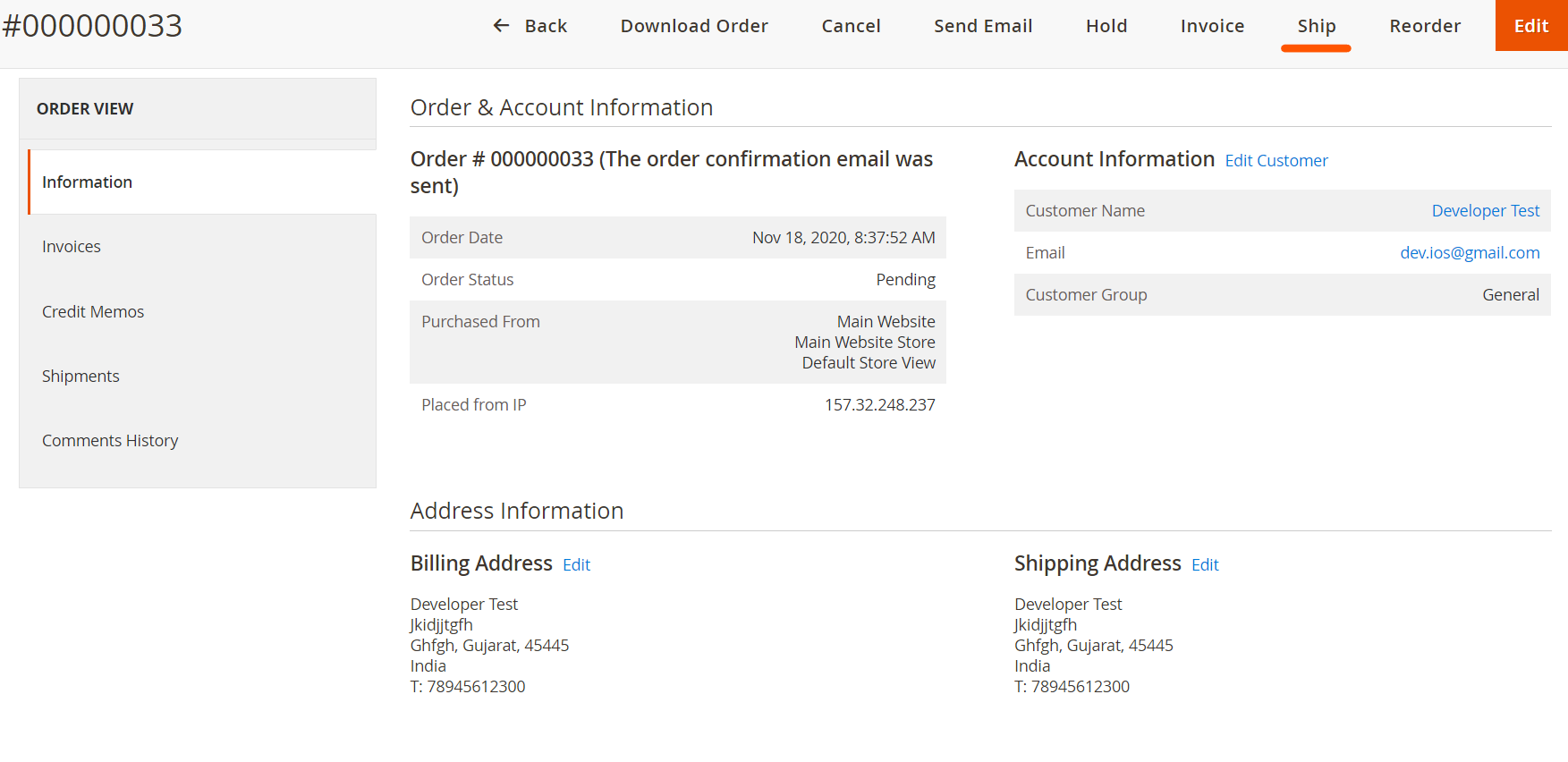
Step 3: Now come back to the “Orders” page, and you can see the status of an order “Processing”.
Here is how you can proceed with your placed order. To check the shipment details go to Sales ➤ Shipment, you will redirect to the “Shipments” page.
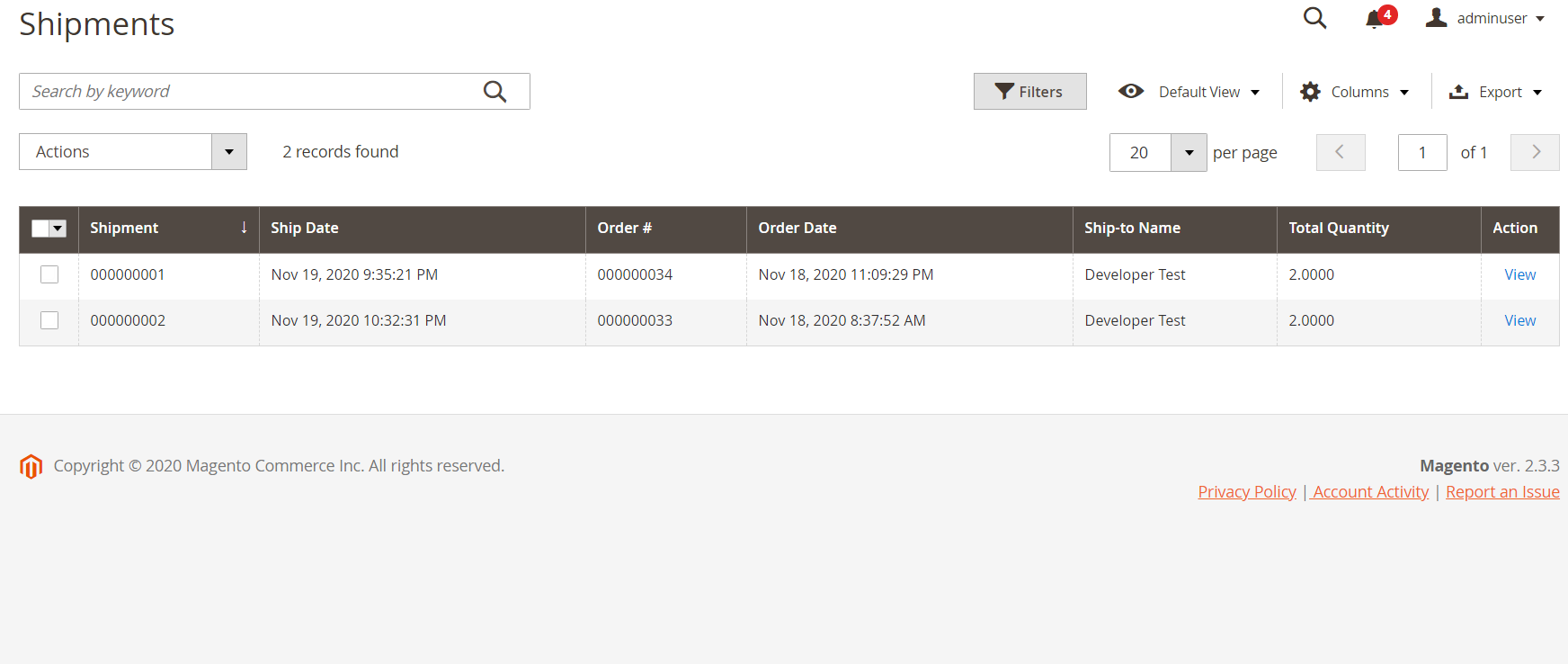
Click on the “View” button from the “Actions” column, you will redirect to the “Order and Account Information” page. Check the details of the order also you can send the shipment details to your customer by hitting the “Send Tracking Information” button.













