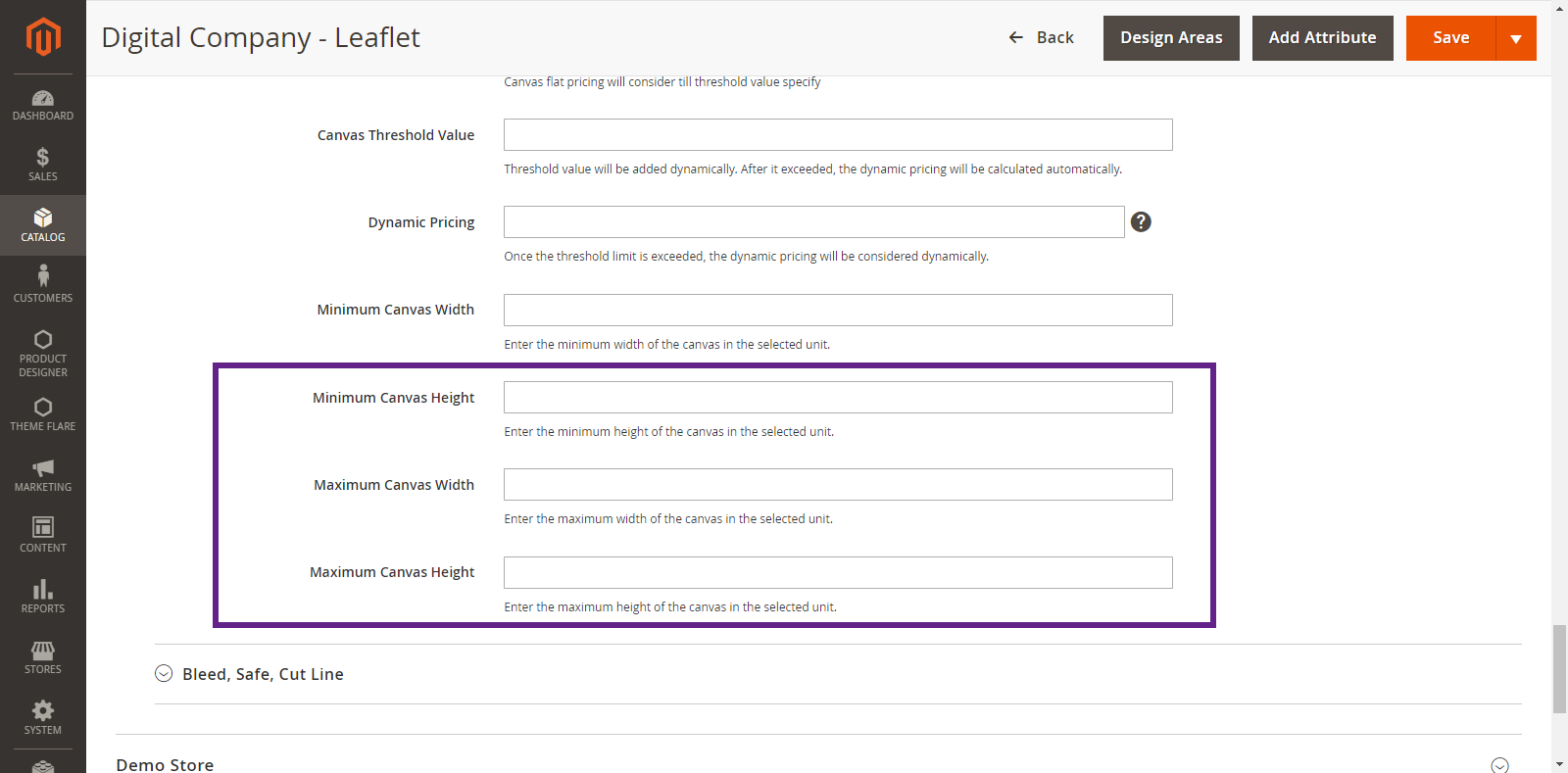The canvas resize add-on offers a customization option so that the user can set the size of the postcard or Cover Letter from the product designer tool.
In this article, you will get to know how to configure canvas resize on product level.
Login to Backend
Navigate to Catalog -> Products.

You will land on the Products page where a list of all the added products is displayed. Now, to configure the canvas resize on product level, you have to click on the Edit button on the Action column.
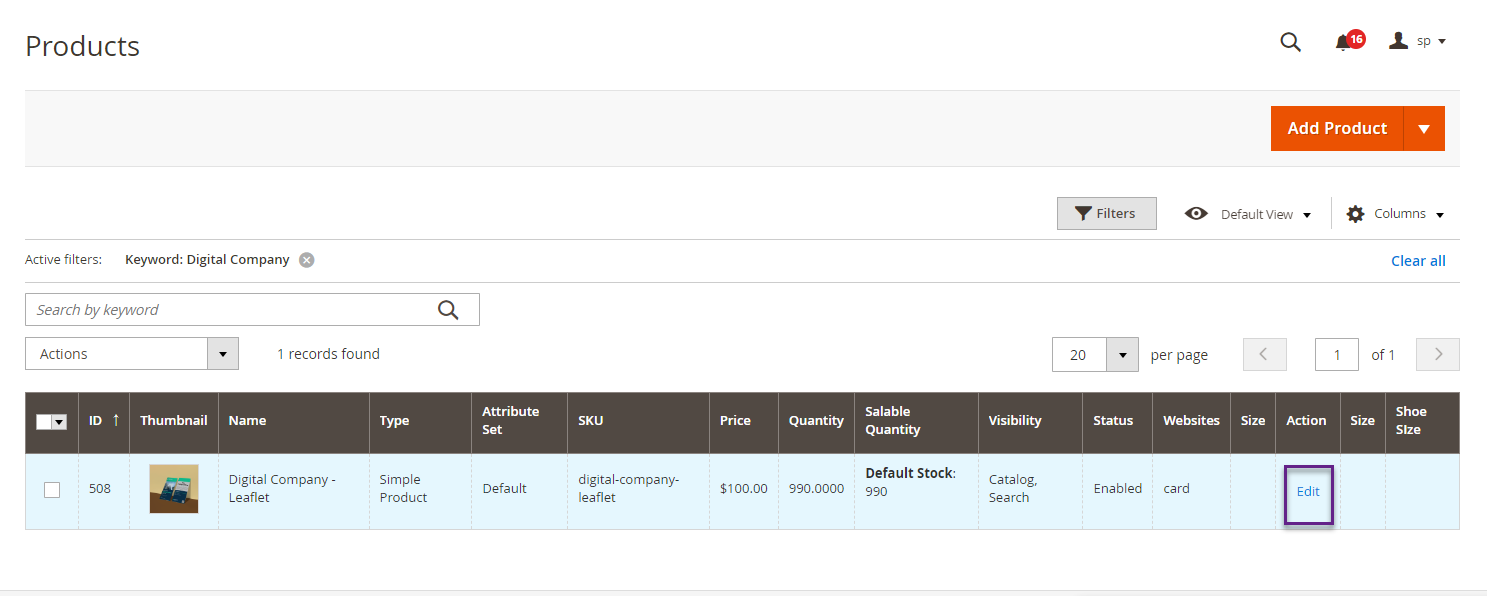
You will land on the Edit page of that particular product. Now, you have to scroll down to the Product Designer section where a Product Type section would be there. Select Custom Size from its drop down menu and by doing so, Canvas Resize section would be displayed.
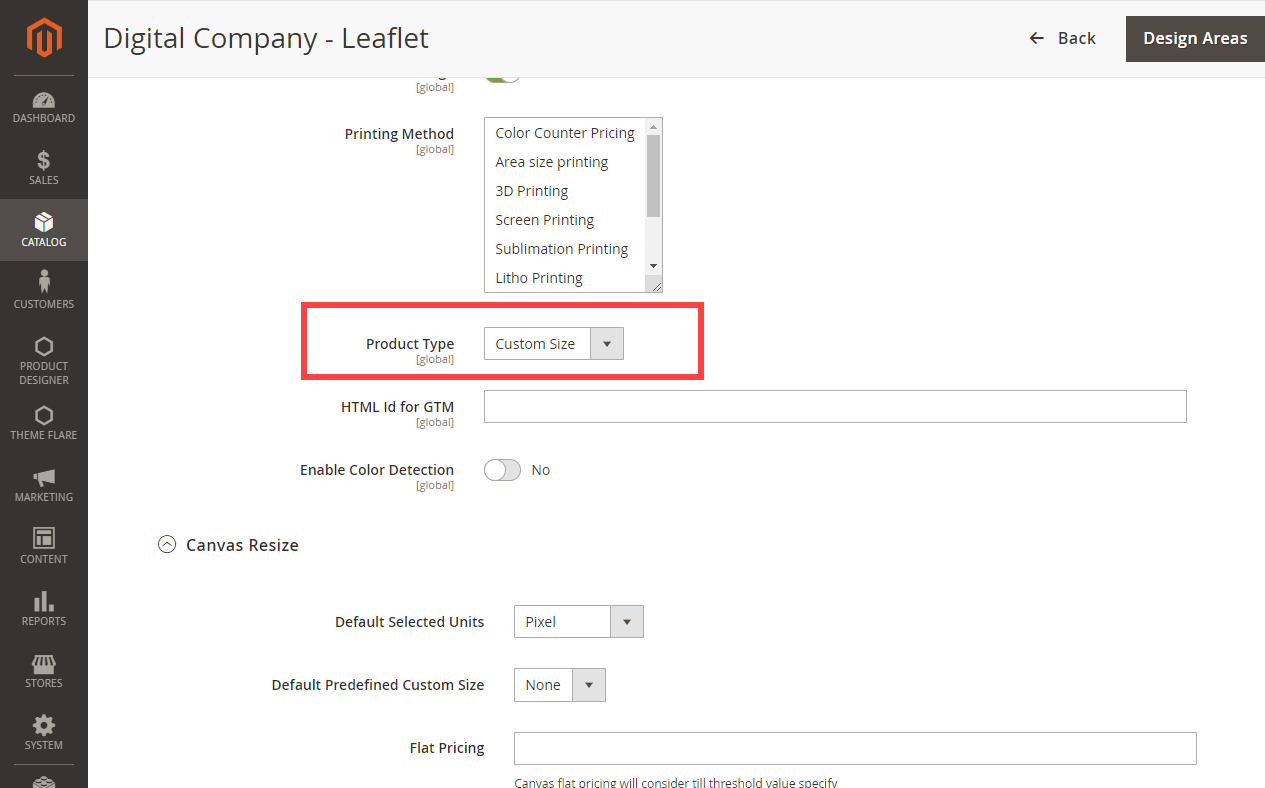
To configure Canvas Resize on product level you have to fill the following fields : –
- Default Selected Units : Select the Unit that you want to set as default.
- Default Predefined Custom Size : Select the Custom Size that you want to set as default.
- Flat Pricing : Enter the flat price for the product until the threshold value exceeds.
- Canvas Threshold Value : Enter the value in the Square meter. Once this threshold value is exceeded, the dynamic pricing will be calculated automatically.
- Dynamic Pricing : Once the threshold limit is exceeded, the dynamic pricing will be considered dynamically.
- Minimum Canvas Width : Enter the minimum width of the canvas in the unit you have selected.
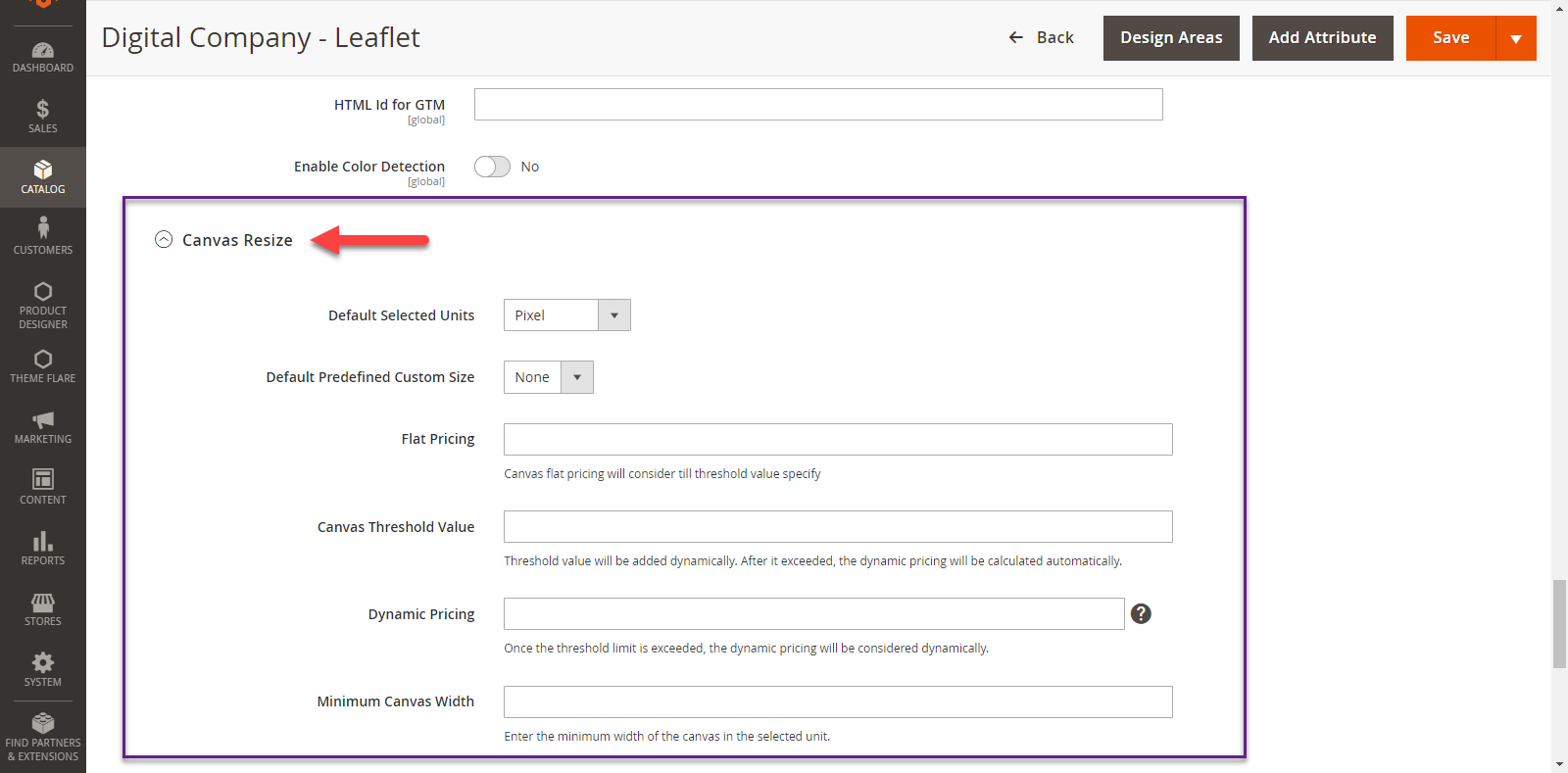
- Minimum Canvas Height : Enter the minimum Height of the canvas in the unit you have selected.
- Maximum Canvas Width : Enter the maximum width of the canvas in the unit you have selected.
- Maximum Canvas Height : Enter the maximum Height of the canvas in the unit you have selected.