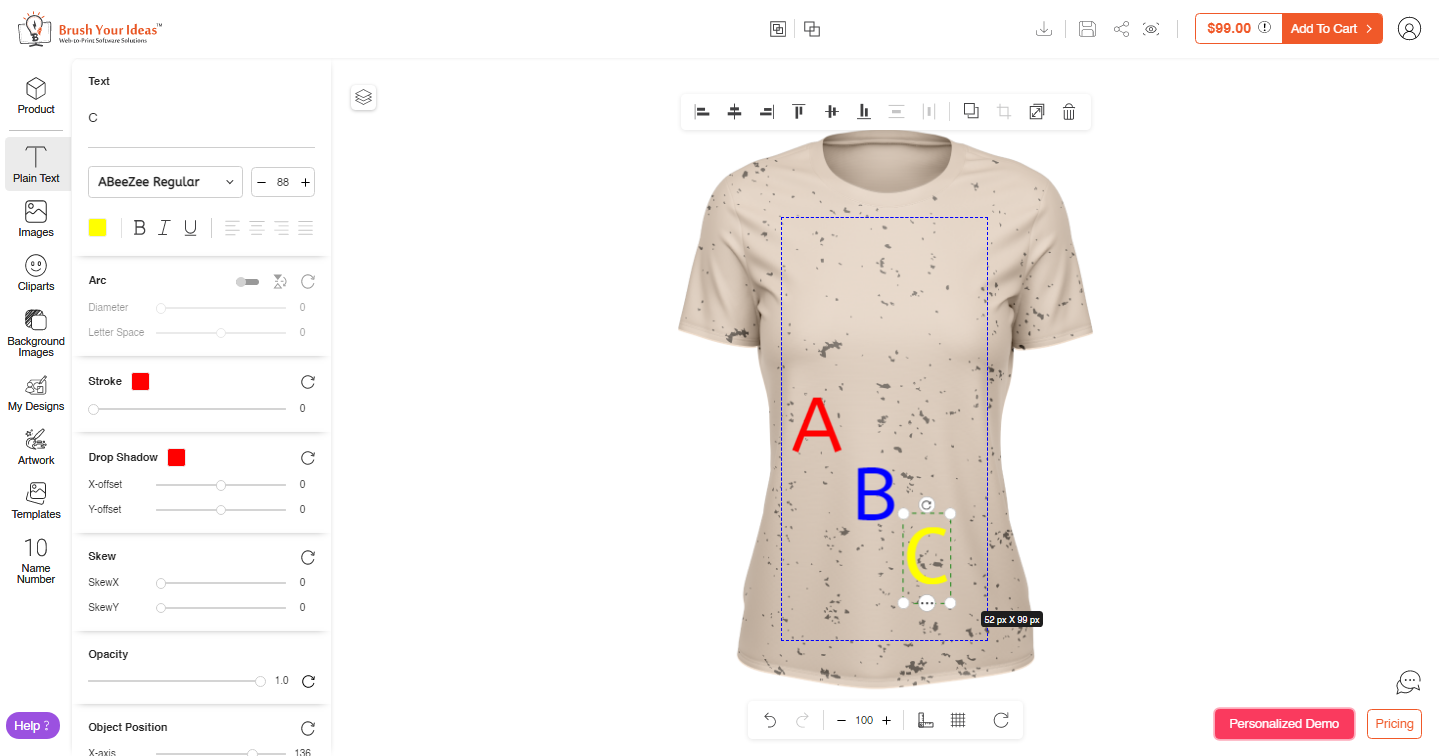With the Font feature of PrintXpand, you can provide a wide range of regular and custom colors to let your customers make designs as colorful as possible. Customers can also apply multiple colors to multiple texts. Below is an example of how the multiple colored texts look like.
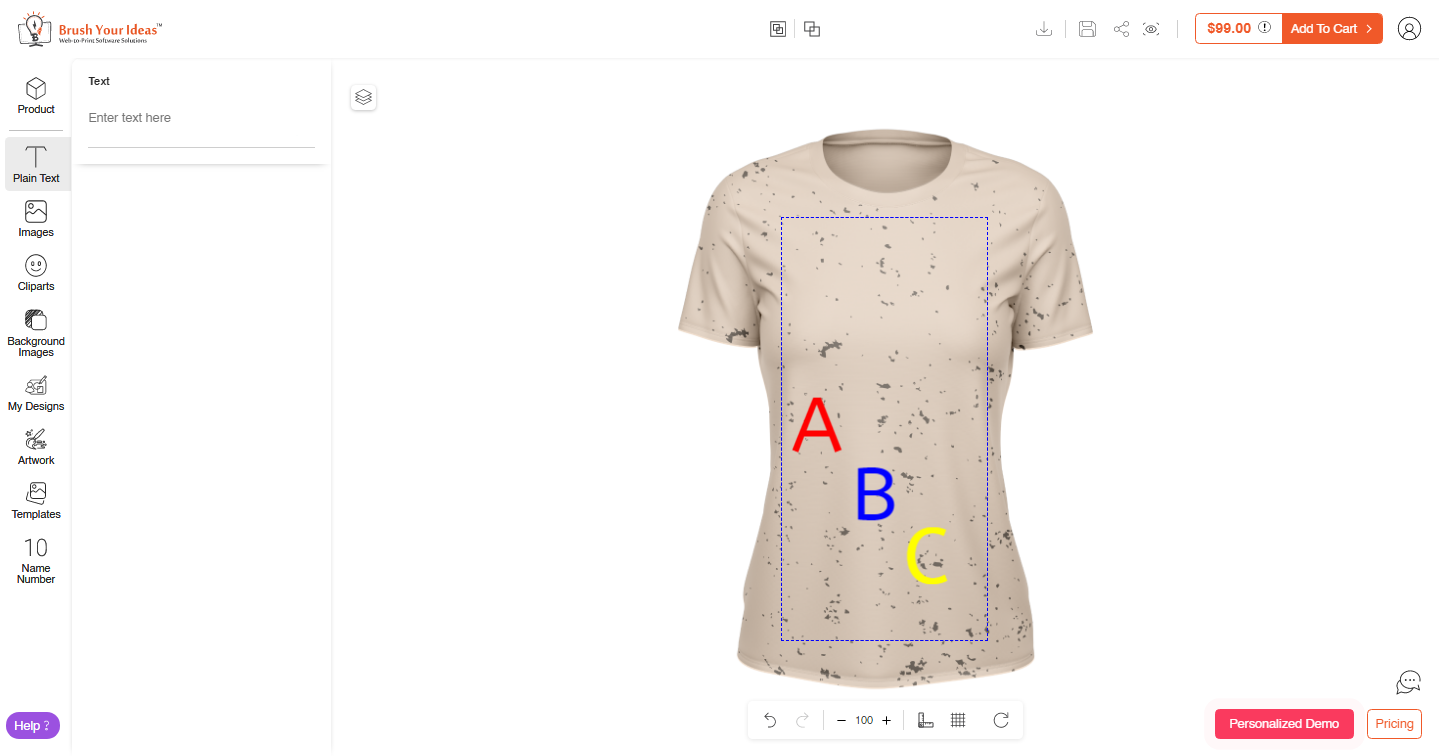
As shown in the above image, the entire text contains three letters “A”, “B”, and “C”, all three are in different colors.
How You Can Do It?
Navigate to the Product Designer page and select the product you want to design. Add the text, from the “Text” panel. In this case, it is “A”. Select the font color from the color picker. Here, we have selected the green color.
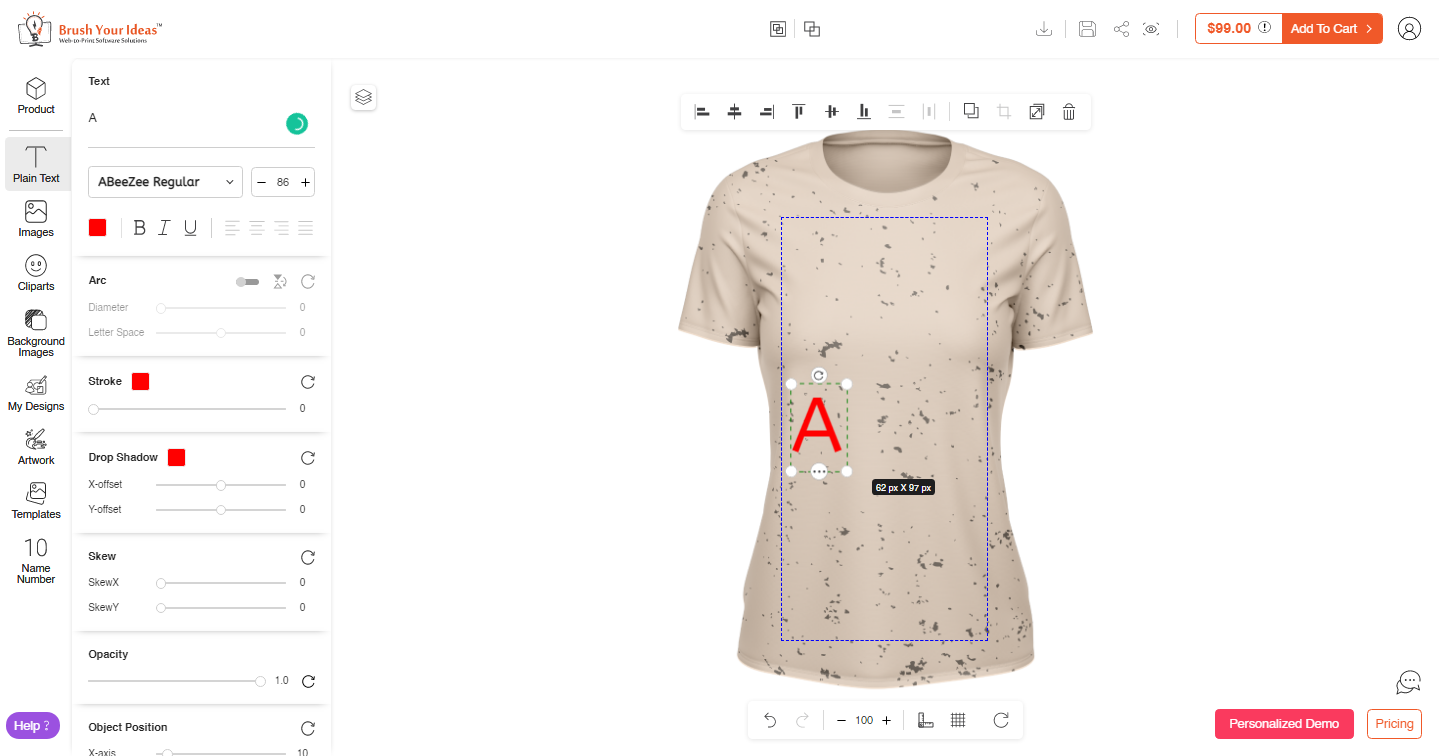
Now deselect the “A” box and type the other letter from the Text panel. Here we have selected Blue for the “B”.
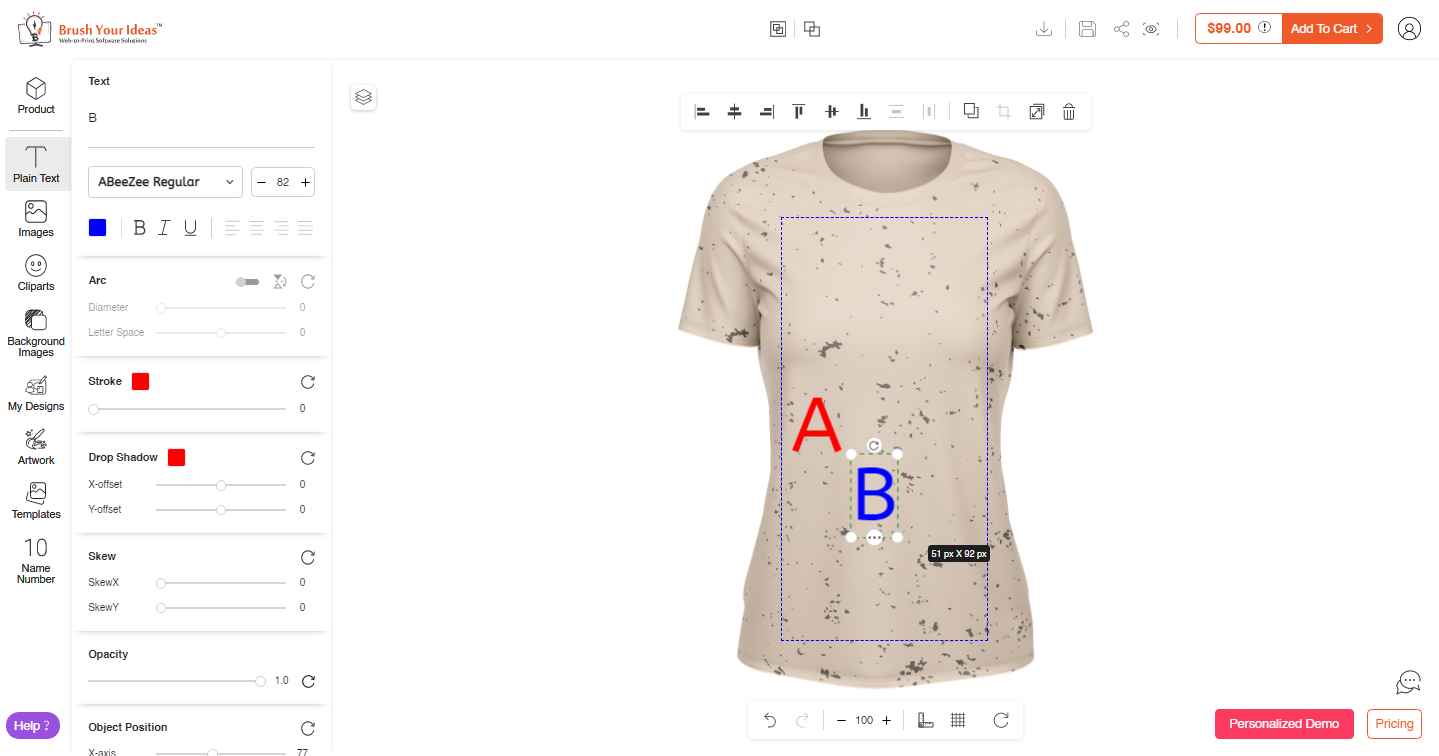
Similarly for the “C”. In this image, we have selected the Yellow color.