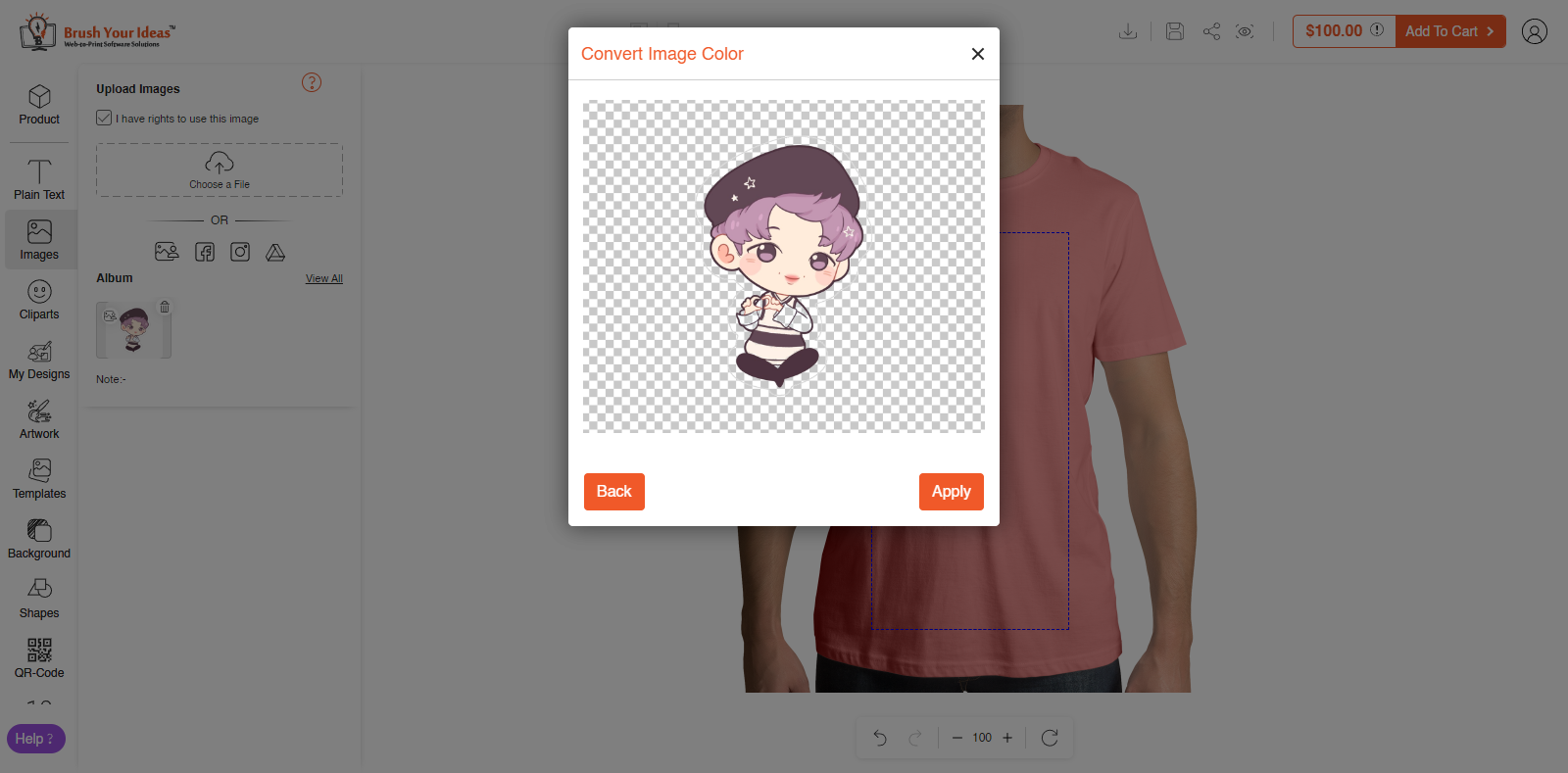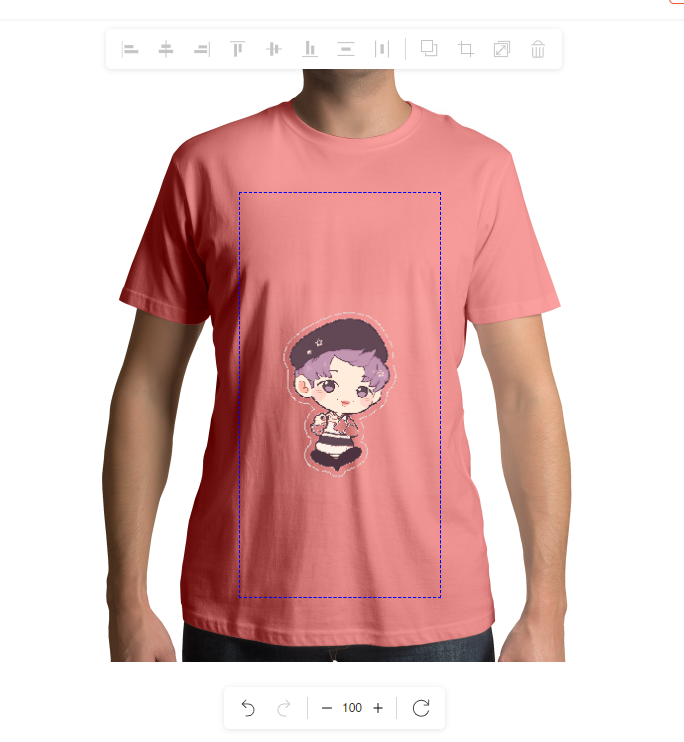Remove All White feature when applied to an image removes all the white colored parts from that image. It is stated that this option is ideal when working on a white product. Here is how you can apply the feature.
For Clipart,
Select the clipart you want to apply on the product, while clicking on it, a pop-up will be displayed. Click on Remove All White option.
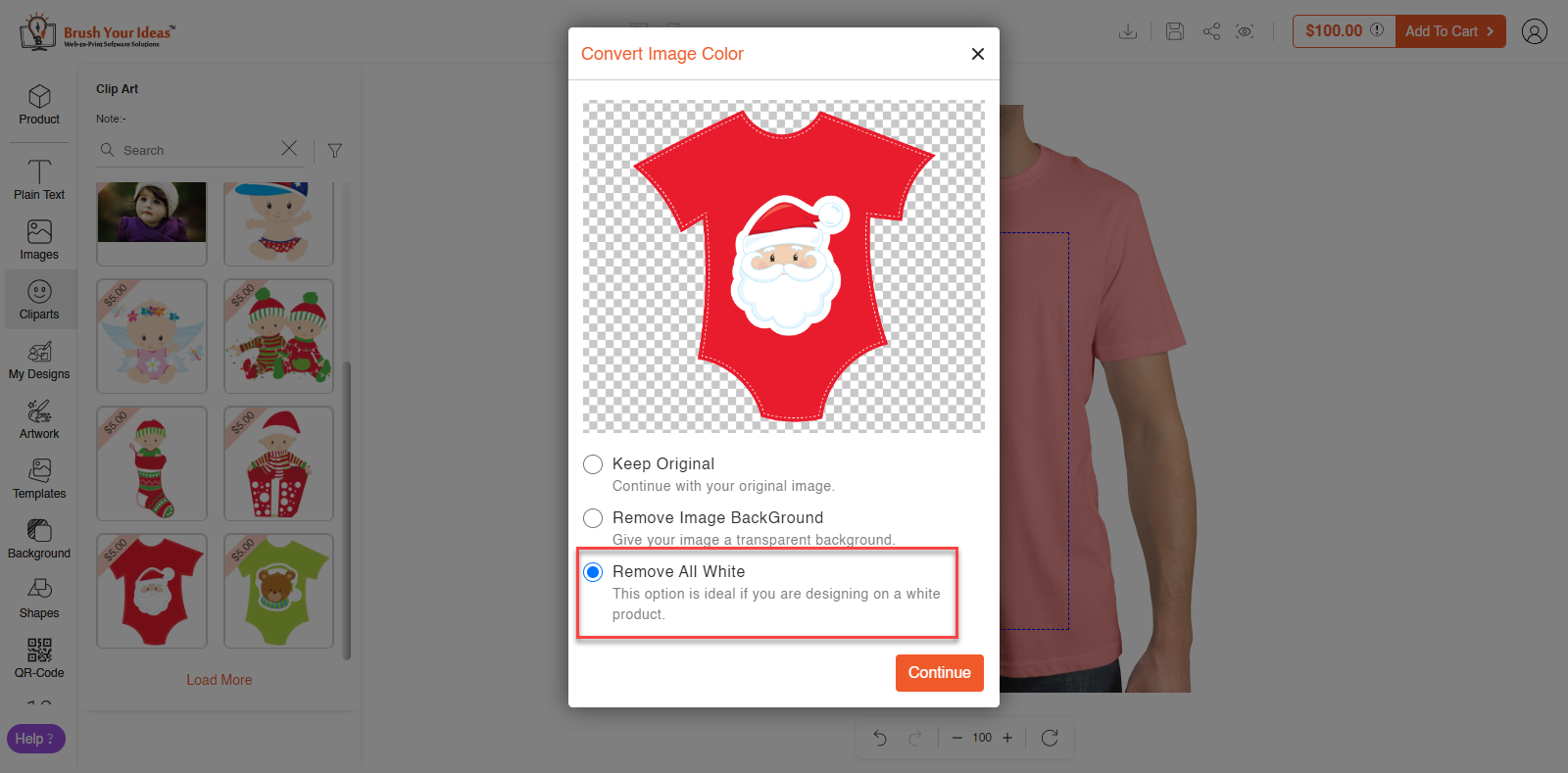
Click on Continue to proceed further and then click on Apply in order to apply that image on the product.
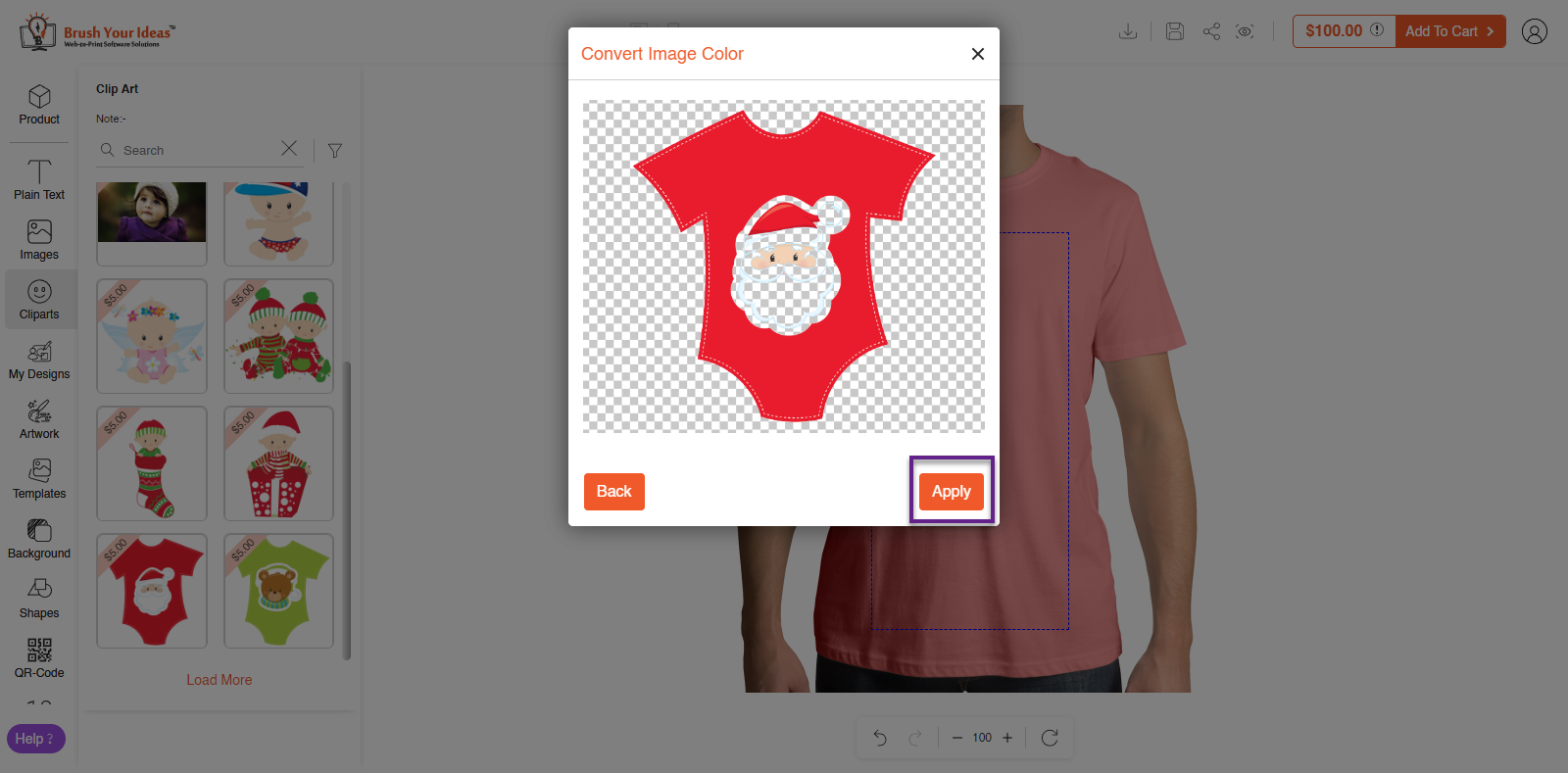
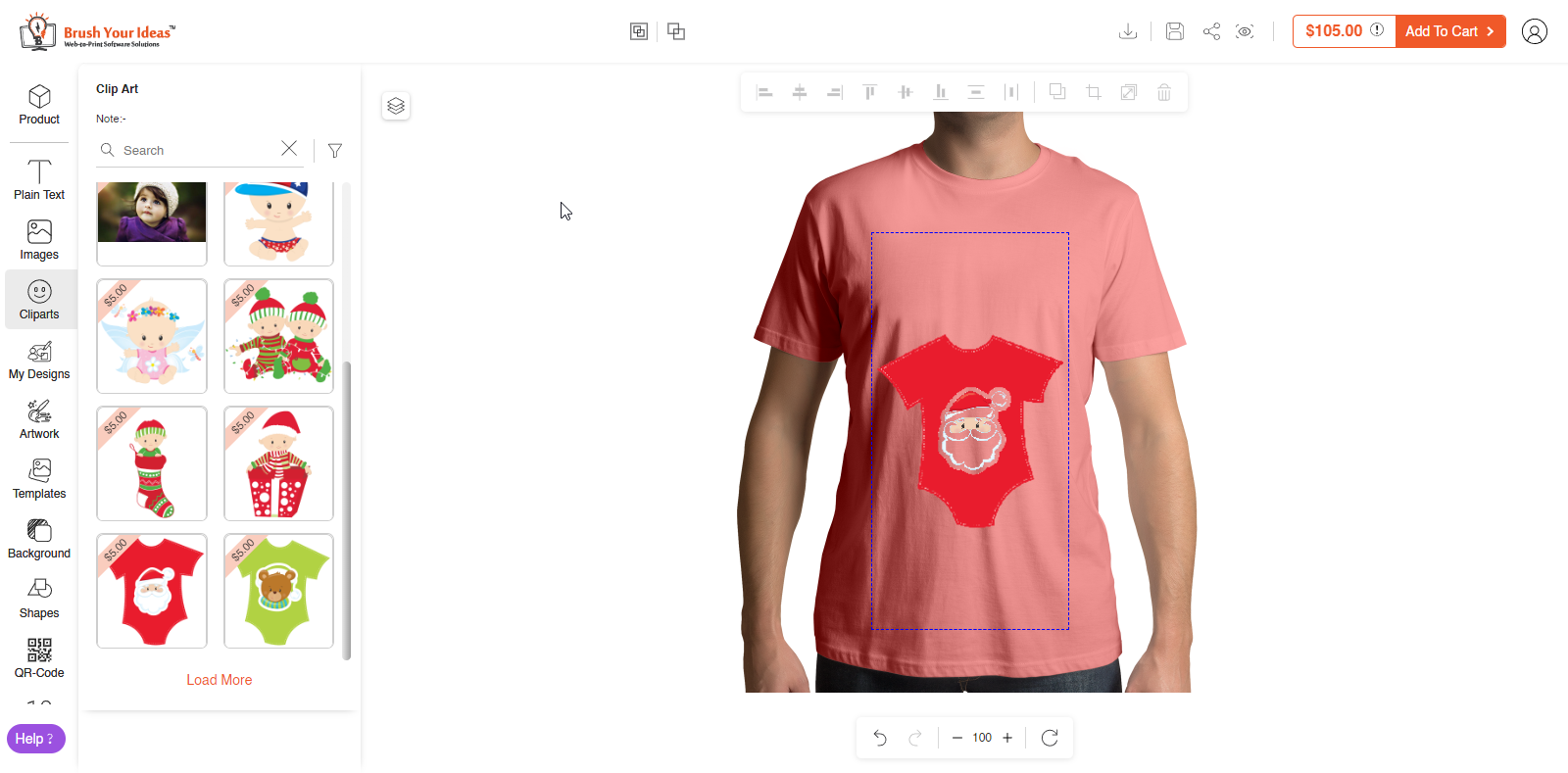
For Images,
Select the image you want to upload and click on the Remove All White displayed on the pop-up.
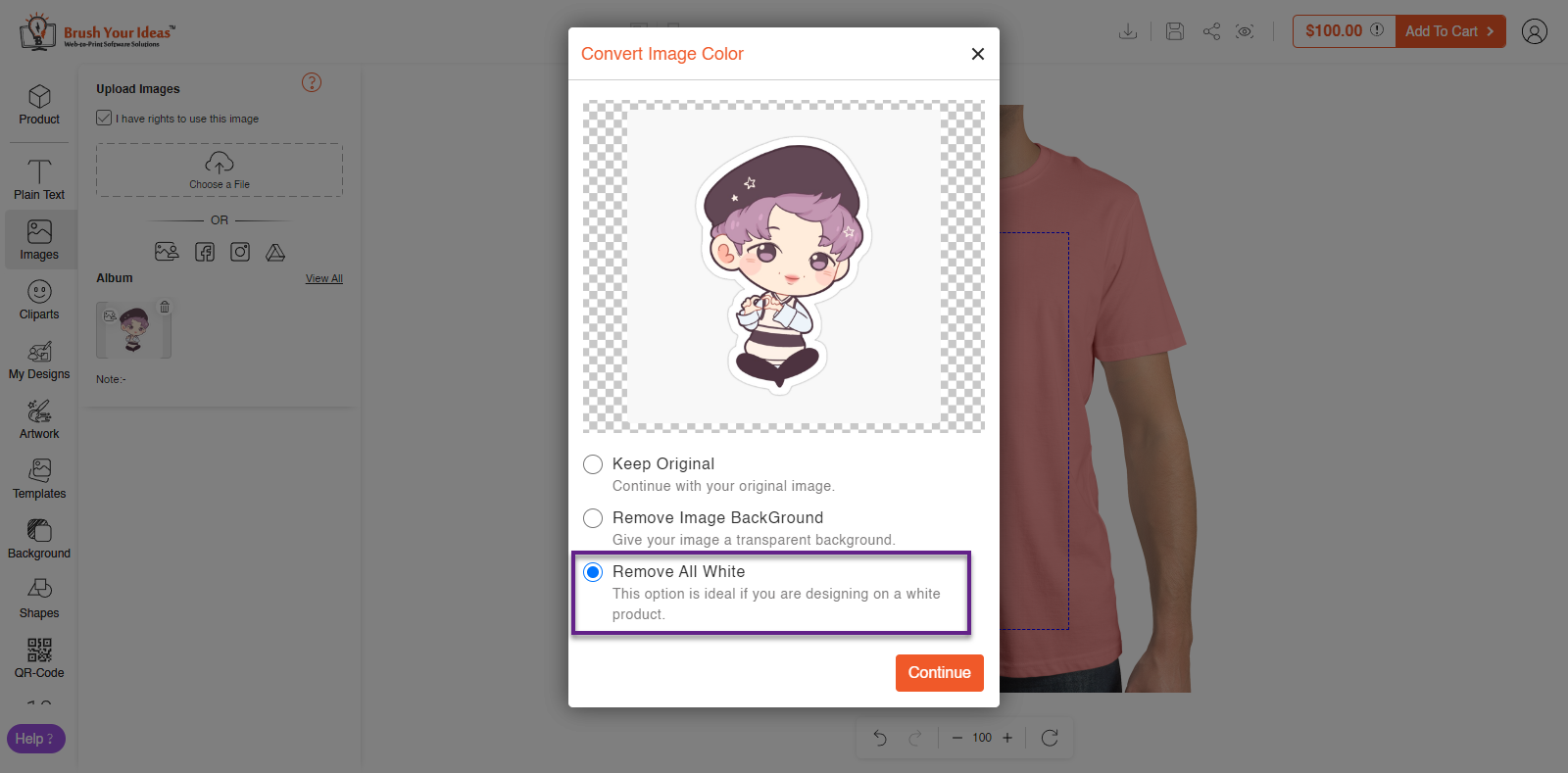
Click on Continue to proceed further and to apply the image onto the product click on Apply.