In this article, you will be able to know how to import a GLB file to create the product in 3D. Follow the below steps to do so.
Login to Backend
Navigate to the Product Configurator ➤ Configuration Setting and you will land on the Configuration setting page here you can see the list of configurations.
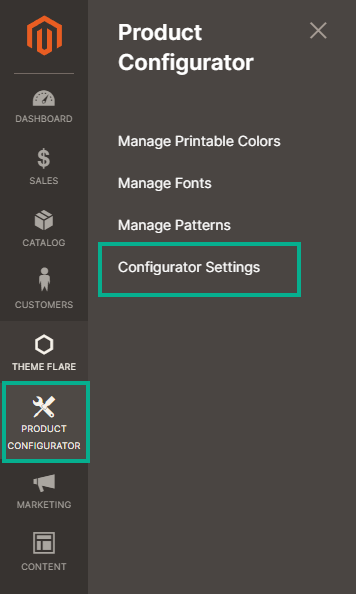
You can import the product by clicking on the Import button. You can download the sample file by clicking on the Download icon and uploading the file. After uploading the file click on the Submit button.
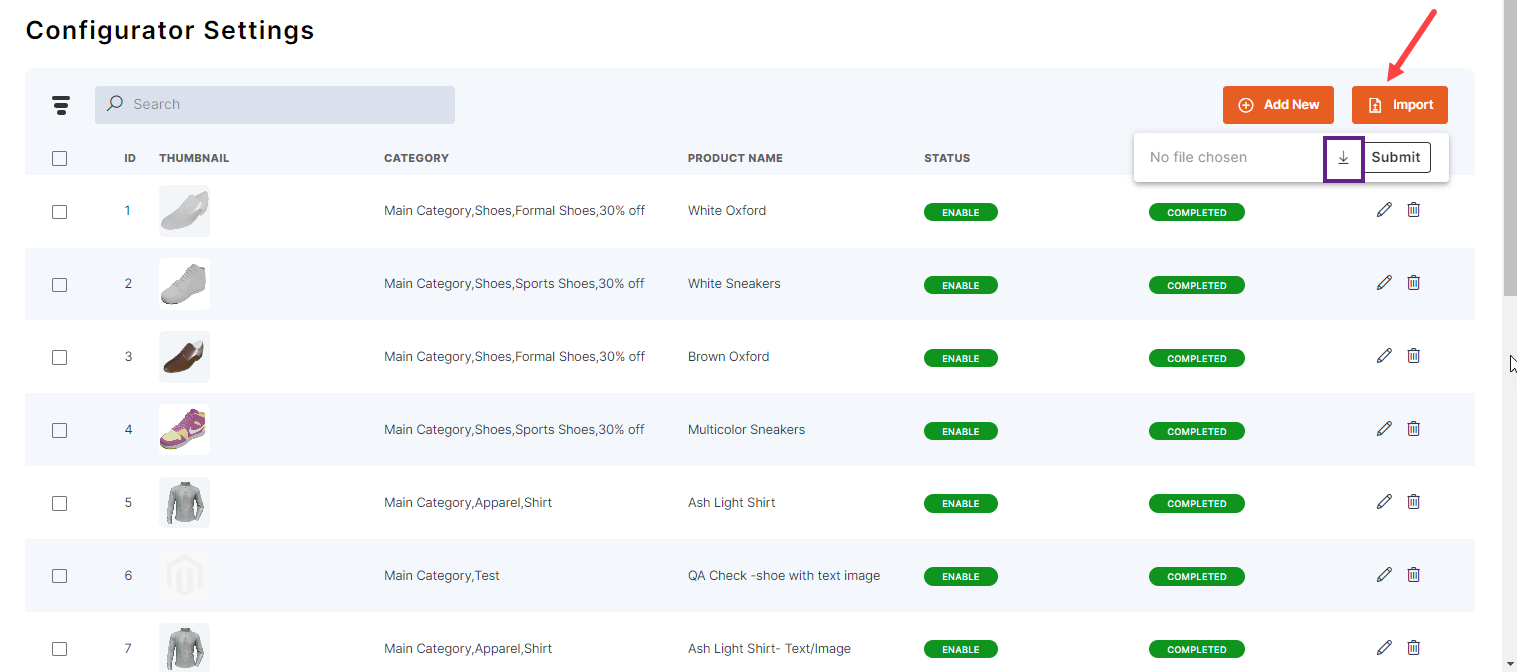 After uploading the file if any detail is missing in the file then you will get the Failed GLB File status.
After uploading the file if any detail is missing in the file then you will get the Failed GLB File status.
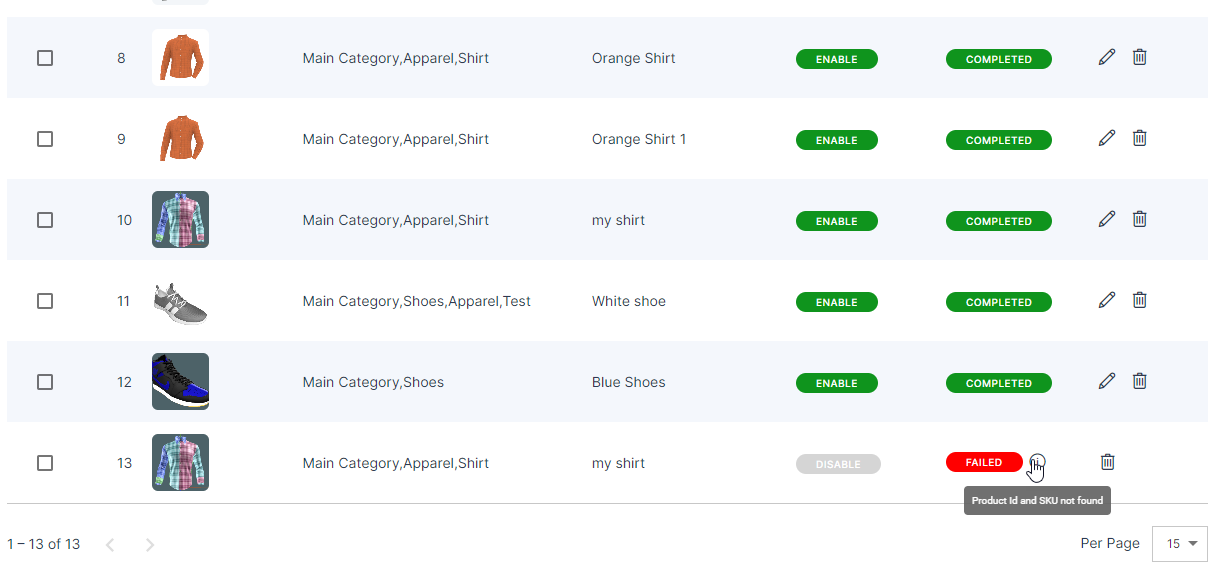 If the uploaded file has the correct details, it will start importing into the system and the GLB File status will be In Queue.
If the uploaded file has the correct details, it will start importing into the system and the GLB File status will be In Queue.
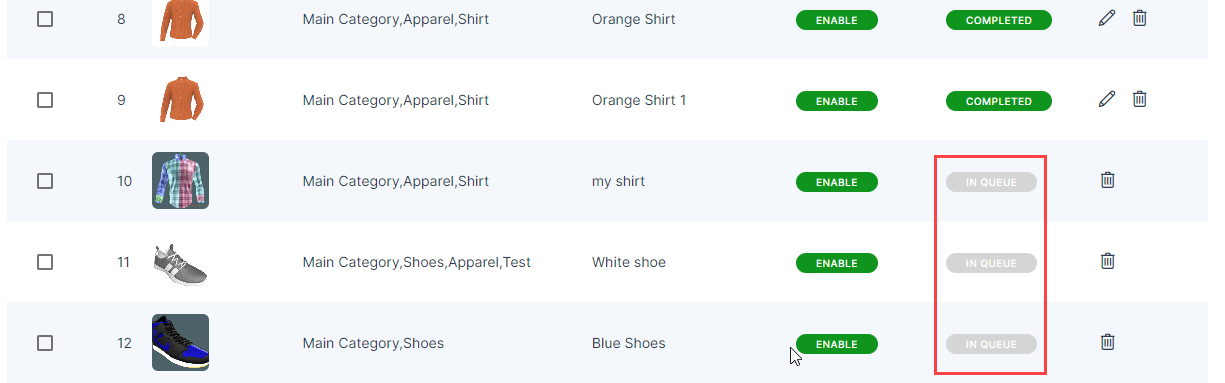 Once the product details are completely loaded then you will get the Completed status.
Once the product details are completely loaded then you will get the Completed status.
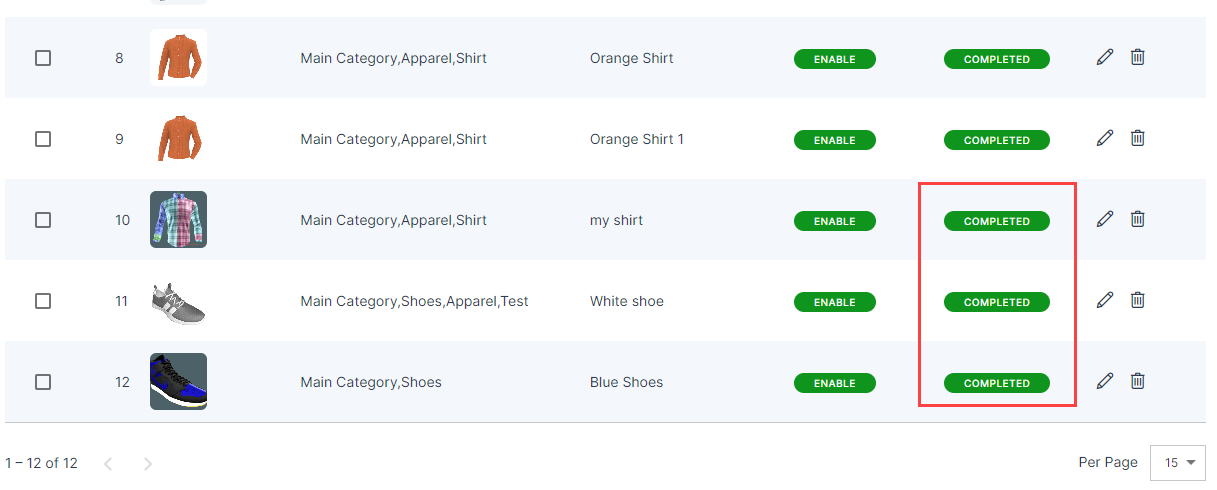 Note: You have to upload the GLB file at the Magento root (pub/media/3dproductconfigurator/glb/).
Note: You have to upload the GLB file at the Magento root (pub/media/3dproductconfigurator/glb/).













