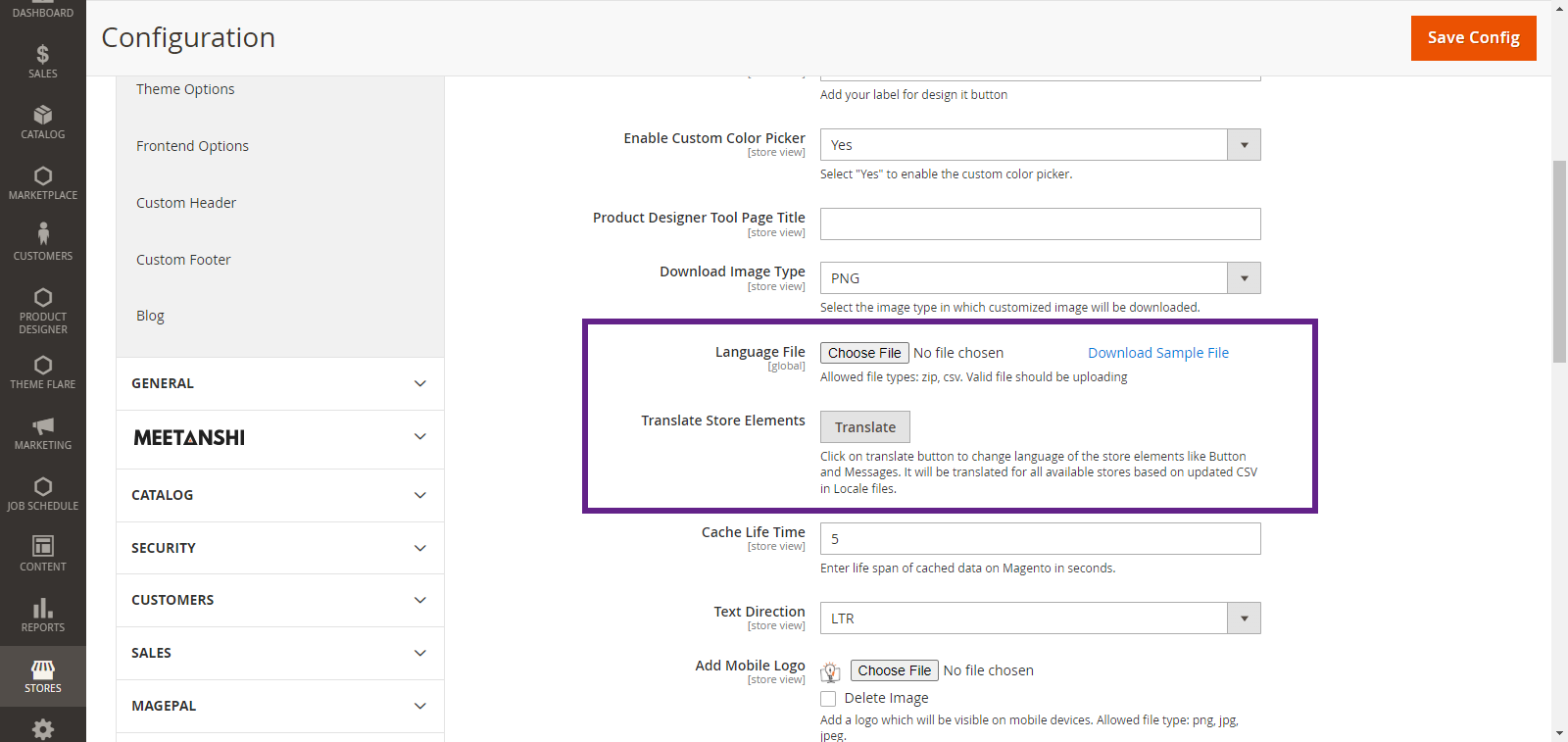With the help of Designer Tool your customer can design and customize the product according to their preferences. In this article you will get to know how you can change the language of My Designer Tool.
Login To Backend
Navigate to Stores -> Settings -> Configuration.
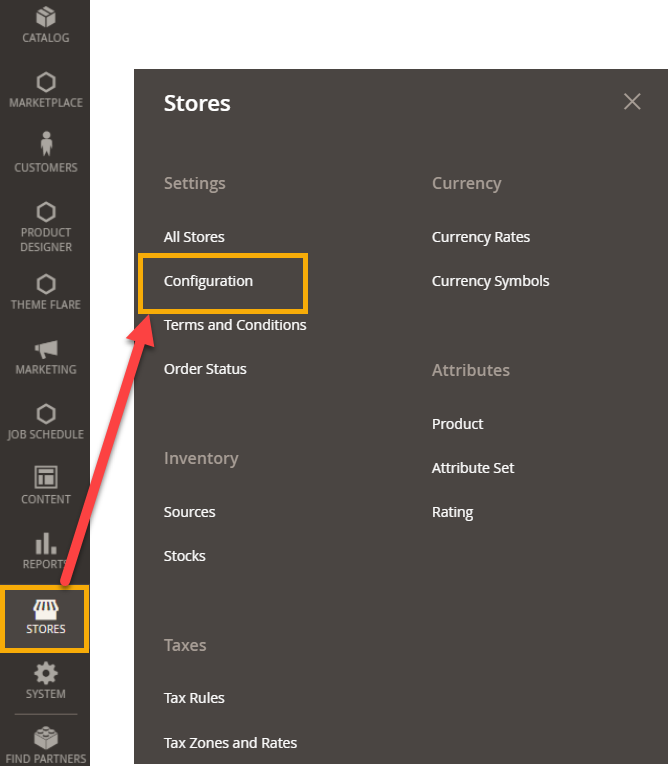 You will land on the Configuration page. Here, go to PrintXpand -> Product Designer Settings -> General.
You will land on the Configuration page. Here, go to PrintXpand -> Product Designer Settings -> General.
In General, when you scroll down there is a Language File section. You have to upload a CSV file of the language that you want to translate into. Also, a sample file is also provided that you can download.
After uploading the language file you have to go to Translate Store Elements. A Translate button is displayed, which by clicking can change the language of all the store elements.