In this article, you will be able to know how to upload a GLB file to create a 3D product. It will give you a 3D visualization of your products which will provide a realistic view of your products. To upload GBL file follow the below steps.
Login to Backend
Navigate to the Product Configurator ➤ Configuration Setting and you will get the list of configuration details of the store.
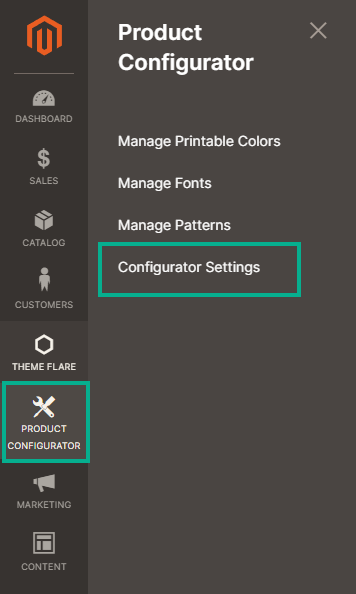
Here, If you have already added the products you will get the details like ID, Thumbnail, Category, Product Name, Status, GLB File Status, and Edit & Delete Action.
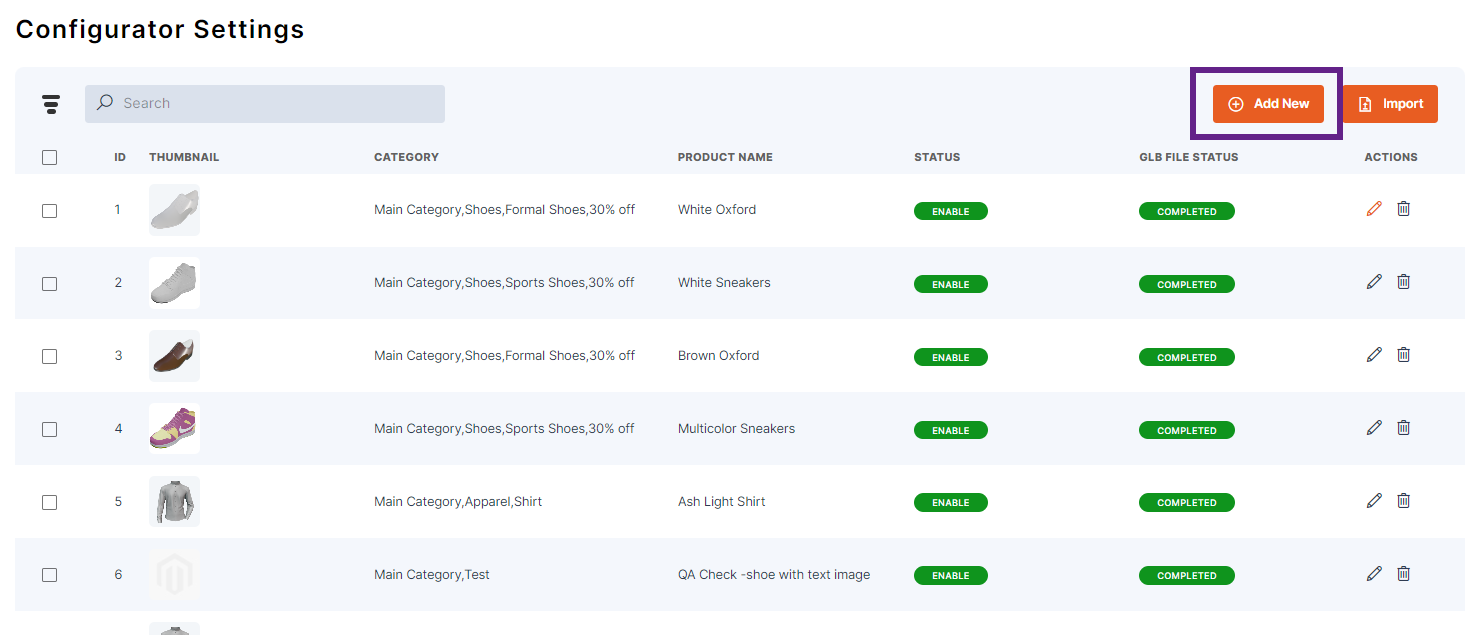 Click on Add New and enter the following details to fill in the information.
Click on Add New and enter the following details to fill in the information.
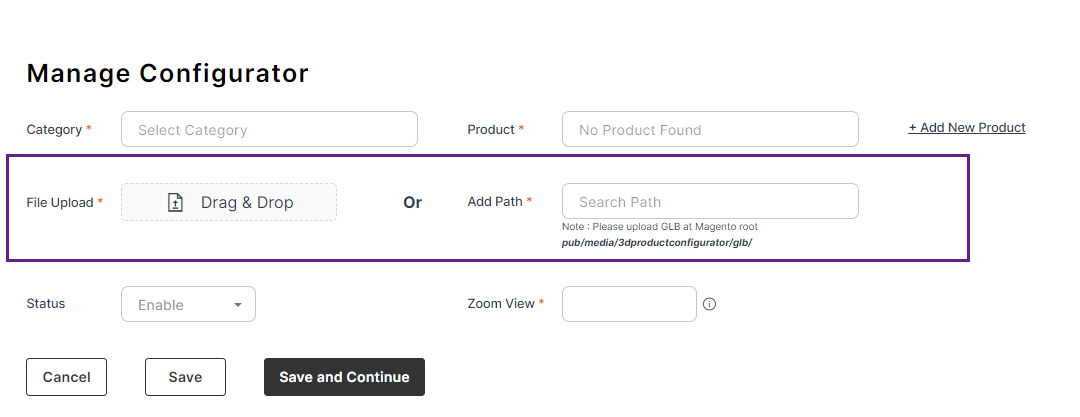 Here for GLB file upload, you can see the two options which are mention below:
Here for GLB file upload, you can see the two options which are mention below:
File Upload: Here you can Upload the GLB file for the 3D product.
Note: You can upload the GLB and GLTF files.
Or
Add Path: Here you can Insert the path of the GLB file at the Magento Root (pub/media/3productconfigurator/glb/).
Another option is to IMPORT the GLB file for this, you can refer to this article.













