In this article, you will get to know how you can set the limit for the text. Let’s have a look.
Login to Backend
Navigating to the Stores ➤ Configuration ➤ Product Configuration Setting and then you will get to the global configuration Details of the store.
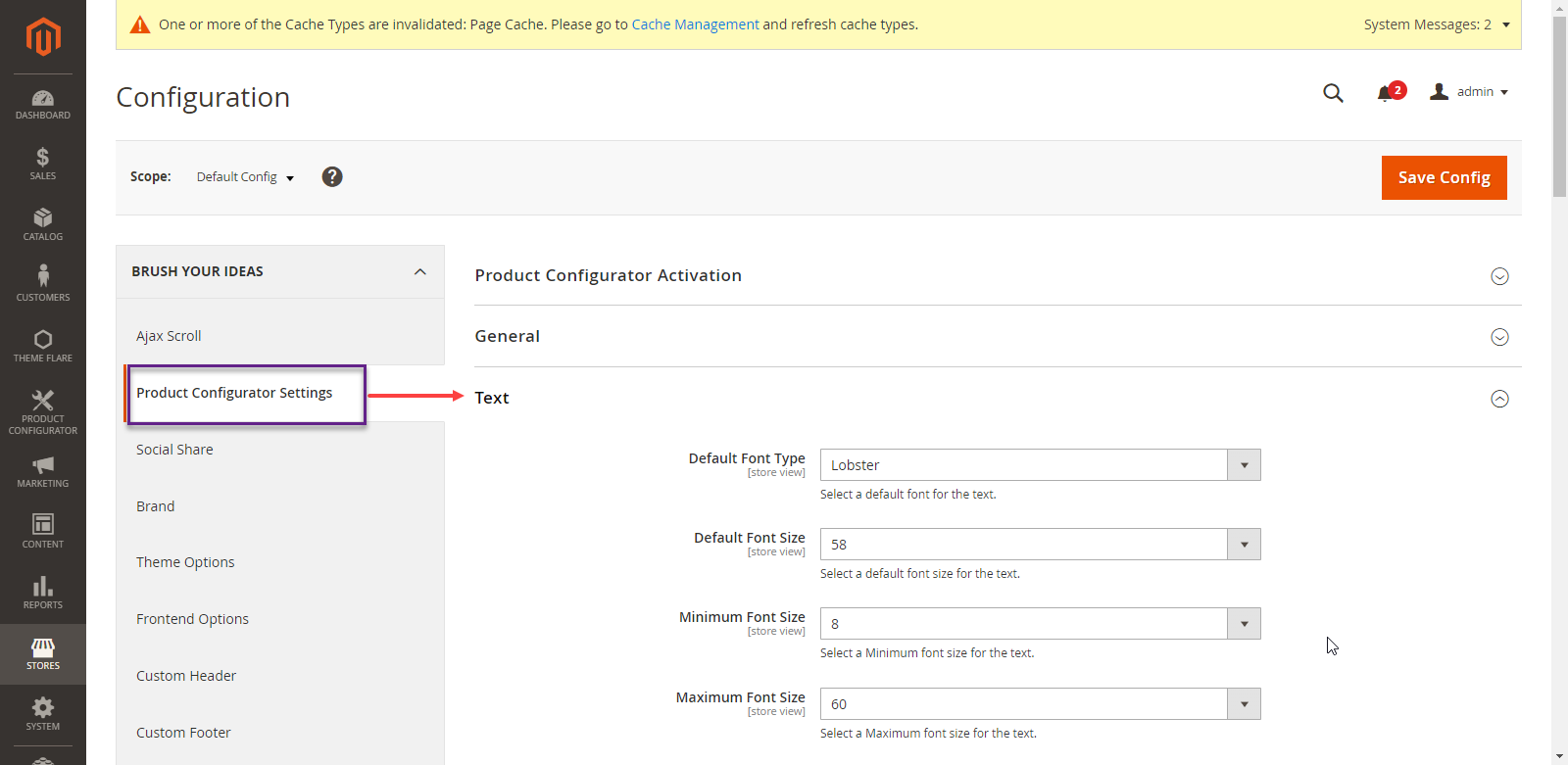
Under the Text section, do the following configurations.
- Enable Text Object Limit: You can select “Yes” to set the maximum text objects allowed in a single design area and the “No” option for no limit.
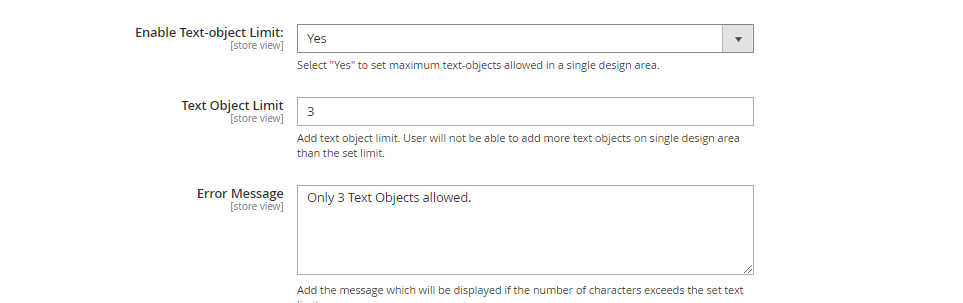
When the “Enable text object limit” option is selected as YES then you can see below two fields.
- Text Object Limit: You can Add a text object limit. Users will not be able to add more text objects on a single design area than the set limit.
- Error Message: You can Add the message which will be displayed if the number of characters exceeds the set text limit.
After adding the details Click on the “Save Config” button, this will be displayed on the Frontend.













