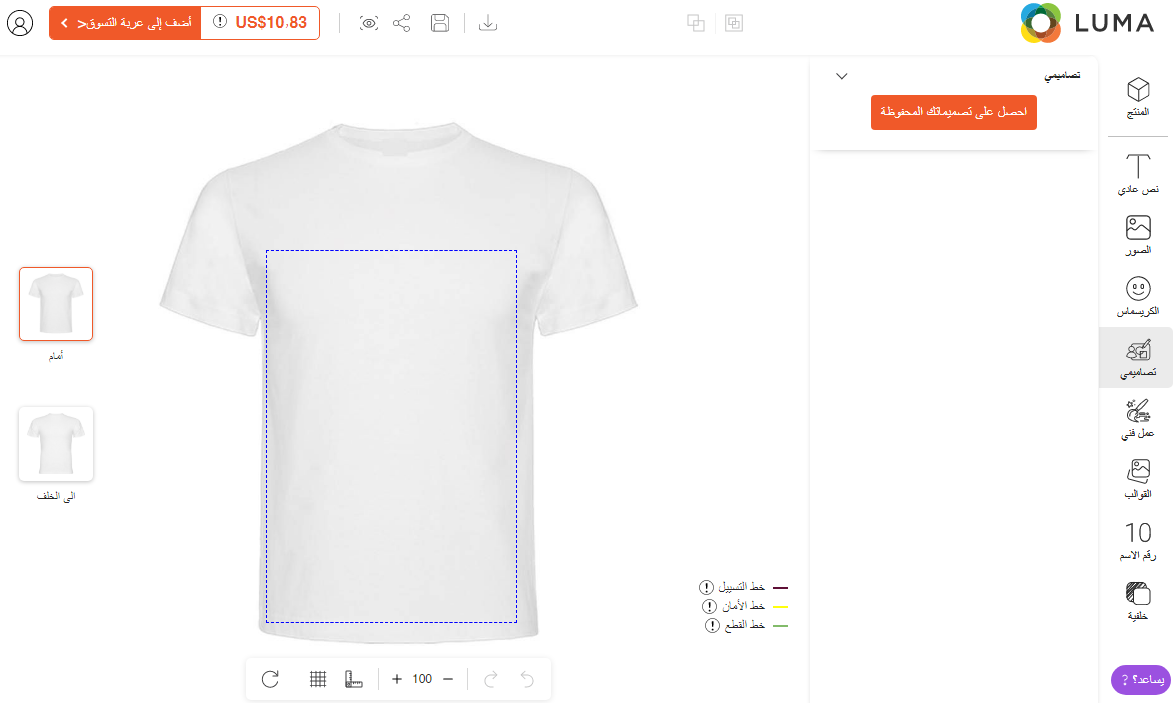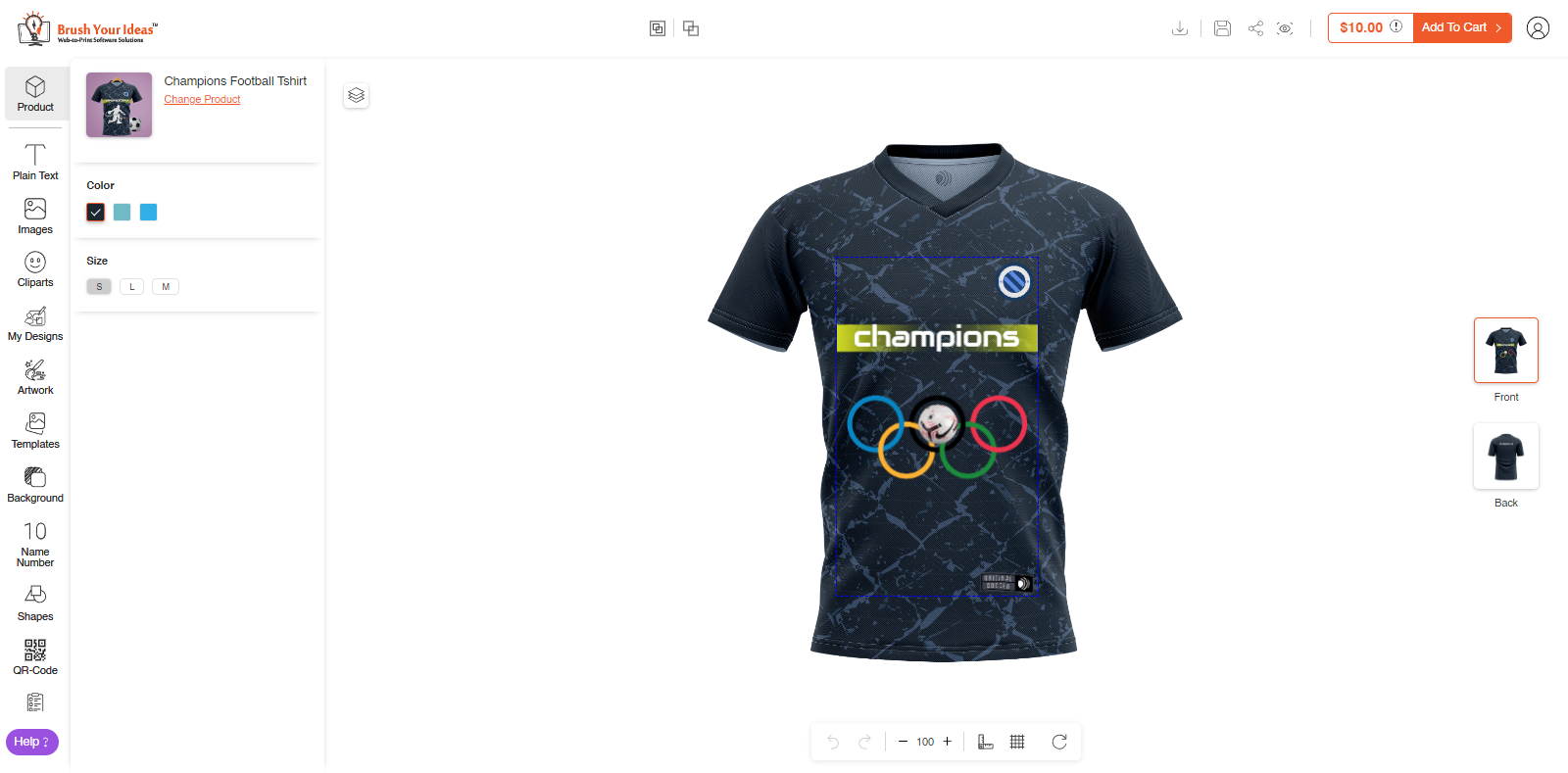The text direction feature lets you change the tool layout position and the text direction from the LTR to RTL. Let’s see how you can configure it in your product designer tool.
Backend
To change the direction of text and layout position go to Stores ➤ Configurations ➤ Product Designer Settings, you will land on the “Configurations” pages.
You can find the “Text Direction” feature under the “General” settings.
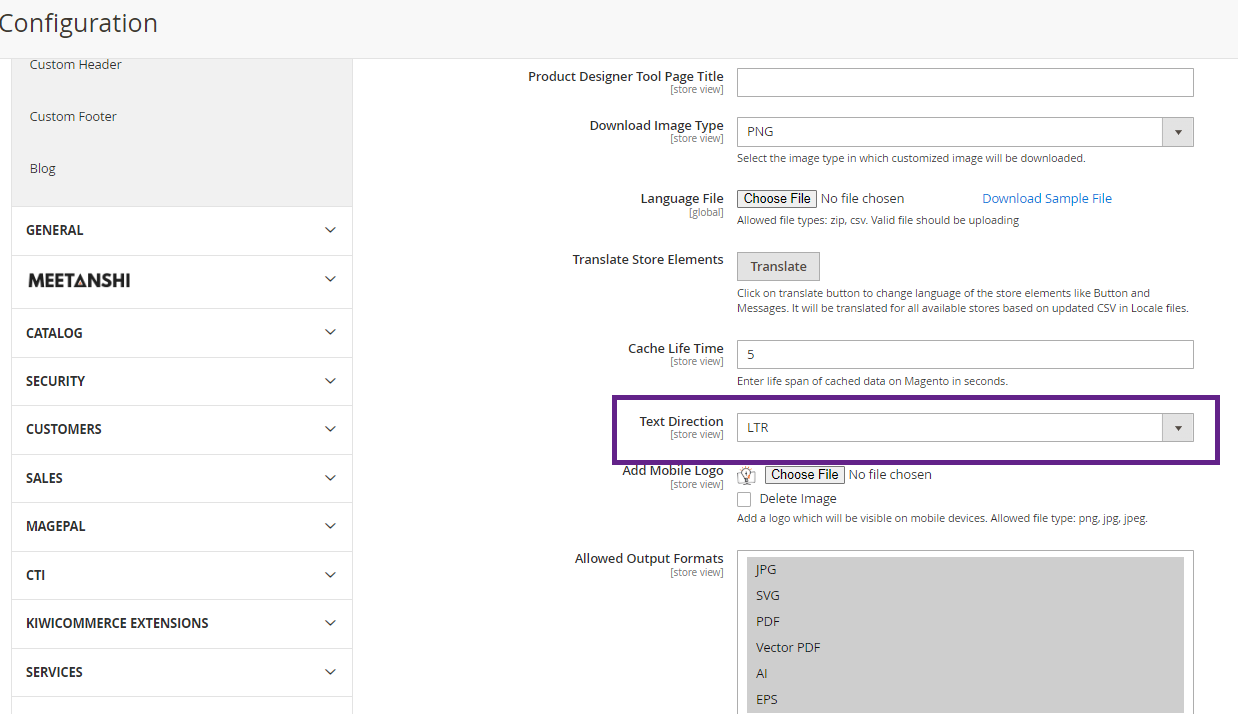
Text Direction: Select the “LTR (Left to Right)” for the left to the right display of fonts and the product designer tool layout and “RTL (Right to Left)” for the right to left display of fonts and the product designer tool.
After configuring the text direction, click on the “Save Config” button to save it for your store.
Frontend
By configuring the text direction, the position of the designer tool & designer explorer will be inverse and the text direction will be changed from left to right.