The advanced inventory helps the store owners in maintaining the inventory. The advanced inventory lets you configure the minimum and maximum quantities allowed in the shopping cart, out of stock threshold, and much more.
Backend
To configure the advanced inventory go to Catalog ➤ Products, you will land on the “Products” page.
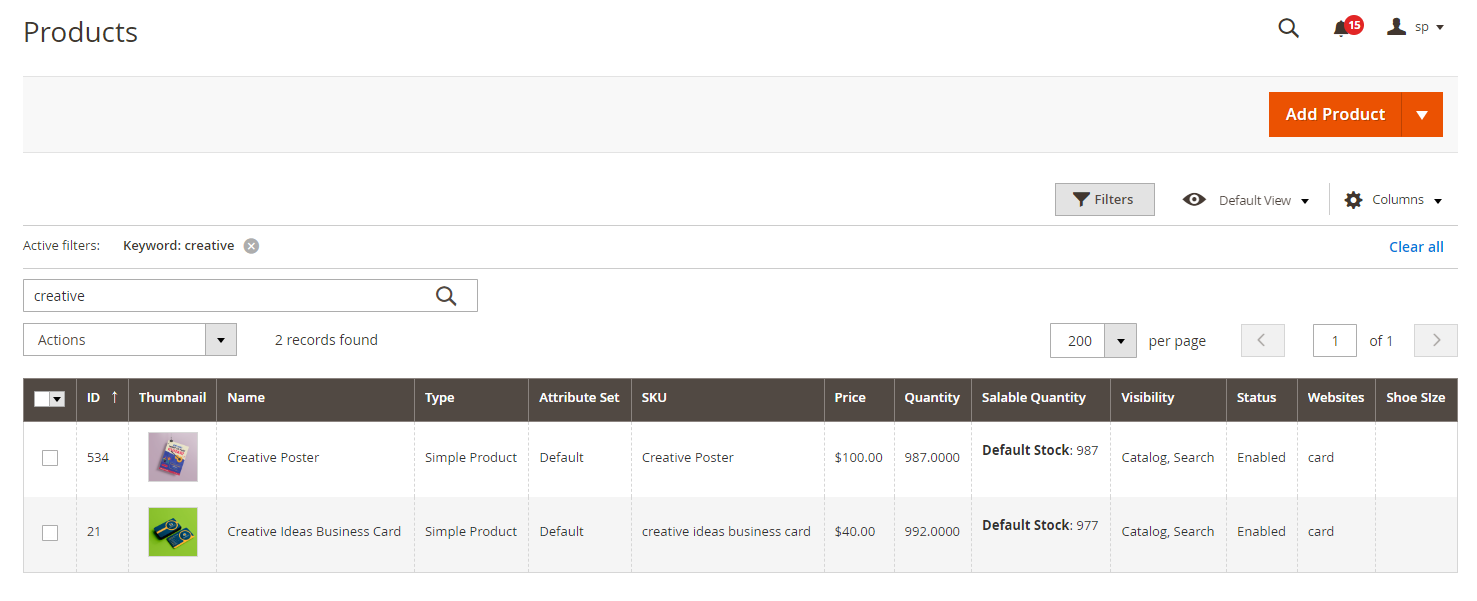
Now, click on the “Edit” button to open the product’s configuration and scroll down to the Quantity section where Advanced Inventory is displayed.

Note: You must add the sources to your store.
Click on the “Advanced Inventory” button and you will be redirected to the “Advanced Inventory” page.
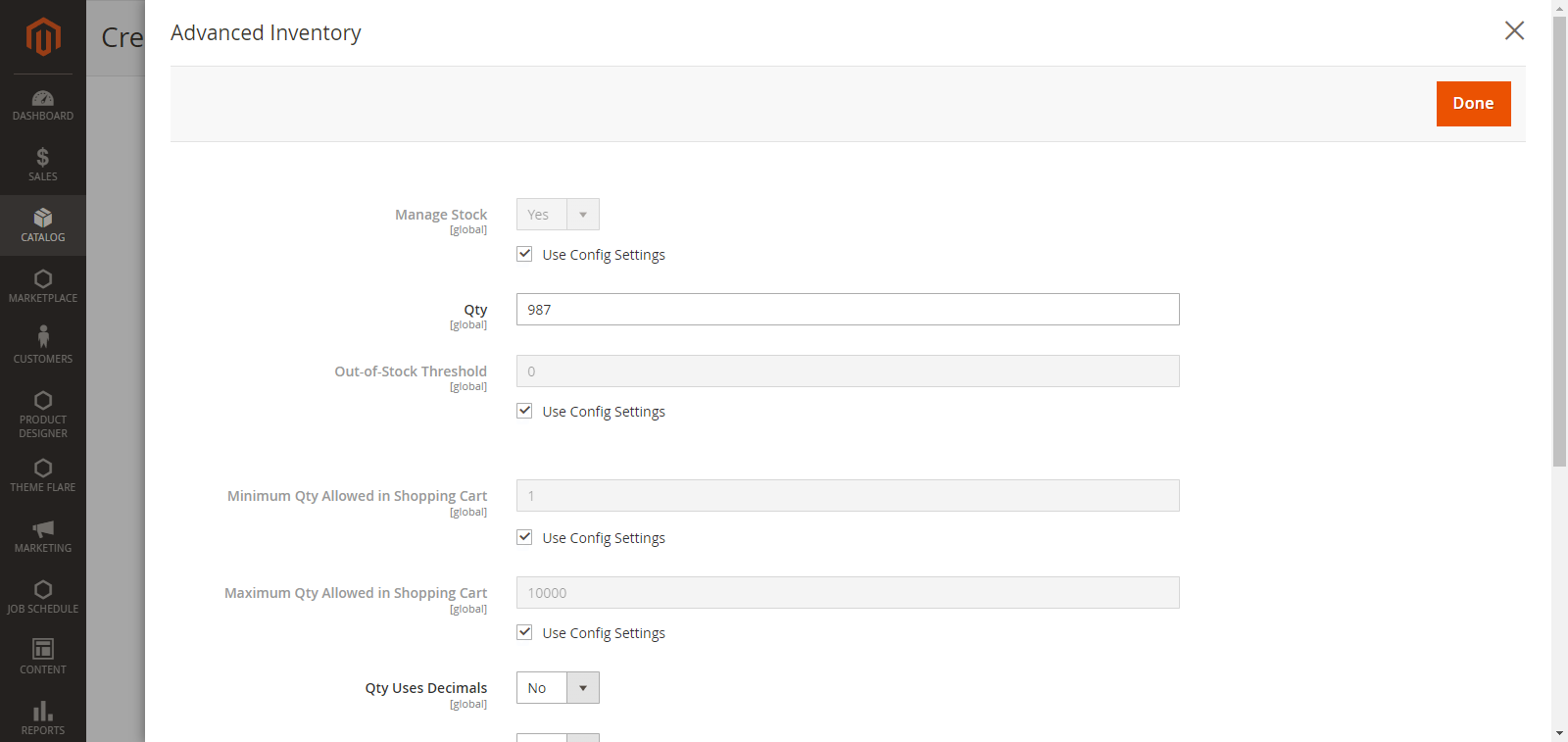
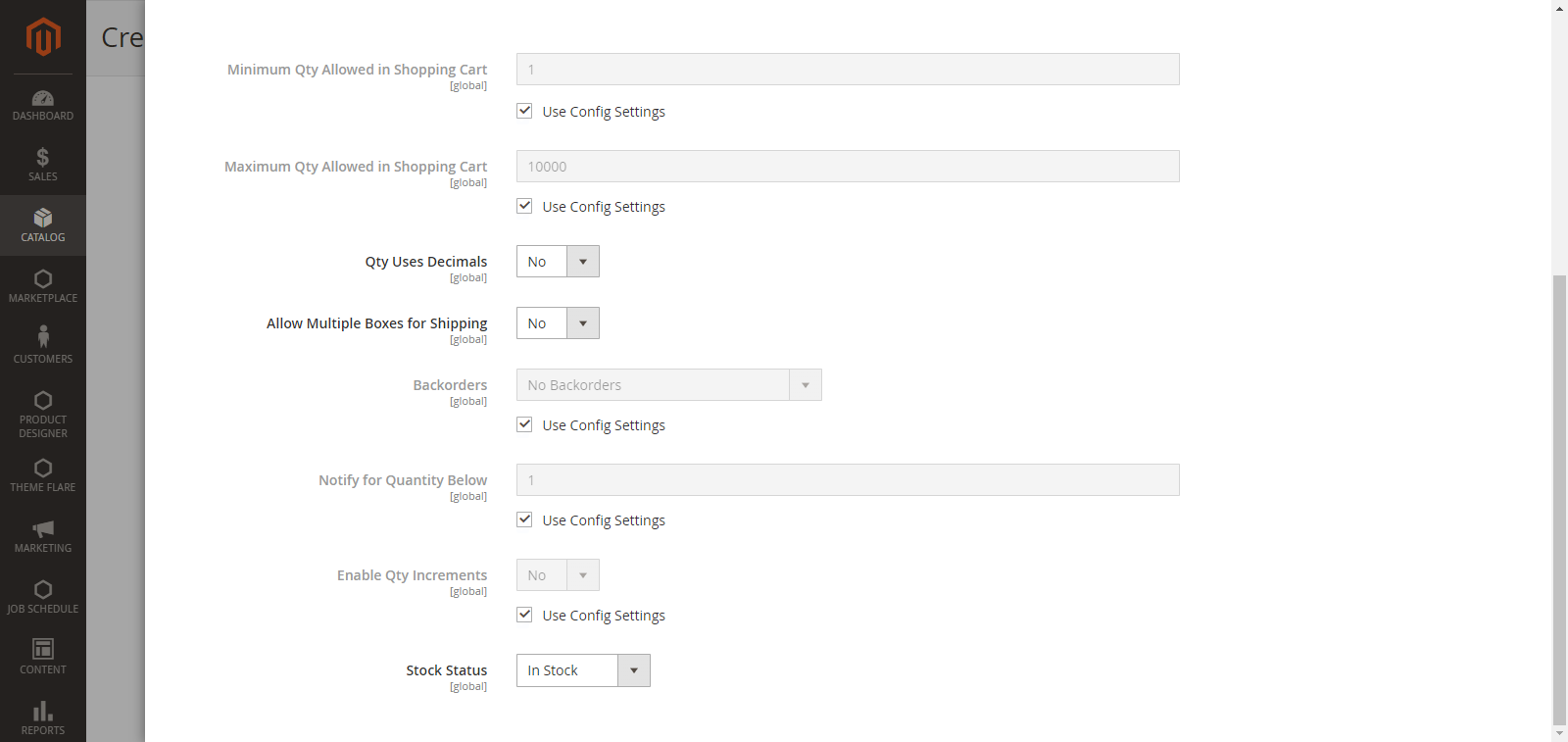
Manage Stock: Set the Manage Stock to “Yes”.
Out of Stock Threshold: Enter the number for the out of the stock threshold.
Maximum Qty Allowed in the shopping cart: Enter the number for the maximum quantity allowed in the shopping cart.
Minimum Qty Allowed in the shopping cart: Enter the number for the minimum quantity allowed in the cart.
Qty Uses Decimals: Select “Yes” if the customer can use the decimal value when entering the quantity ordered.
Allow Multiple Boxes for Shipping: Select “Yes” to allow the selling of a product separately in the multiple boxes.
Backorders: Select “No Backorders” to accept the order after they are out of stock.
Select “Allow Qty Below 0 and Notify Customer” to accept the backorder when the quantity declines to zero and notify the customer to place the order.
Select “Allow Qty Below 0” to accept the backorder when the quantity declines to zero.
Enable Qty Increments: Select “Yes” and enter the amount in the “Qty Increments” to sell the product at the configured numbers. Let’s assume you have entered 3 then the product can be purchased in the quantities of 3, 6, 9, and so on.
After filling all the information, click on the “Done” and then the “Save” button.













