Once your shopper has successfully designed their product and placed the orders, here is how you can view and download their product designs from the back end.
Backend
To generate printing files go to Sales ➤ Orders, you will redirect to the “Orders” page. Where you can see all the orders placed by your shopper.
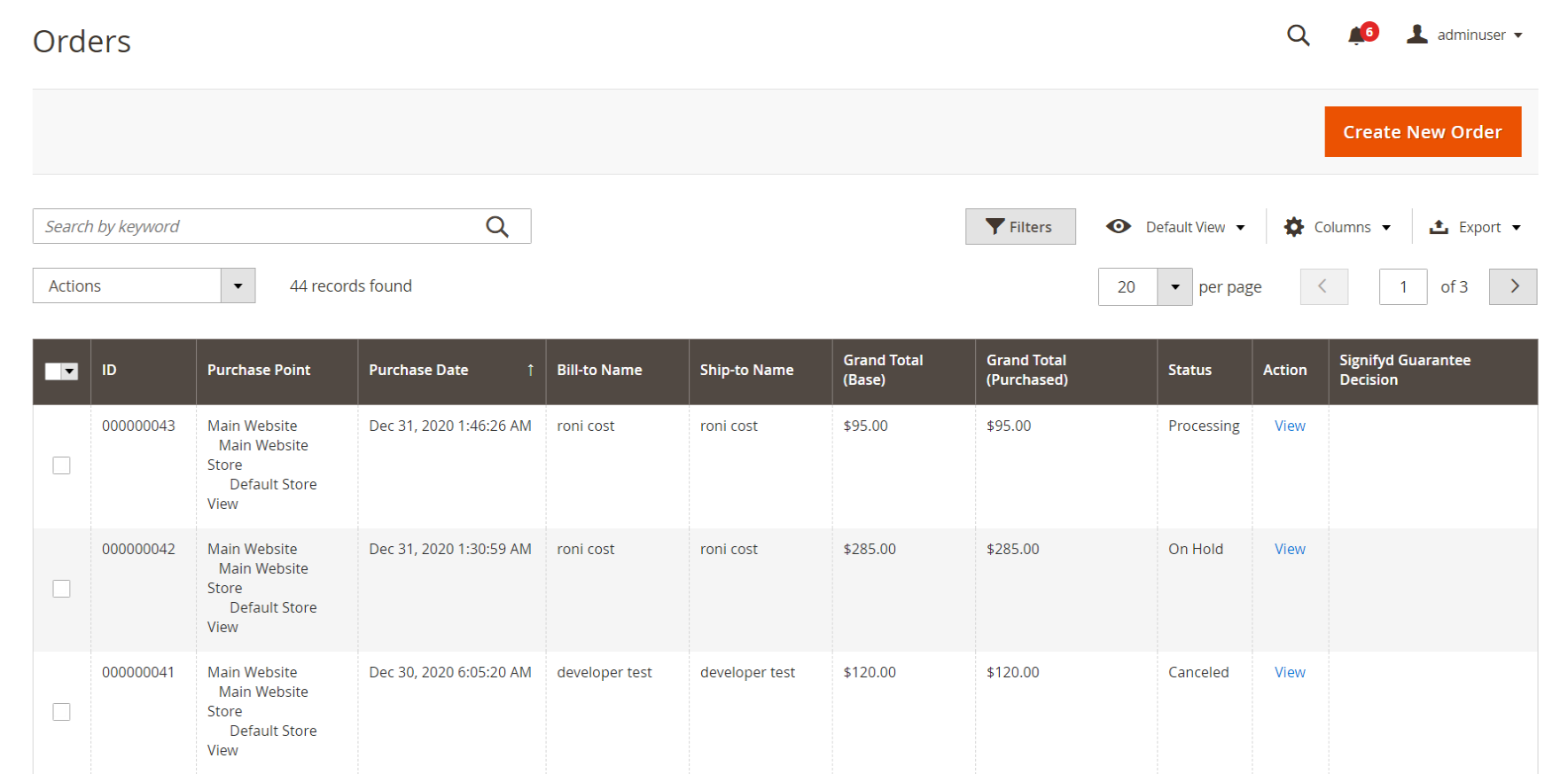
Now click on the “View” button from the “Action” column and navigate to the “View Design” button below the “Item Ordered”
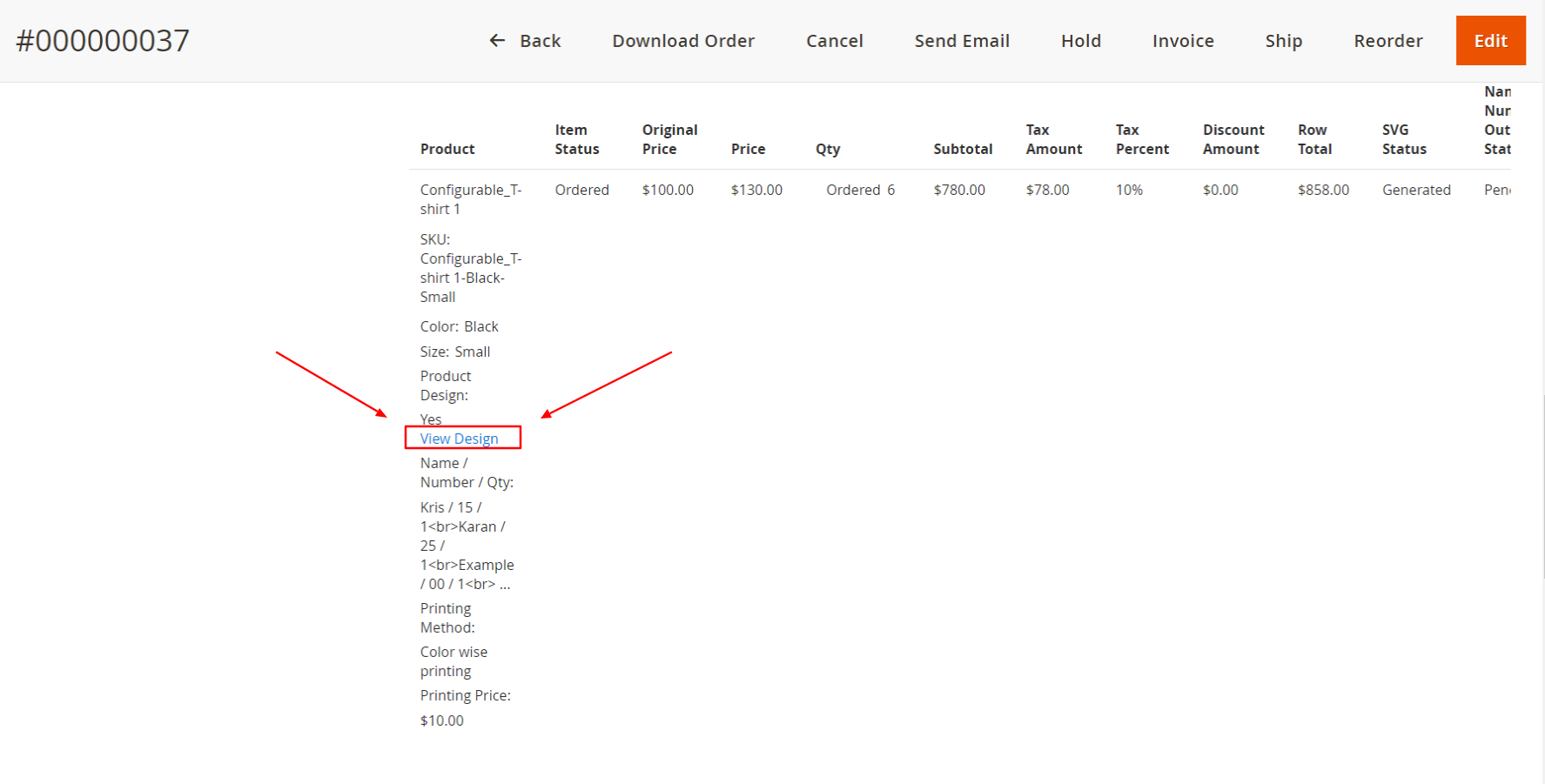
Now click on the “Generate Image” button, under the Name and Number details and you will navigate to generate the image of the product.
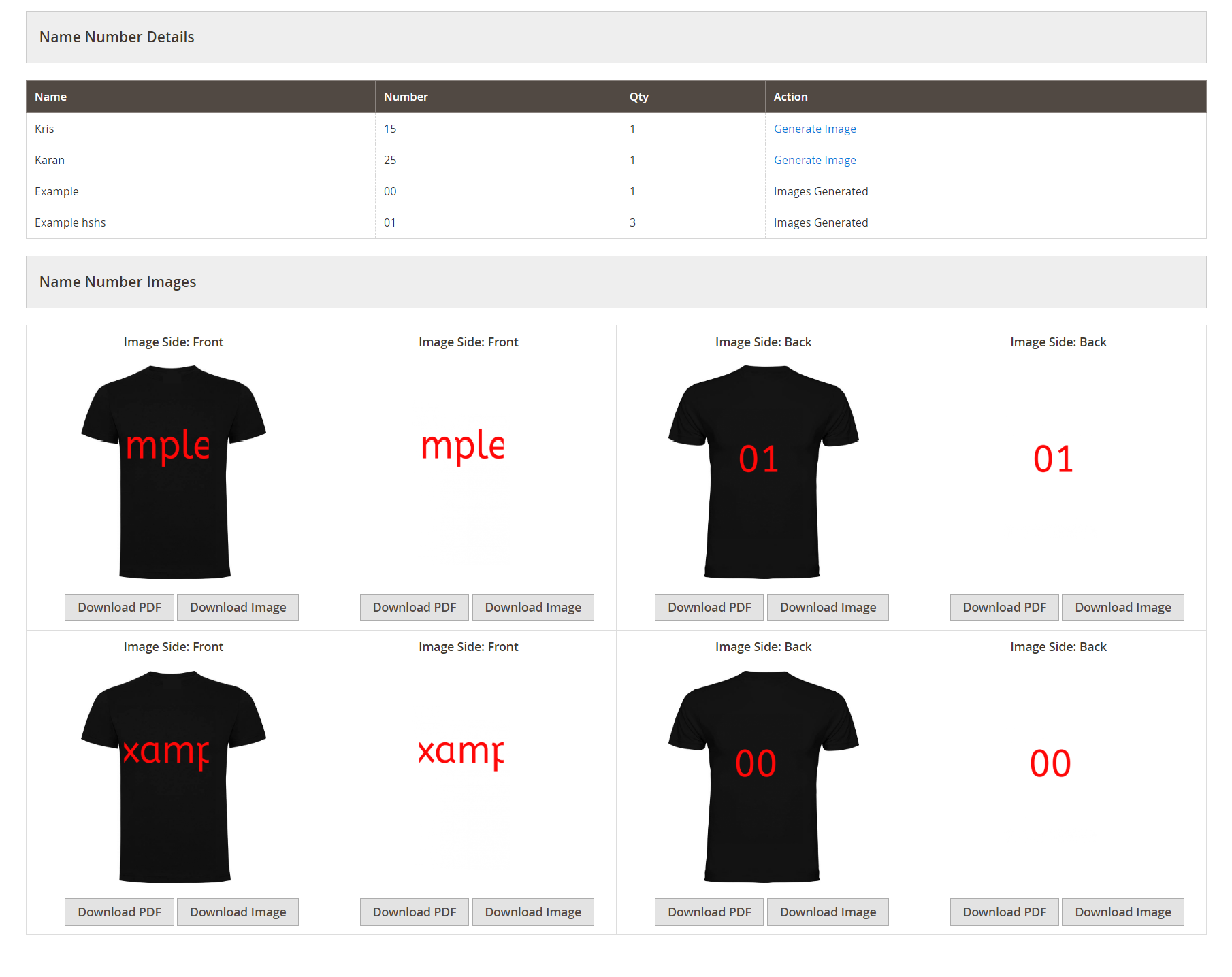 Download the image as per your requirement.
Download the image as per your requirement.
Download PDF: Download the images in PDF format.
Download Image: Download a particular image.
Download SVG: To download it in SVG format images.
Note: To download the file in SVG you have to Enable Generate SVG from the store configurations.













