With Mobile to Print App (Magemob App Builder), the admins can also manage the banner sliders to showcase various offers on their store. Here is how you can manage it in your store.
Login To Backend
Go to Magemob App builder ➤ Manage Banner Slider, you can see the grid of banners on this page. Admins can also export all the banner details in a CSV file along with searching for a specific banner. Admins have to click on “Export CSV” to do so.
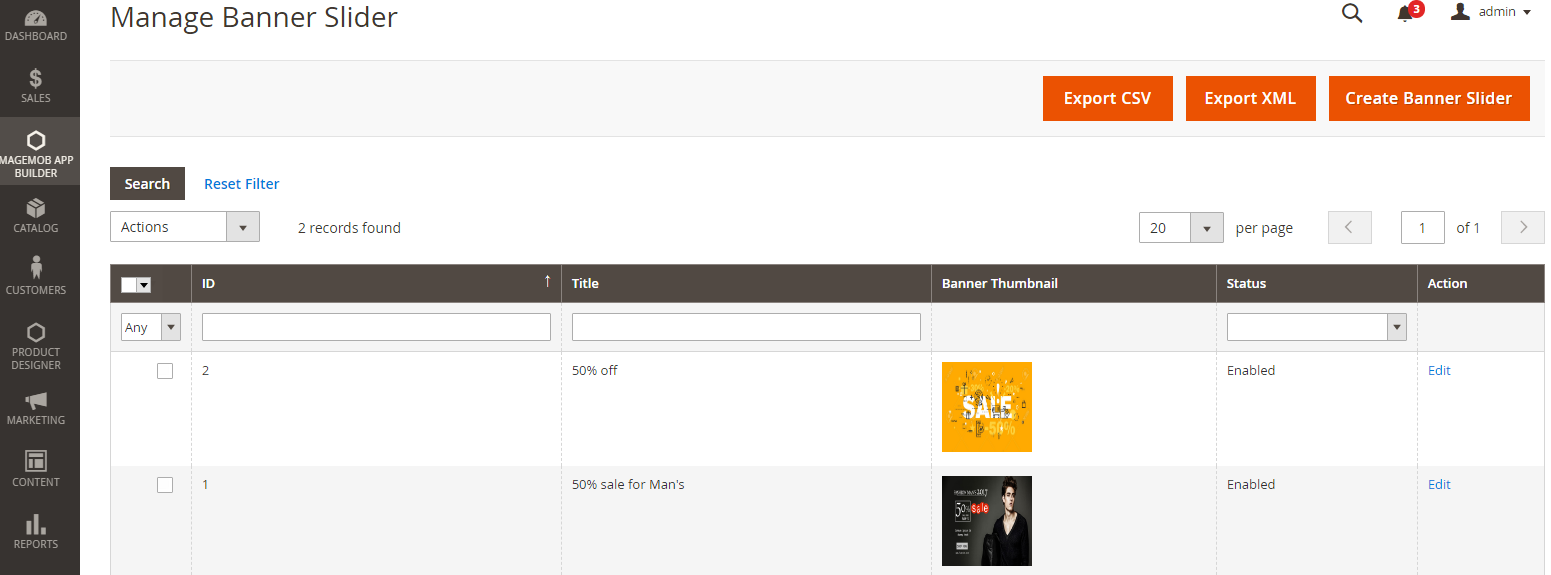
To add a banner slider click on the “Create Banner Slider” or open the banner in “Edit” mode to edit the existing banner.
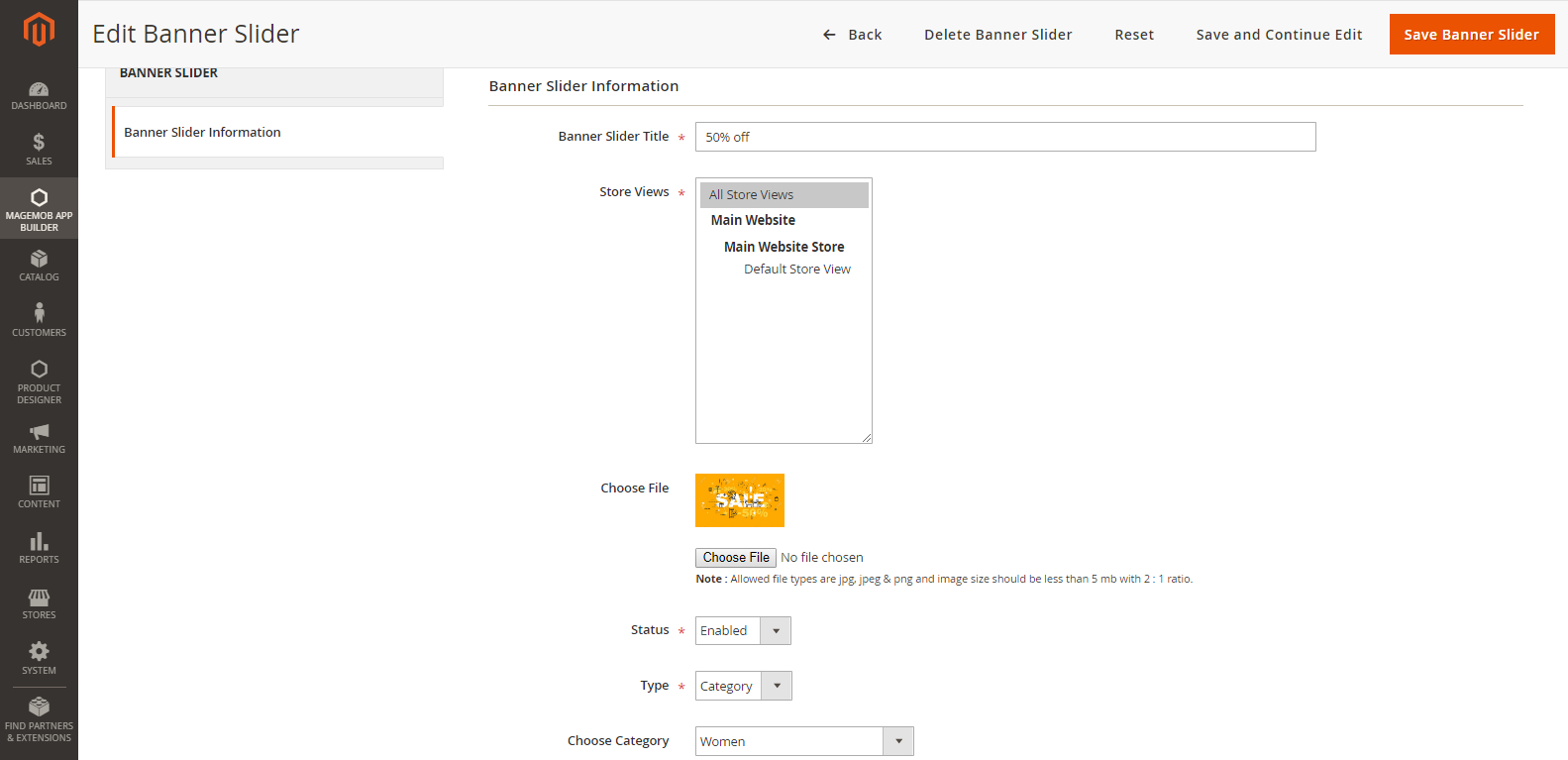
Banner Title: Enter the title for the banner you would like to display on the frontend.
Store View: Choose the store view on which you need to display this banner.
Choose File: Browse and upload the image
Status: Choose the status for this banner from “Enabled” or “Disabled”.
Choose Type: Choose the type from “Category Offers”, “Product” and “Offer” for which you want to send the notification.
After filling in all the information click on the “Save Banner Slider” to save it in your store.













