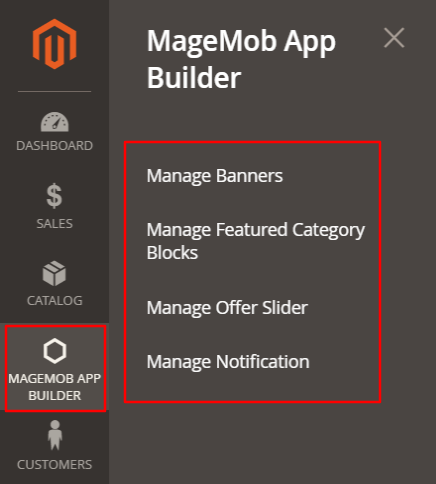Mobile to Print App(Magemob App Builder) lets your shopper excess your store and place an order through their mobiles. Around 79% of shoppers used their mobiles to place an online order. It has become a must-have extension for the store-owners. It also makes the shopping process quite easier for shoppers. Here how you can download it.
Installations Steps
Firstly you need to install the modules from the backend configurations of Magento2.
Manual Installation (Installing Magento 2 extension by copying code)
Step 1:
For Windows OS:
Go to /app/code. Under that, create the folders using the following hierarchy:
- Biztech
- Magemobcart
For Linux OS:
Enter the following commands keeping their order:
cd /app/code
mkdir -p Biztech/ Magemobcart
After this, find the Download Zip and extract all files and folders in Biztech/ Magemobcart
Step 2:
After the successful installation, you have to run the command on the Magento2 root directory:
php bin/magento setup: upgrade
php bin/magento setup:di:compile
If you see a blank page or permission error, go to Terminal (Linux)/Command Prompt (Windows) and run the following command.
cd [magento root directory] [var]
Run the following command
$ chmod –R 777 *
Step 3:
After running the command, log into the admin panel and clear the Cache.
Go to SYSTEM ➤ Tools (Section) ➤ CACHE MANAGEMENT to clear the cache.
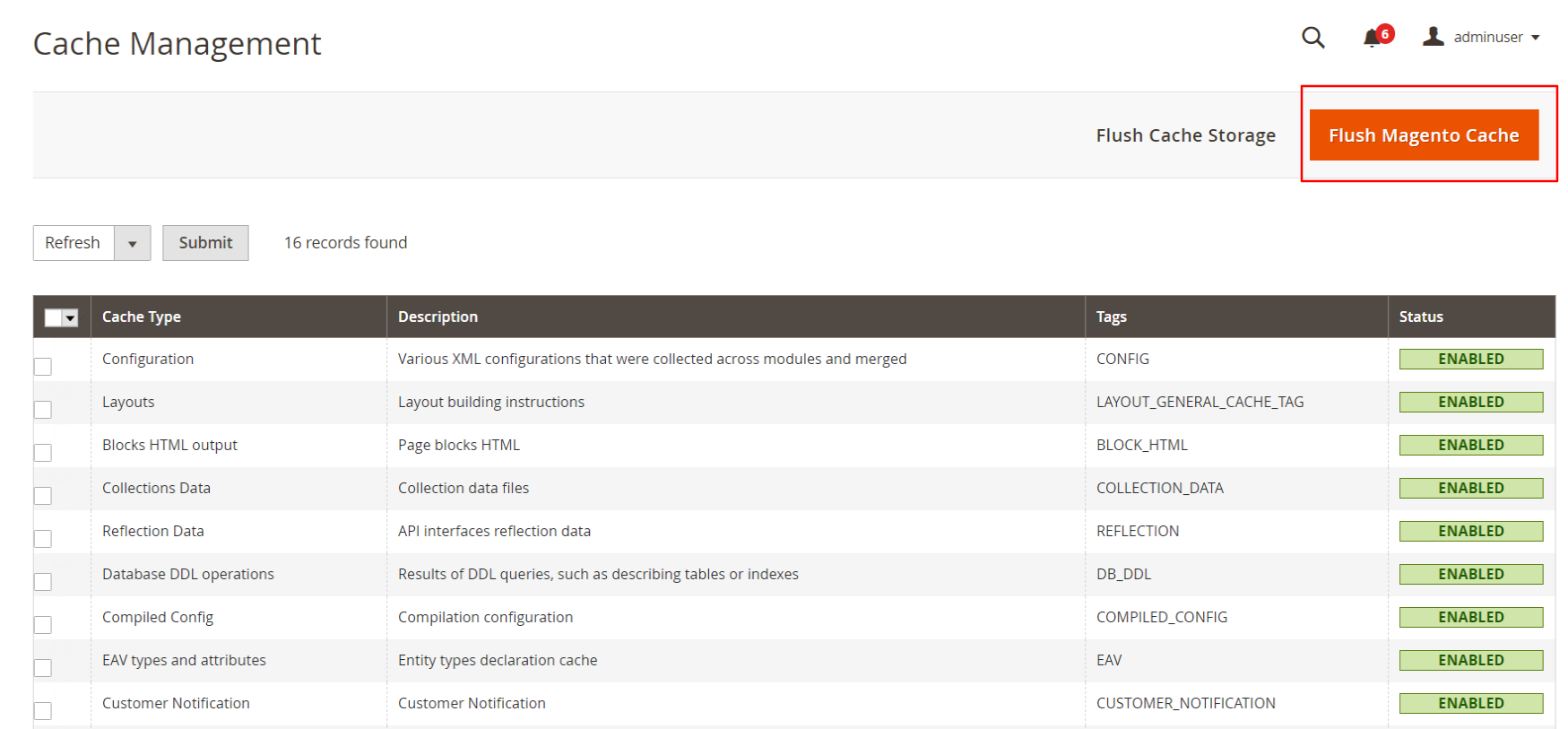
Step 4:
After installing it successfully, you can see the “Magemob App Builder” under the ‘PrintXpand’ tab inside STORES ➤ Configurations
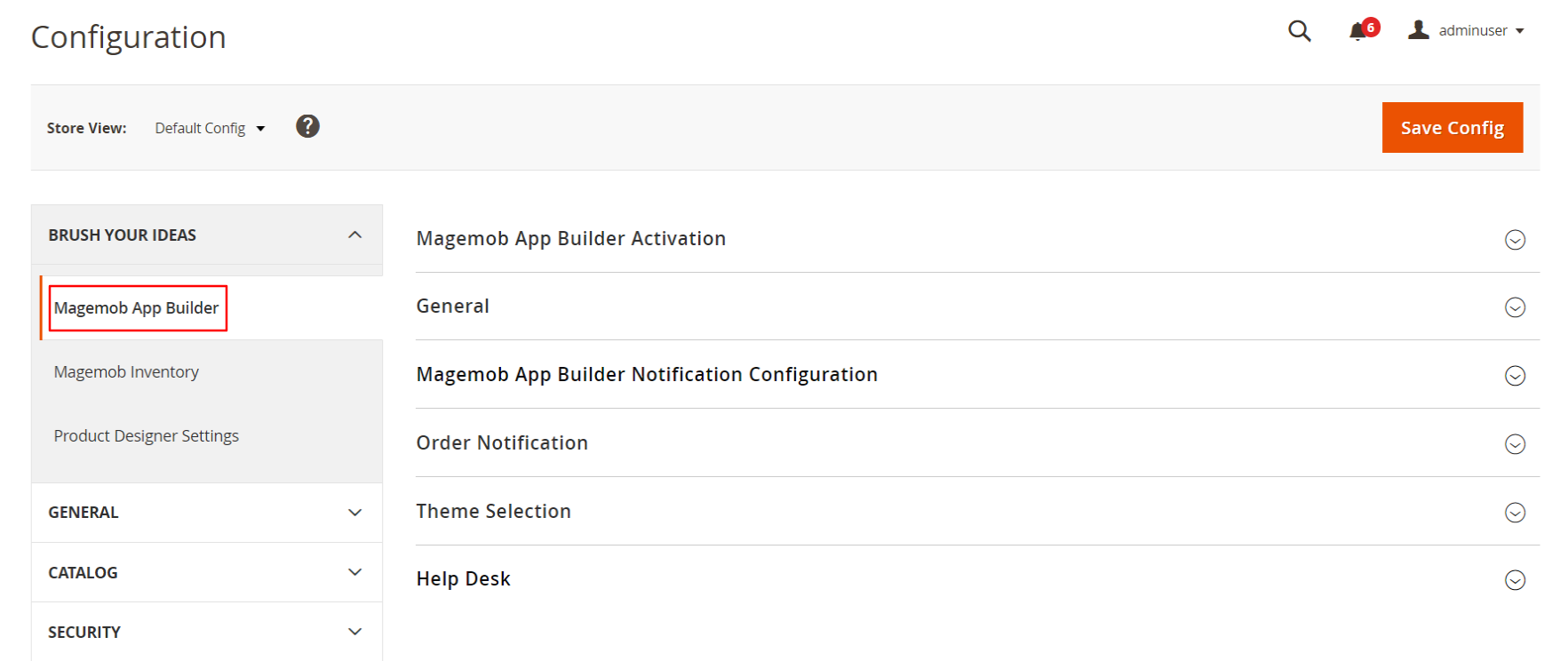
You can also see Magemob App Builder in the drawer menu.