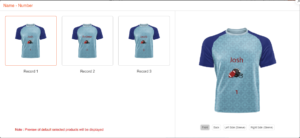In this article the process to import a file containing all the details needed are described. Only those file formats that are mentioned in the backend can be uploaded.
Product Designer Tool.
Click on the View Players button present on the left side of the page.
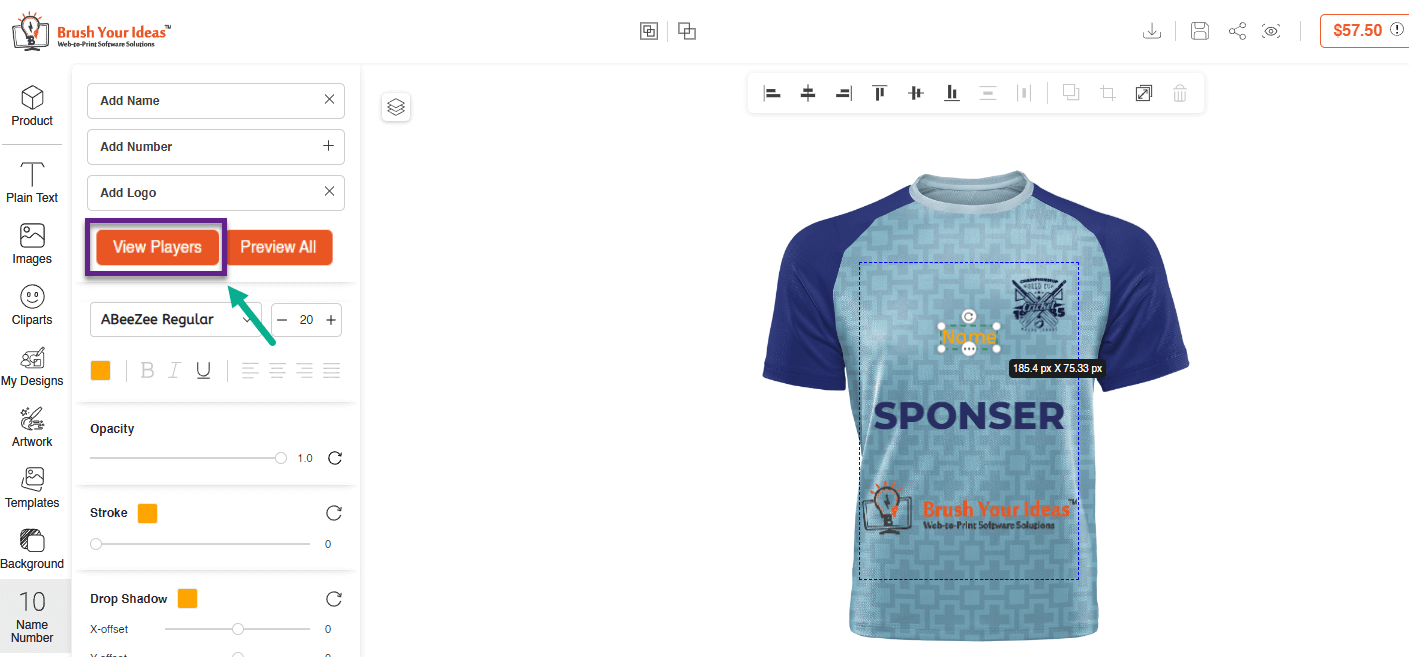
A pop-up page will be displayed where all the details that have been entered are shown. Also we can add more entries from this section.
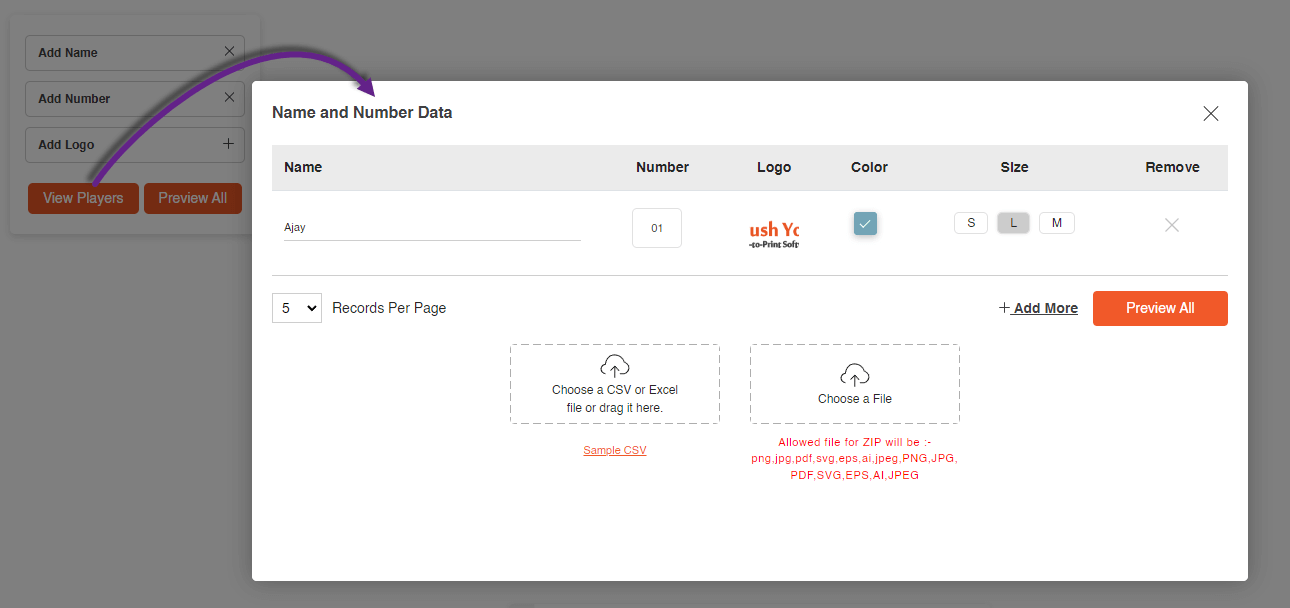
At the bottom of the pop-up section there are options available if you want to add files. In the first section CSV files can only be uploaded, also a sample CSV file is also provided.
While, in the second section you can add those ZIP files which are in the mentioned format. Only images can be uploaded here.
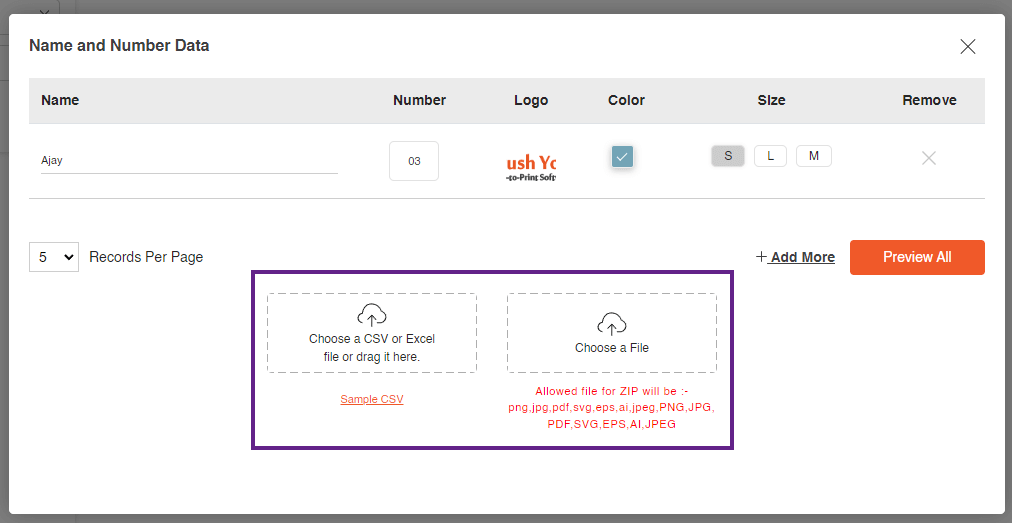
A CSV file or an Excel file which includes all the data such as Name, Number, Logo, Color and Size should be uploaded. A Sample CSV file is provided below which you can download and can make changes to.
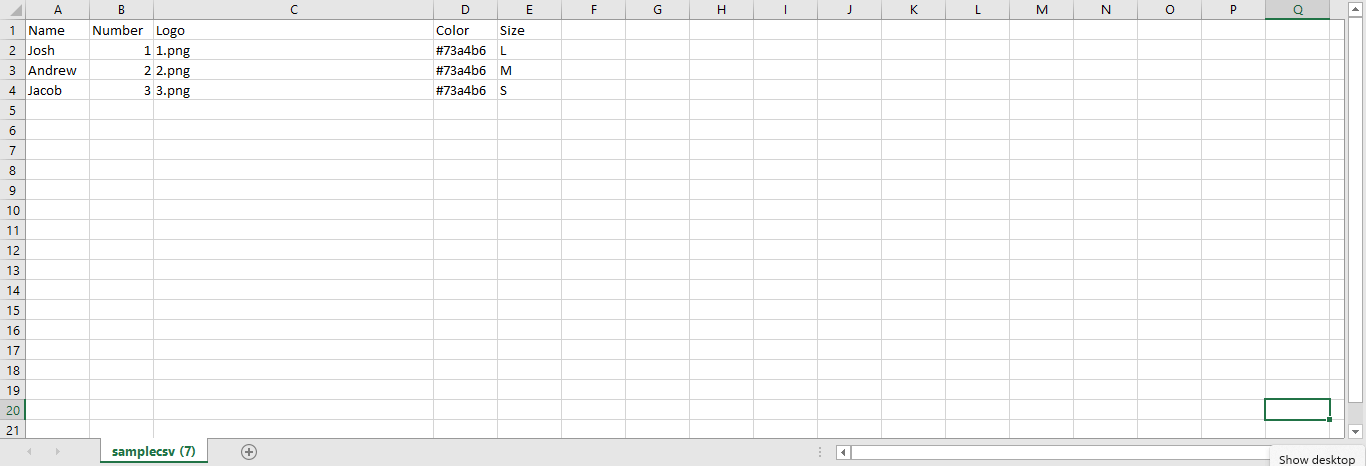
Then after, the logo images’ zip file should be uploaded.
Note : The filename of the logo should be the same as mentioned in the Logo column of CSV or Excel file.
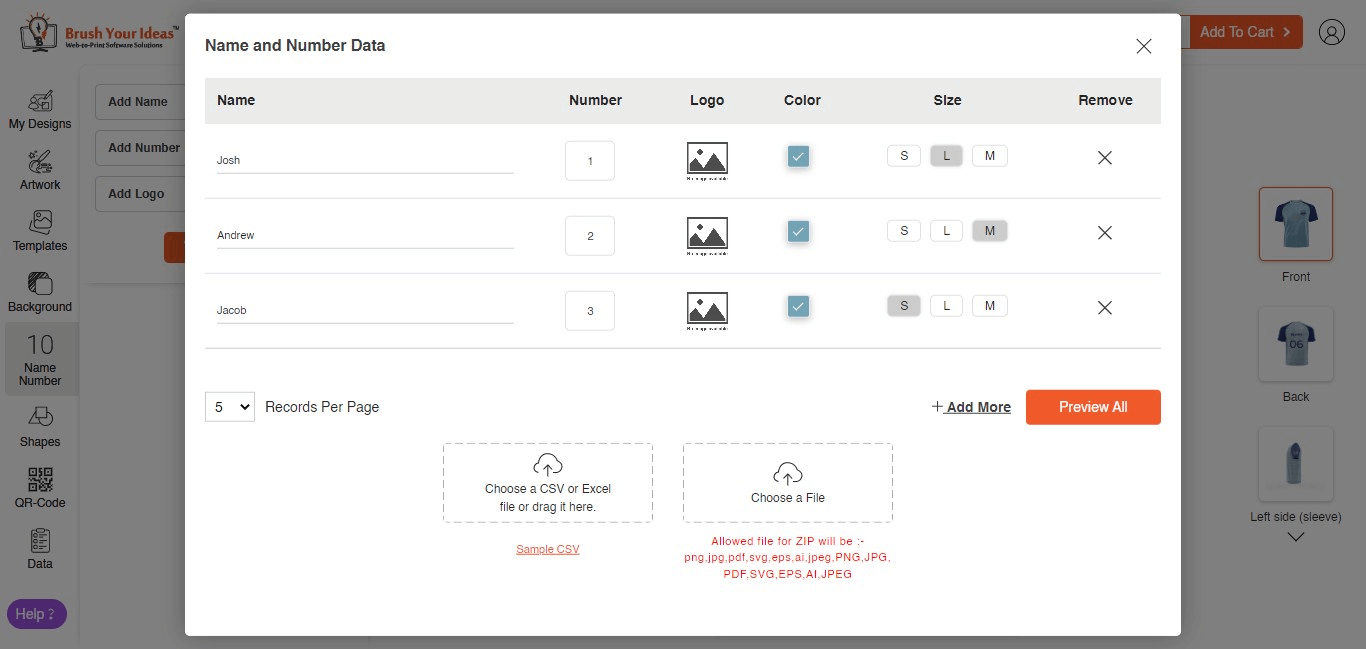
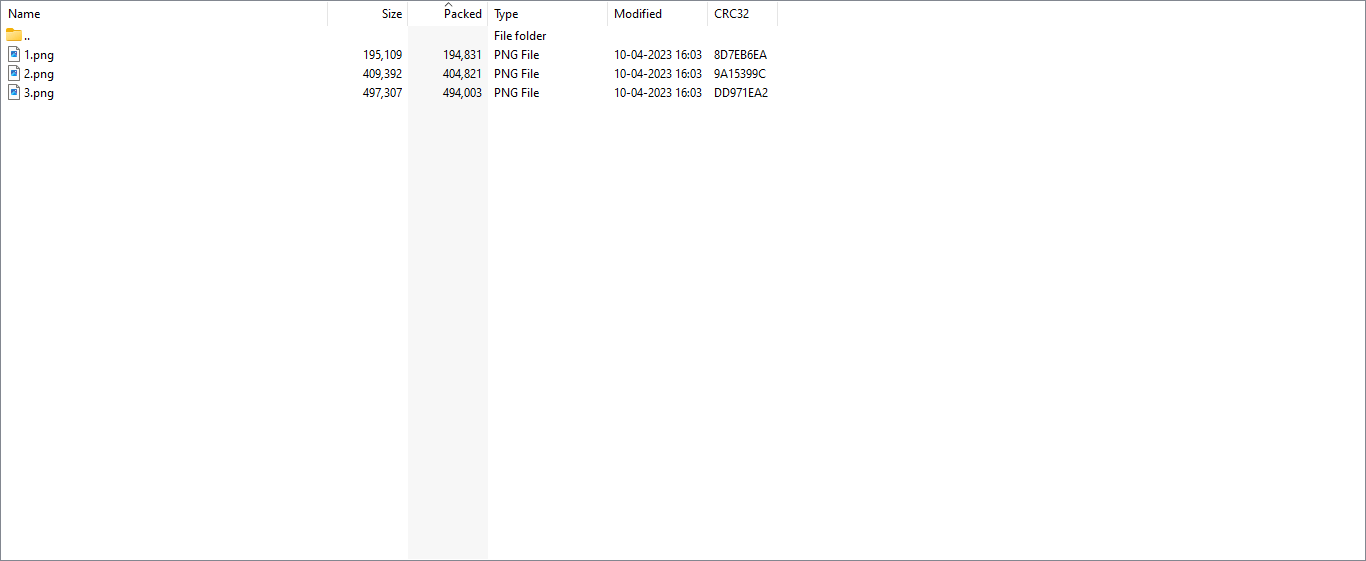
When all the details are entered correctly, such will be displayed :
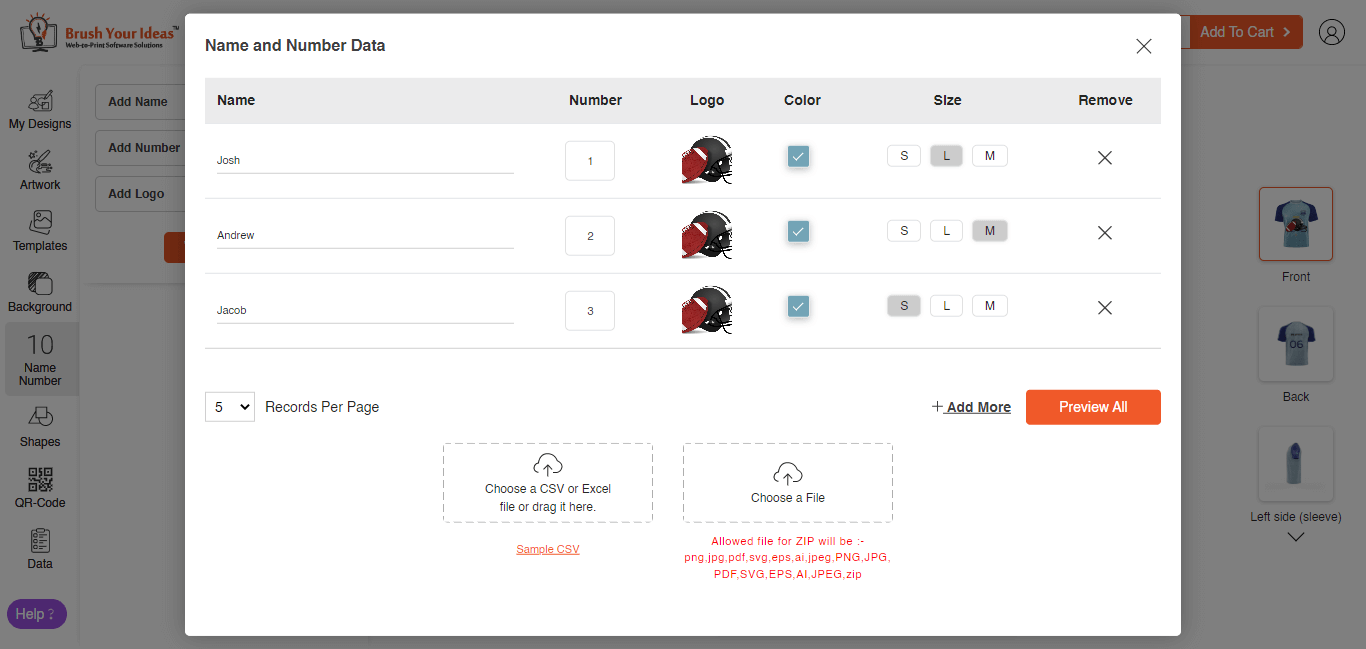
By clicking on the Preview All button all the products will be displayed with their respective Name, Logo and Number.