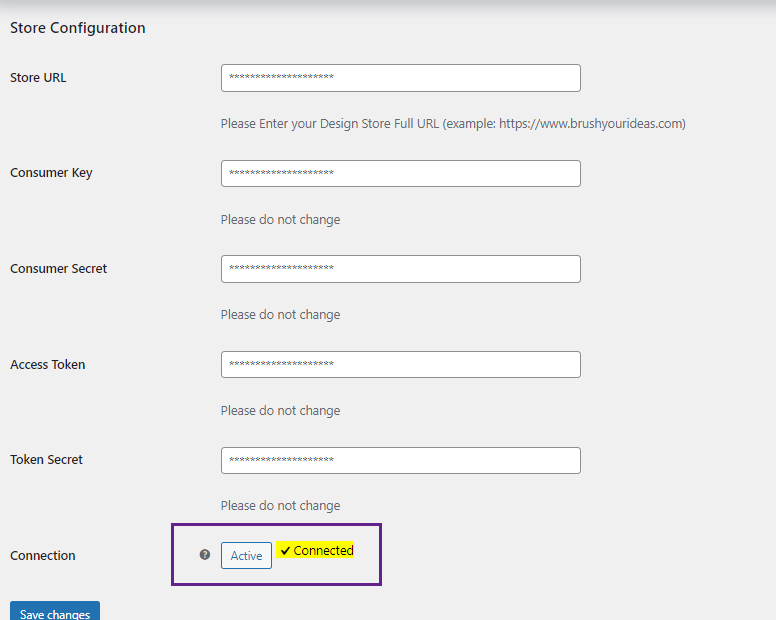In this article, you will be able to know how you can enable the product designer for your woocommerce store.
Login to WooCommerce Backend
Navigate to WooCommerce -> Settings -> PrintXpand Settings tab.
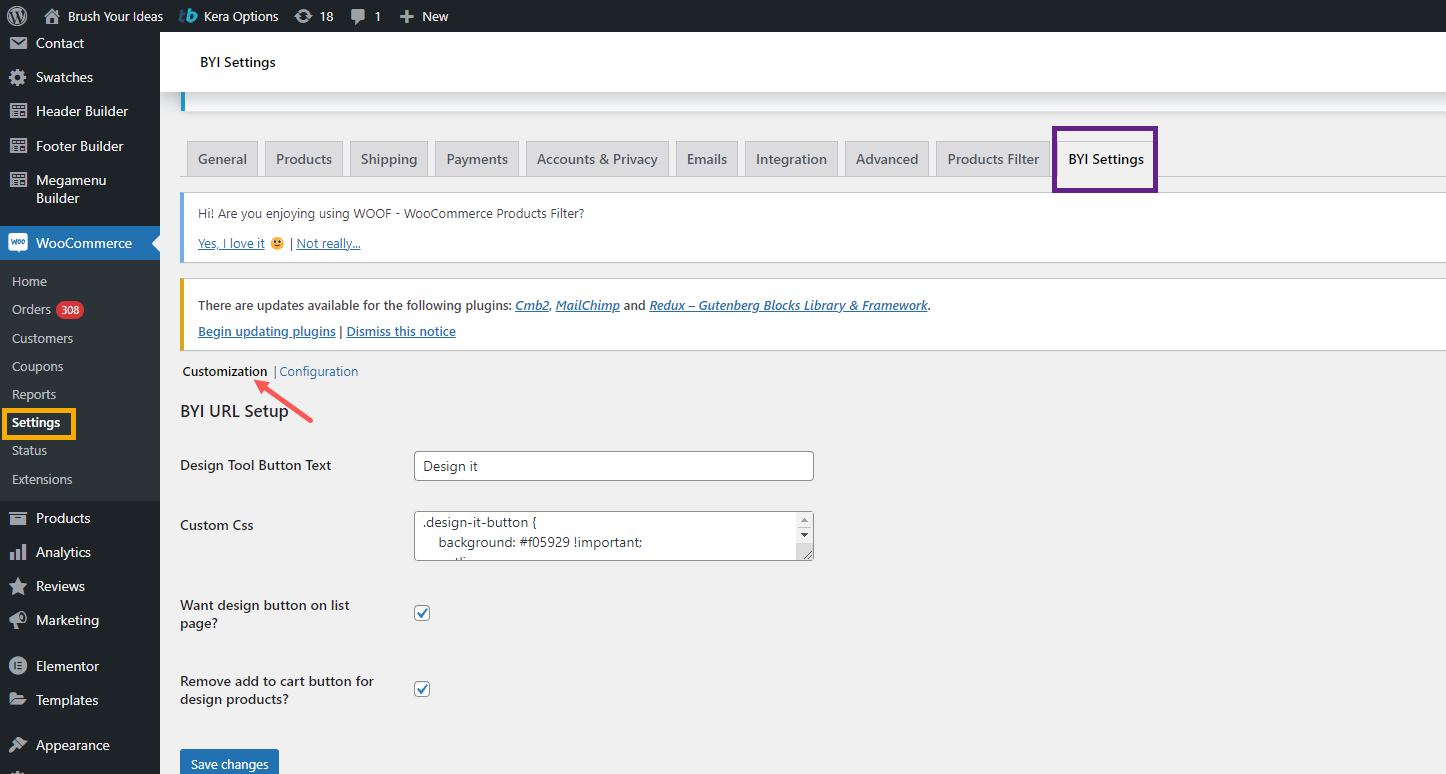
By clicking on the “PrintXpand Settings” tab, you will find the two sub-tabs named Customization and Configuration.
On the Customization, you need to insert the URL of the “product designer tool” and API-related details to integrate and configure the Product Designer tool (PrintXpand 3.0) and WooCommerce store.
You need to insert the following details for the configurations:
Product Designer URL > Consumer Key > Consumer Secret > Access Token > Token Secret.
Enter all the required details, click on the Active button.
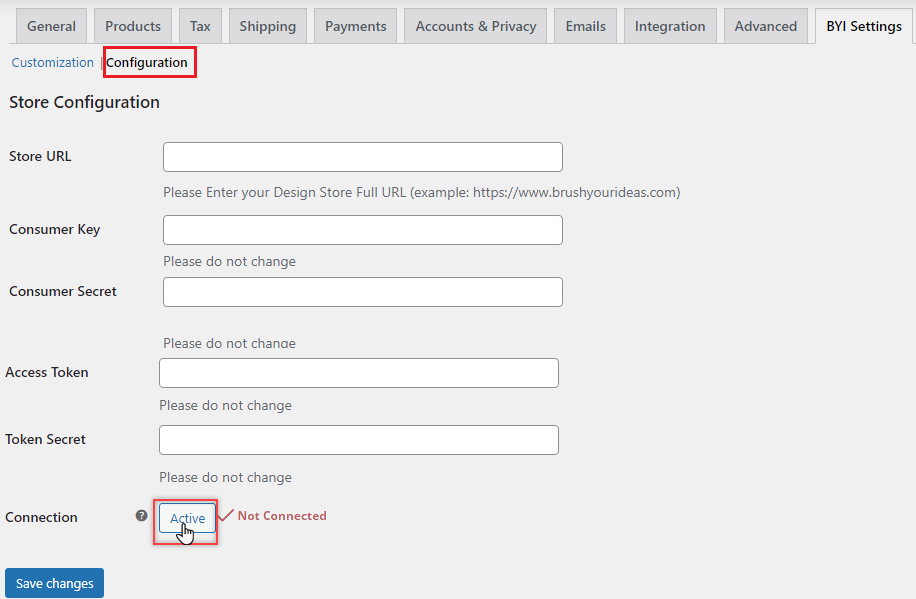
After everything is set up, click on the Save Changes button to save the changes.
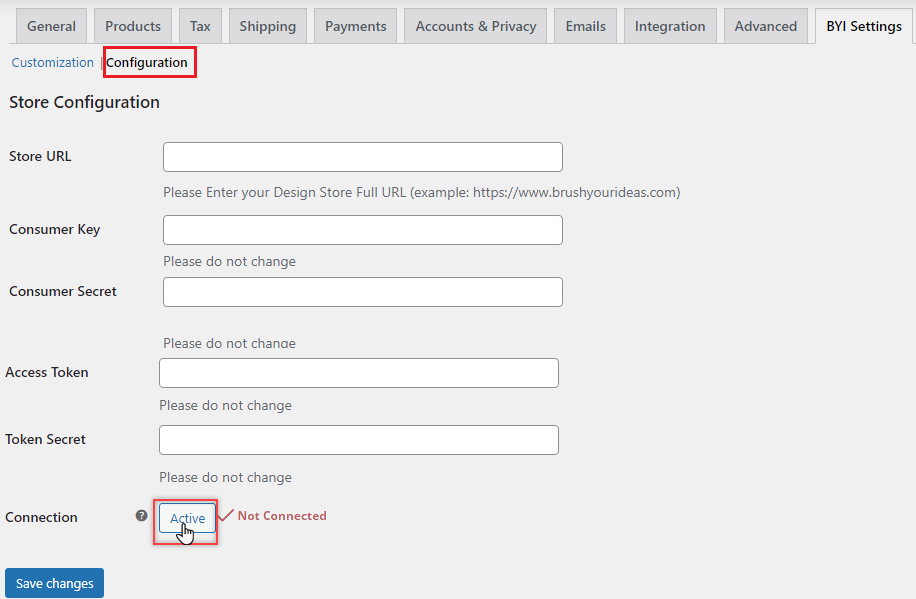
Once the designer tool is activated you can see the status as a Connected.