You can change the color of the different fonts by following a few steps.
Backend
To change the color of the different fonts go to Theme Flare ➤ General Configuration ➤ Global Settings or Stores ➤ Settings ➤ Configurations ➤ PrintXpand ➤ Frontend options, you will redirect to the “Configurations” page.
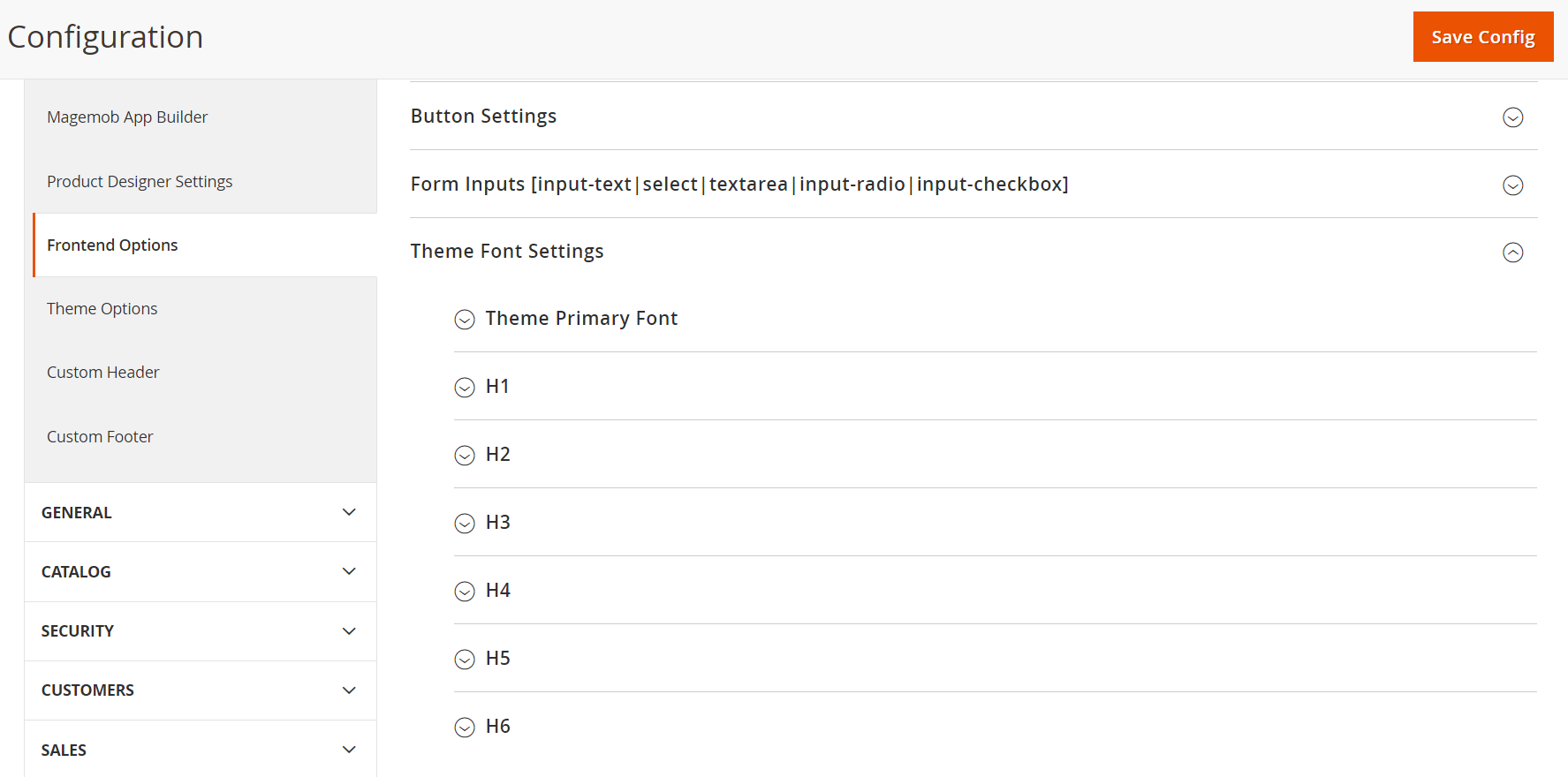
You will get the settings of different fonts by expanding ![]() the “Theme Font Settings”.
the “Theme Font Settings”.
Now for configuring a particular section such as “H1” expand ![]() of the H1 section.
of the H1 section.
Here, when you uncheck Use System Value checkbox then you can manually enter details of that particular section. Fill the following details :
- Text Color : Here set the color of H1 heading
- Google Font Family : You can set the font family in this section.
- Font Weight : Enter the font weight for H1 here.
- Font Size : Enter the font size in this section
- Letter Spacing : Here you can enter the space that is required for H1 characters.
- Line Height : Set the line height through here.
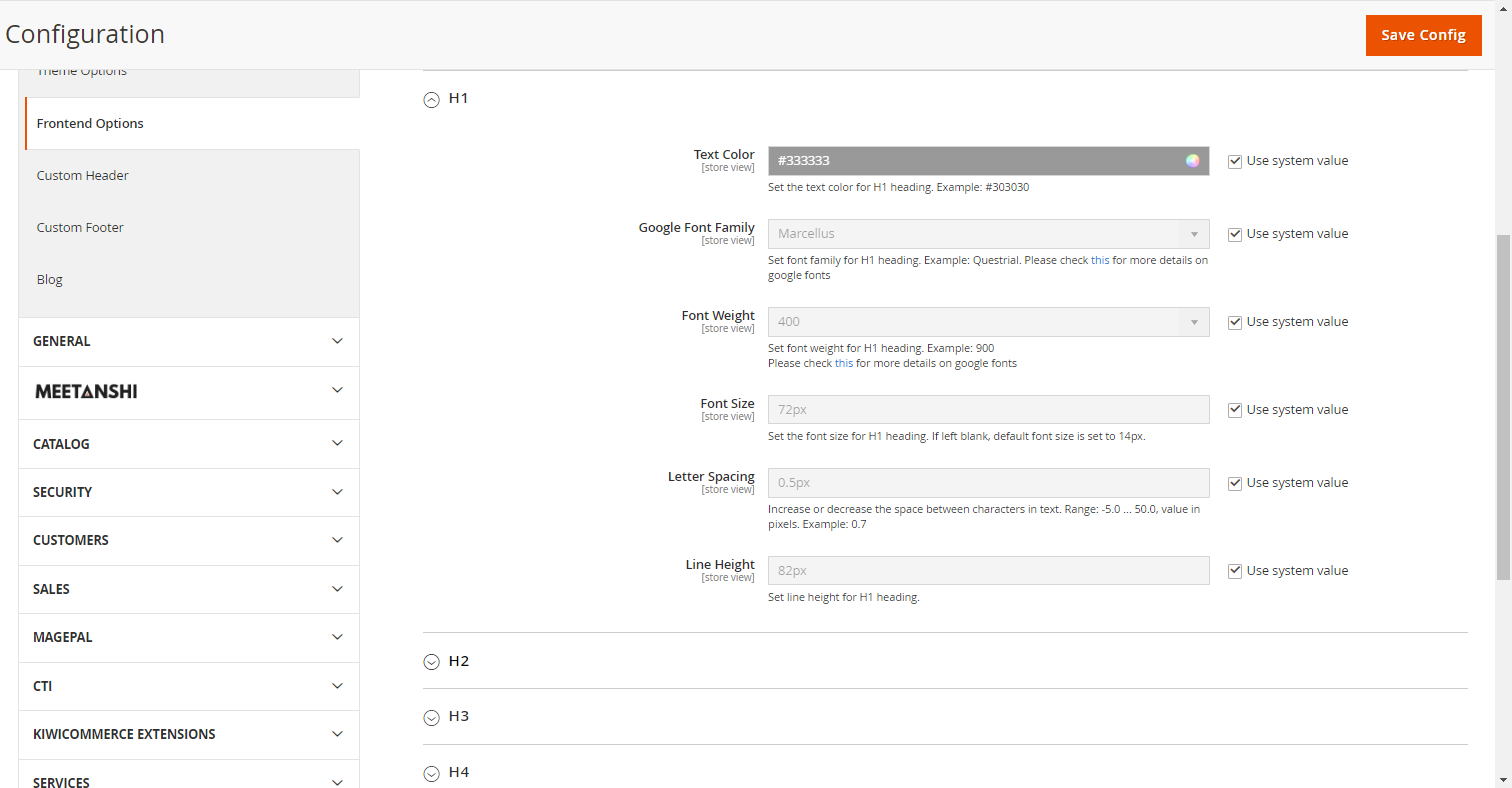
In this way, you can change the configurations of H2, H3, H4, H5 and H6.
After configuring the desired color, click on the “Save Config” button to save it in your store.













