Columns make it easier for the admin to have an idea regarding the product like the name of the product, type, quantity, status, size, thumbnail, brand, etc. With our PrintXpand tool, you can configure up to 41 columns in the “Products” page as per your requirements.
Backend
To configure columns on your page go to Catalog ➤ Products, the “Products” page will open up. You can see the option of a column on the right side of the page.
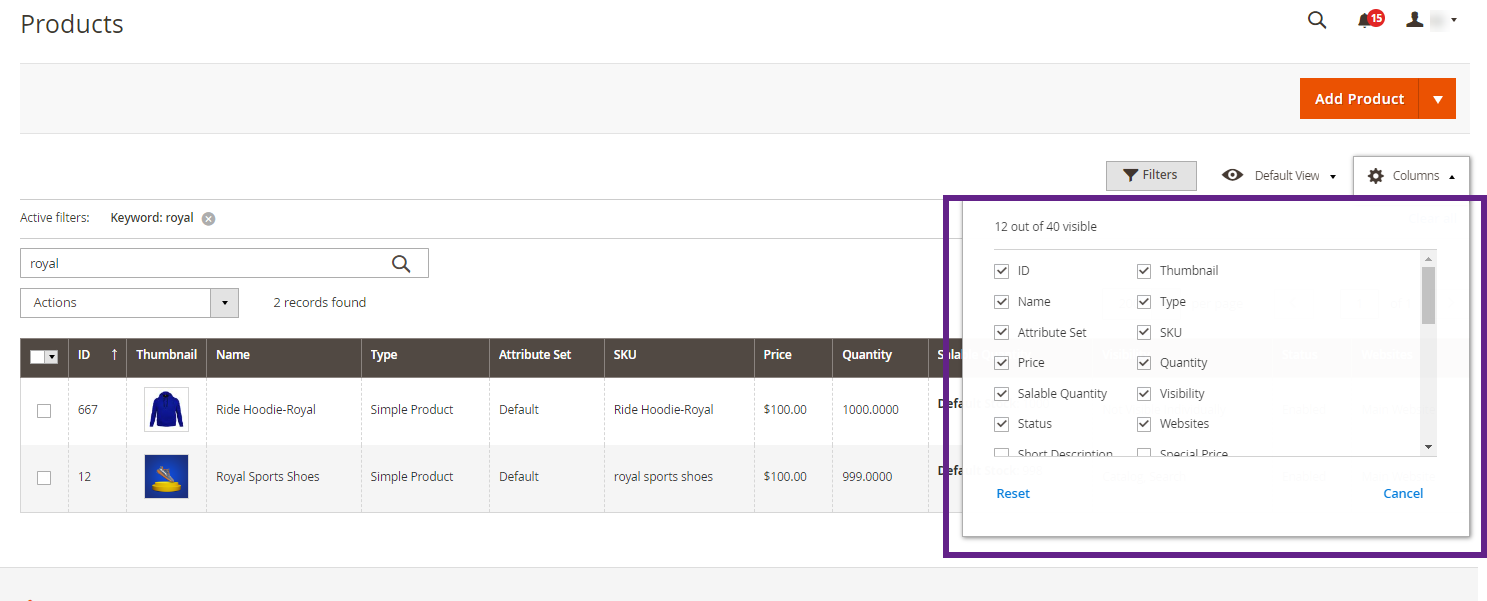
For adding a column to a product you just need to tick the column name in the list and the column will be added to your product. To remove the column from the product just untick the column name in the list and it will be removed from the product.














