For the “Deal Management” snippet, you must add and configure the “Catalog Price Rule” to insert the different deals and offers. For that, navigate to the Marketing ➤ Catalog Price Rule. Here you will get the listing of the Catalog Price Rule.
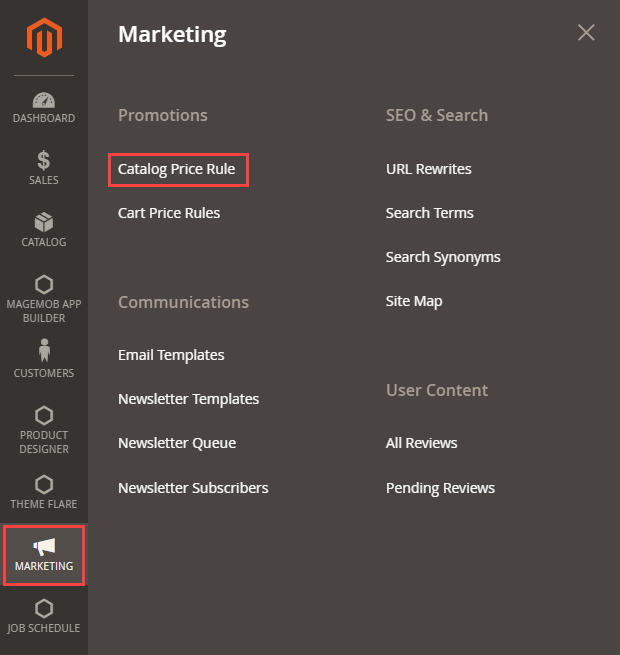
To add a new Catalog Price Rule, click on the Add New Rule button, and you will navigate to the Add New Rule page where you can insert the Rule name and its basic details.
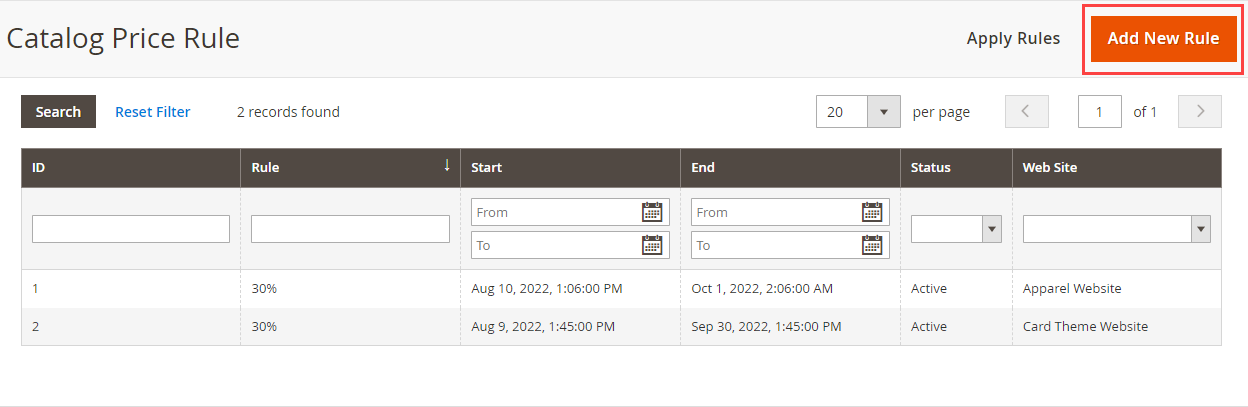
You can set the timer to display in the Deal snippet on the store. For that, you need to set the Starting (From) and Ending (To) times by selecting the date and time as well.
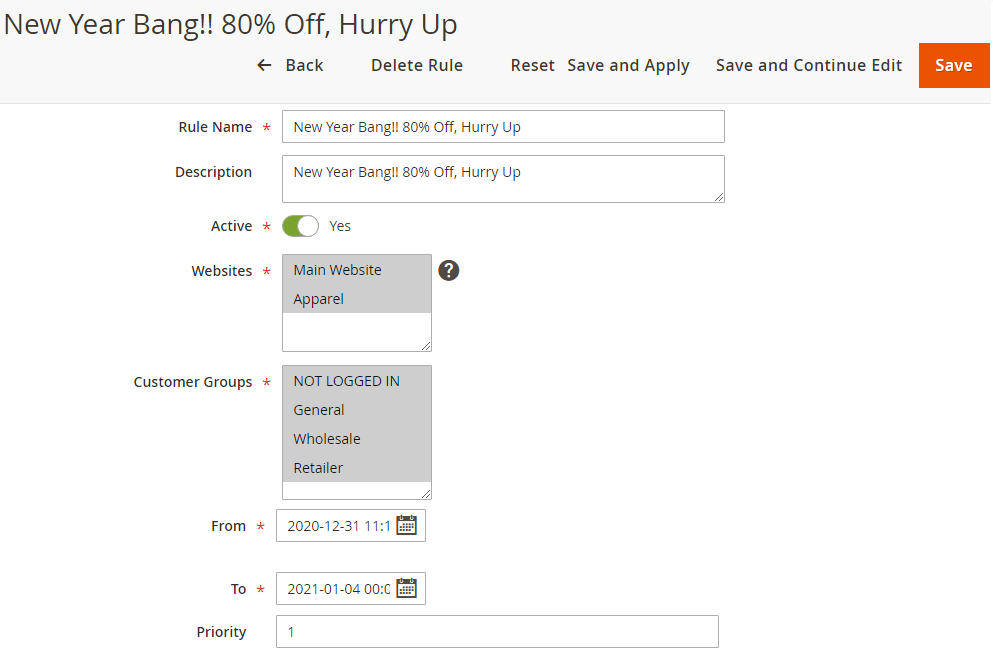
By clicking on the edit box or calendar icon, the calendar with the timer will appear.
Select the month & year from the header.
Select the required ‘date’ to start the deal from the calendar.
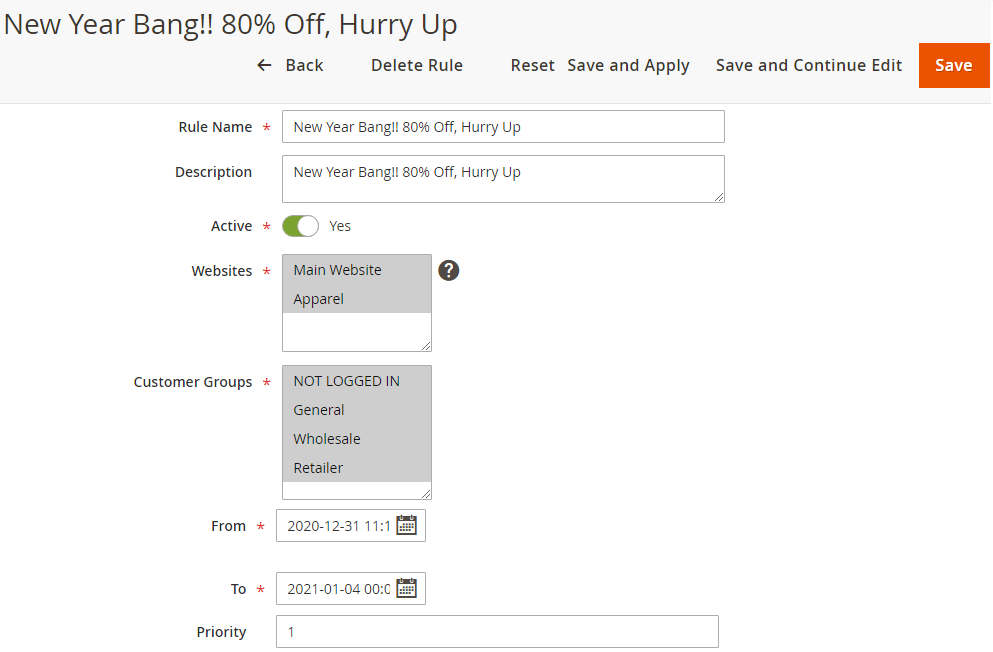
Select the time in Hour, Minutes & Seconds. To select the time, you need to move the sliders left-right.
By clicking on the Go Today button the current date & time will be set.
Now, scrolling down into the page, you can set the conditions & actions for the Deal. Under the actions, you can set the different types of discounts for this Catalog Price.
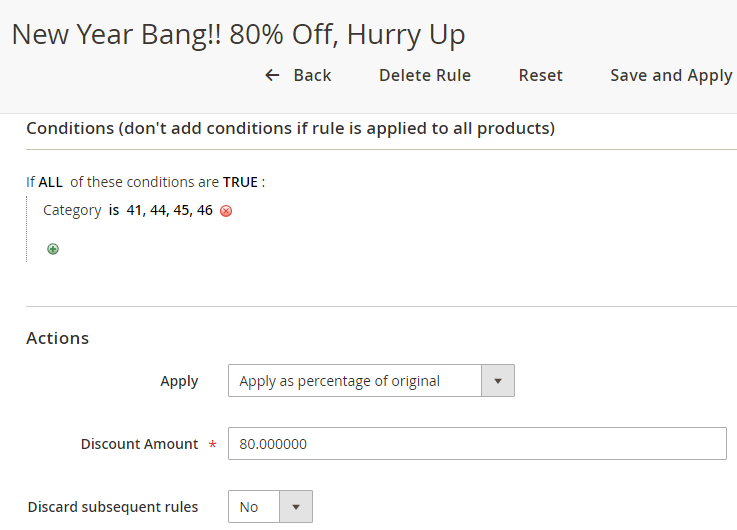
After creating a rule for the deal, you need to set and configure the Deal snippets in the store-specific page layout













