To add a new product, go to Products ▶ All Product ▶ Add New. You will be redirected to the ‘Add New Product’ page.
You will find an Add New button. By clicking on it, You will be redirected to the ‘Add New Product’ page.
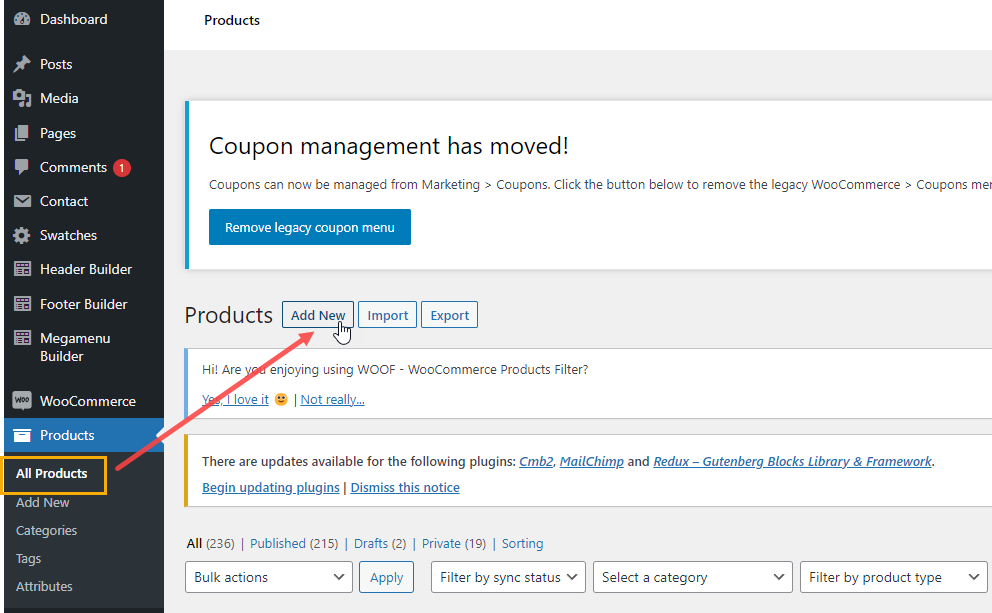
Here, enter the required details like Title, and Description and from the right panel select “Product Categories”.
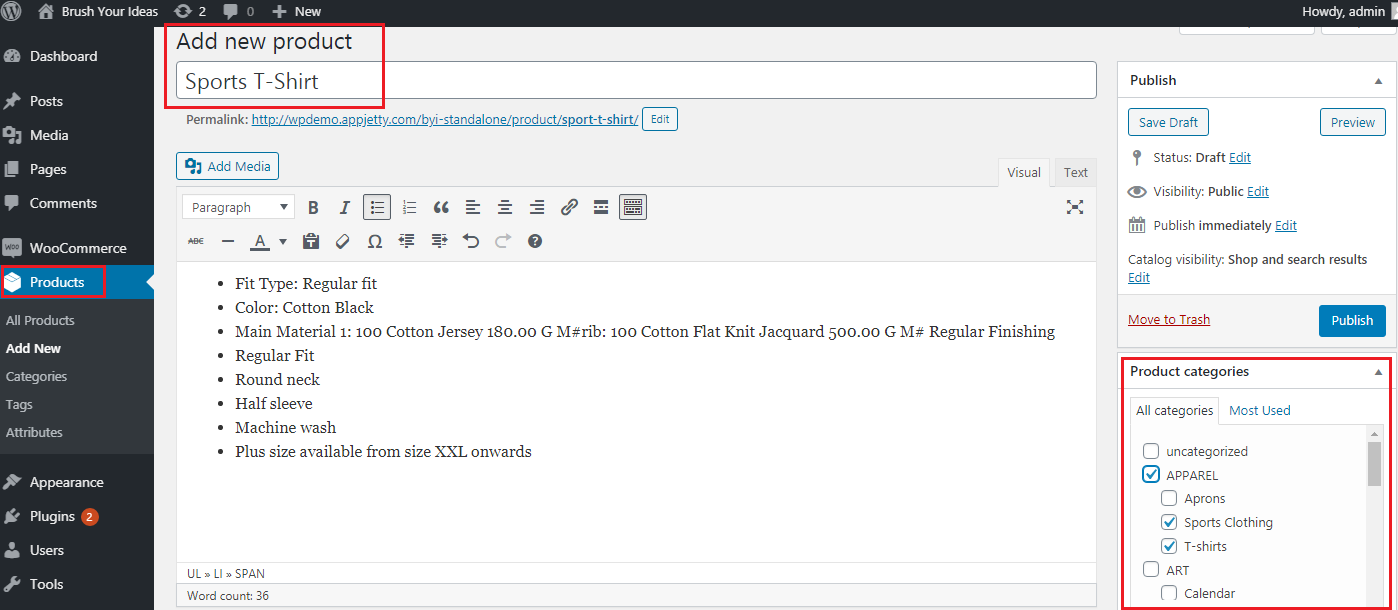
By scrolling down, select the Product Type. If a new product has different variations like Size, Color, etc., select Variable Product.
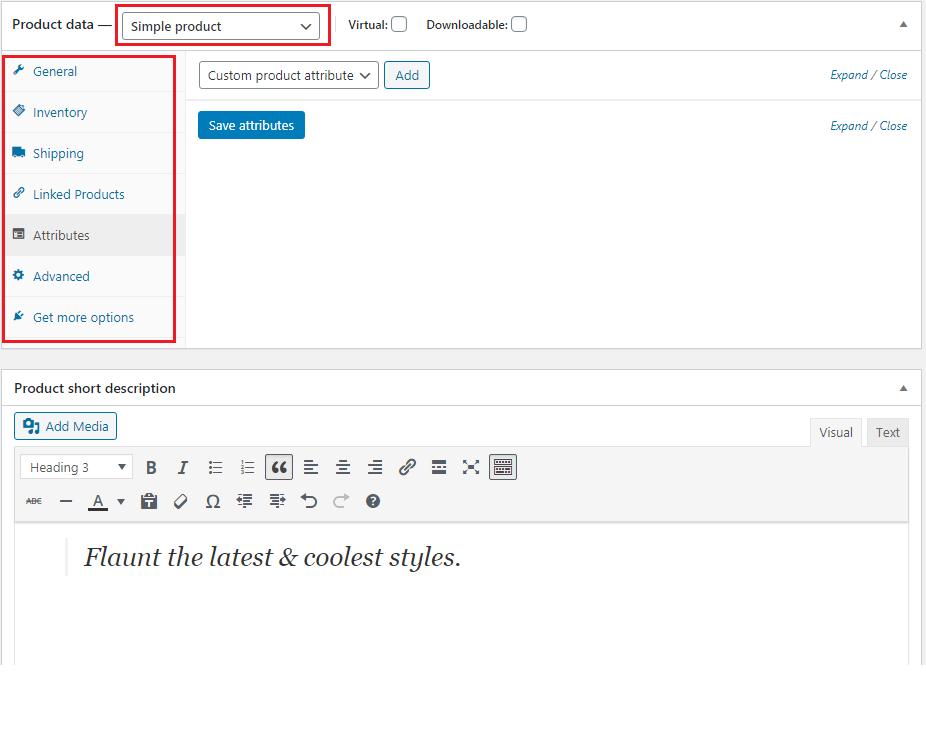
On the right panel, You can upload the product image of the product by clicking on the Set product image option and by uploading its variance images by clicking on Add product gallery images.
Here you have to Enable the ‘Product Designing Tool’ from in the Product page.
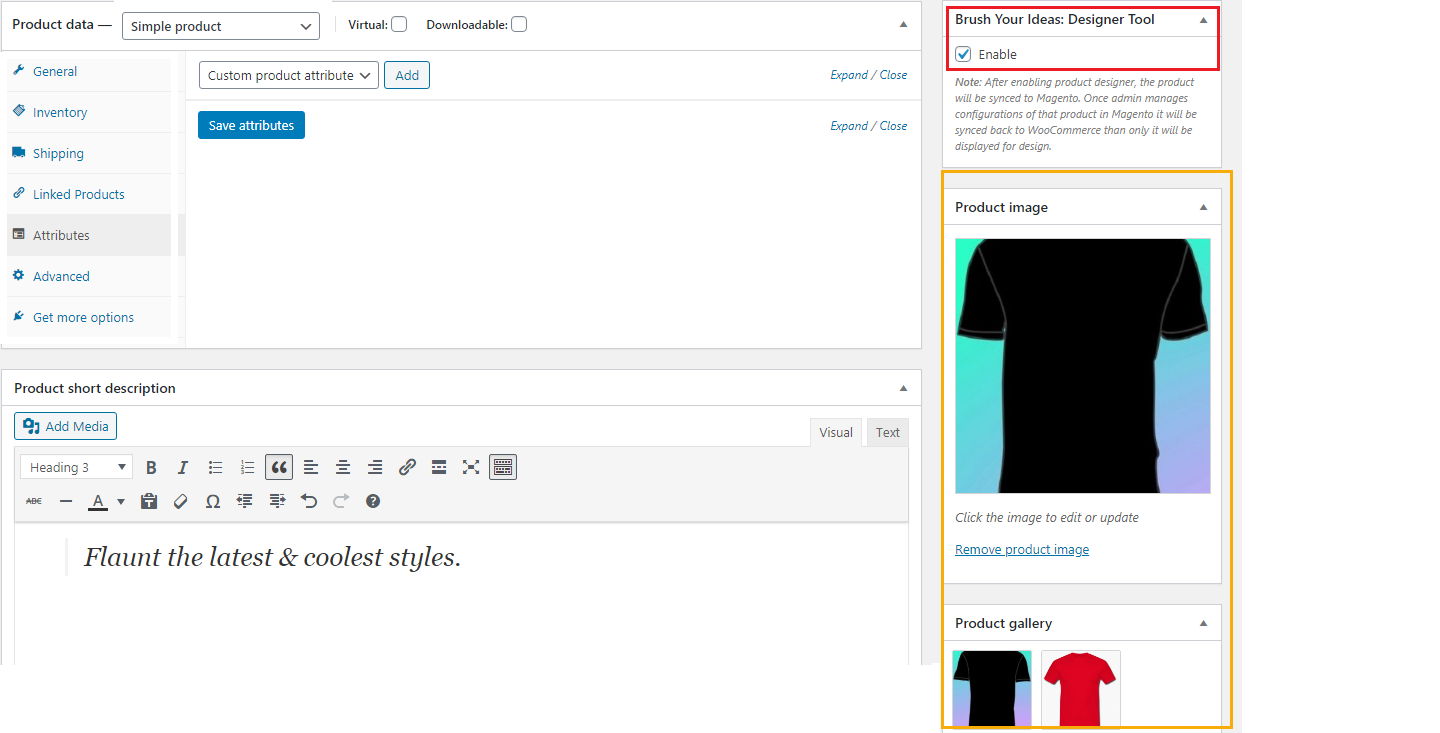
If the product has different variations like Brand, Color, Size, etc. then the admin can add them from the ‘Attributes’ option.
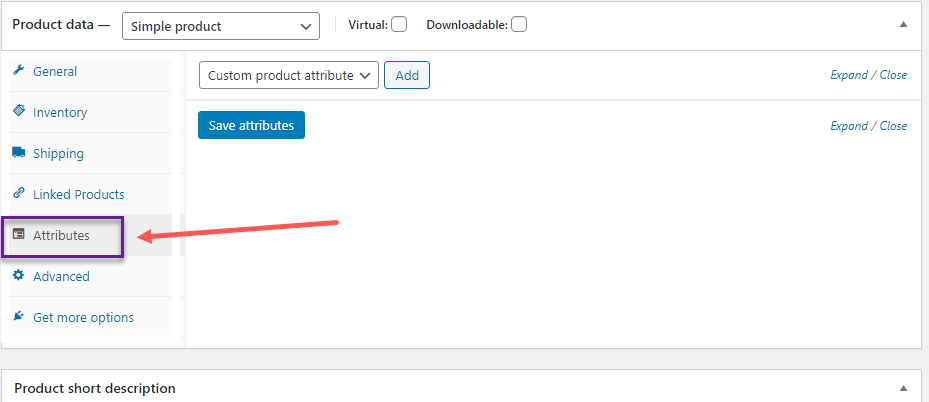
Note:
– Admin can create 100+ variants that will synchronize. But we can prefer 100 variants as per requirement.
– The attributes can vary product-wise. For example, one of the products can have size, color, and style attributes. Whereas, other variants can have weight, finish, and material.

Now, you can view the new product added to the product list. After adding the products you have to sync the products to the designer tool. For that, you can refer to this article.













