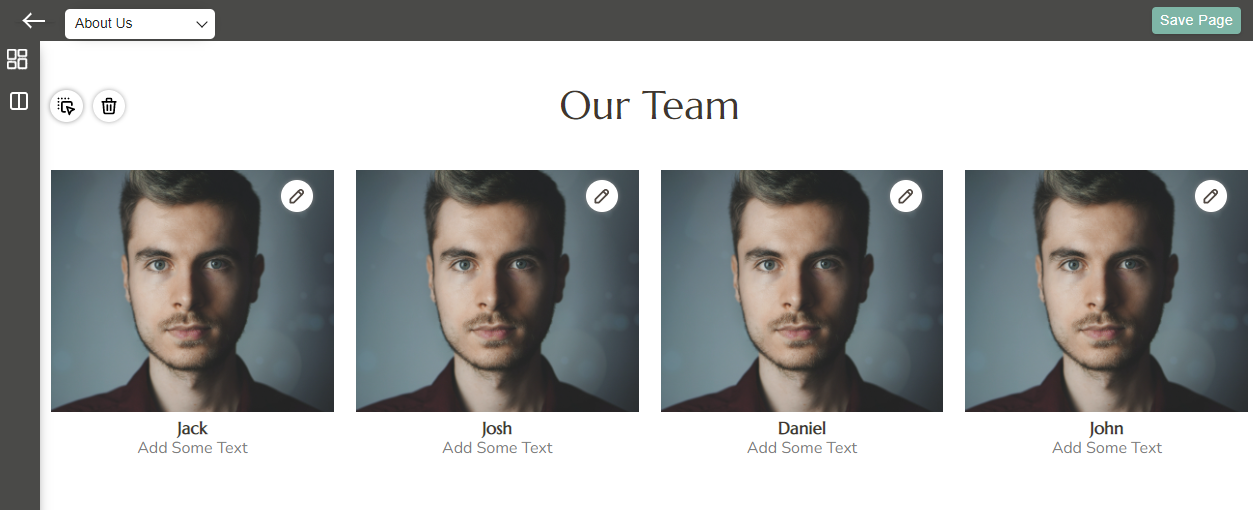Our team is one of the blocks in which there are various snippets where you can enter details regarding your Team Members. Apart from the provided sections, you can also add more blocks to fill in the details.
Login to Backend
In the Navigation panel, go to Theme Flare -> Theme Configuration -> Manage Page Layout.
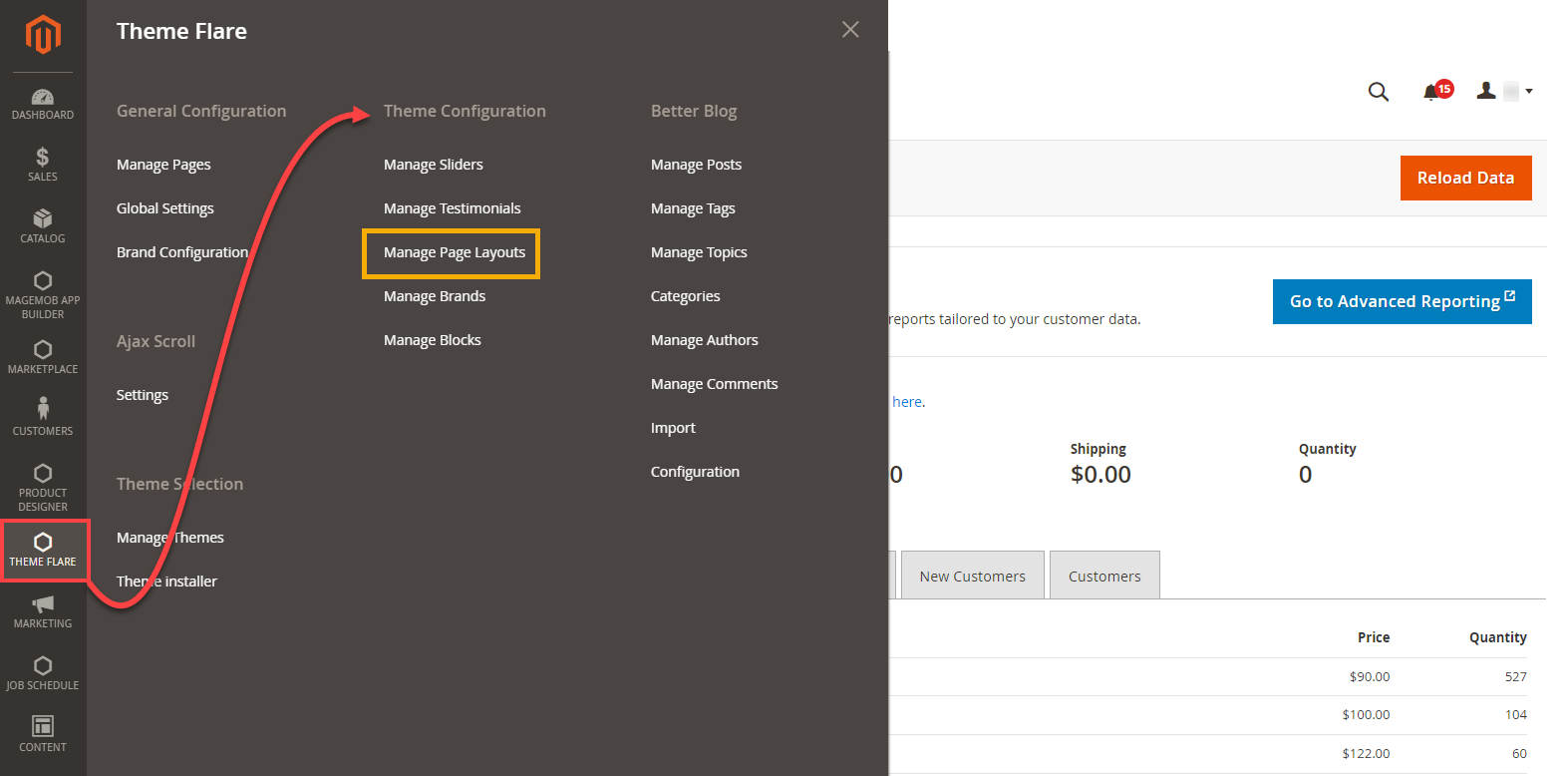
Click on the Design button of About Us page on the Action column. This will direct you to AboutUs page.

Click on the Block icon present on the left side of the page.
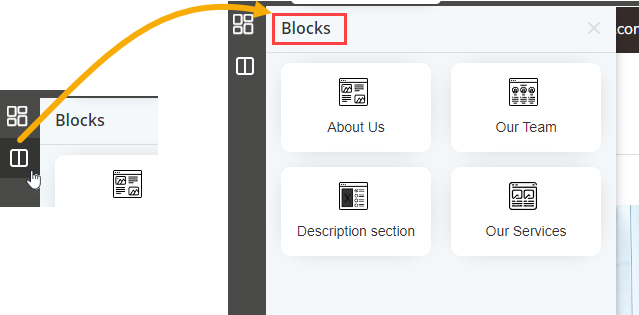
Click the Our Team block in the Block section. Now, drag and drop your preferred snippet.
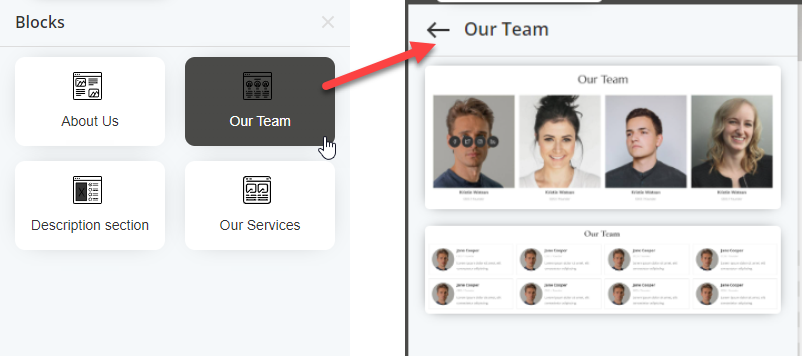
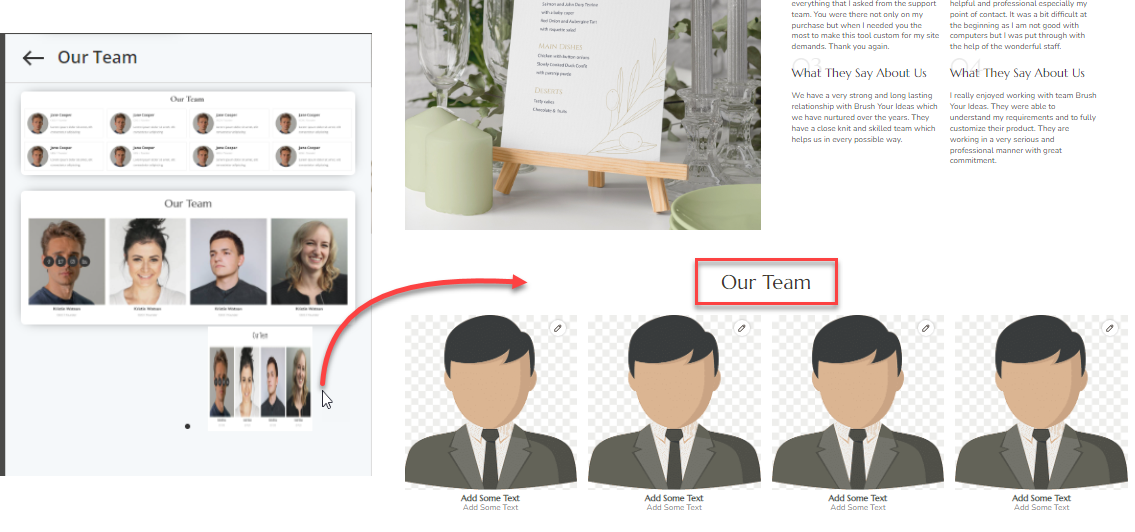
After adding the Our Team snippet, fill up the required details : Name, Description and Image. Also, options such as Replace, Reset and Delete are displayed when clicking on the Edit icon.

A Duplicate icon will appear when all the names of the team members are entered.
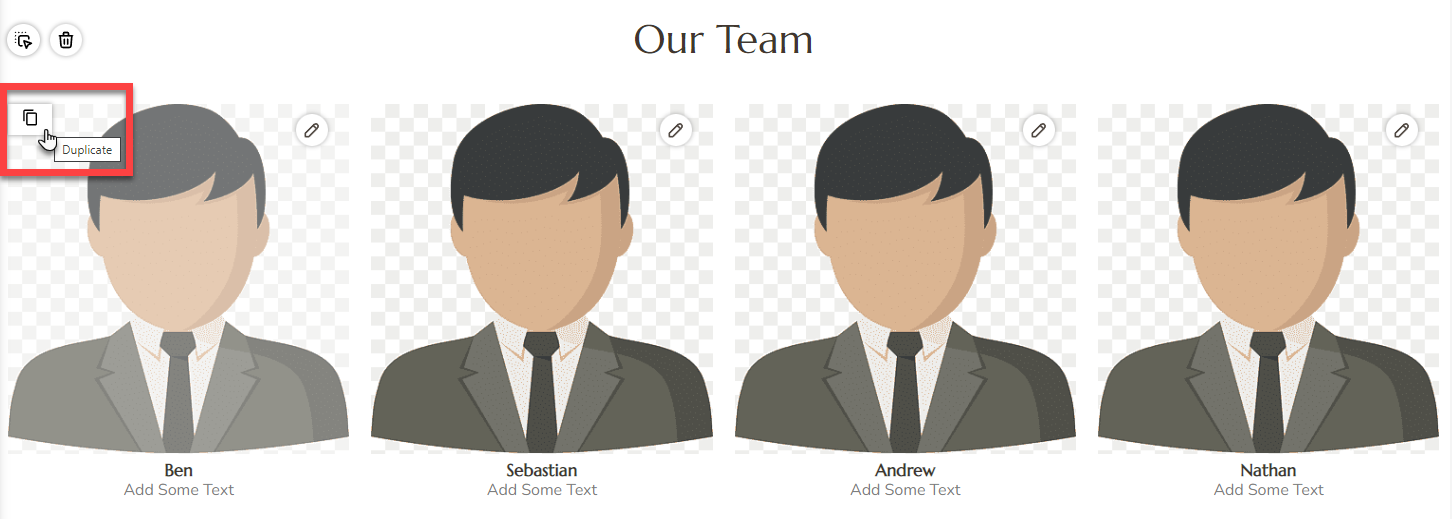
By clicking on the Duplicate icon, a new team member’s block will be formed below the existing block section.

Also, you can Edit or Delete the duplicate entry. Options such as Replace, Reset and Delete are displayed when clicked on the Edit icon.