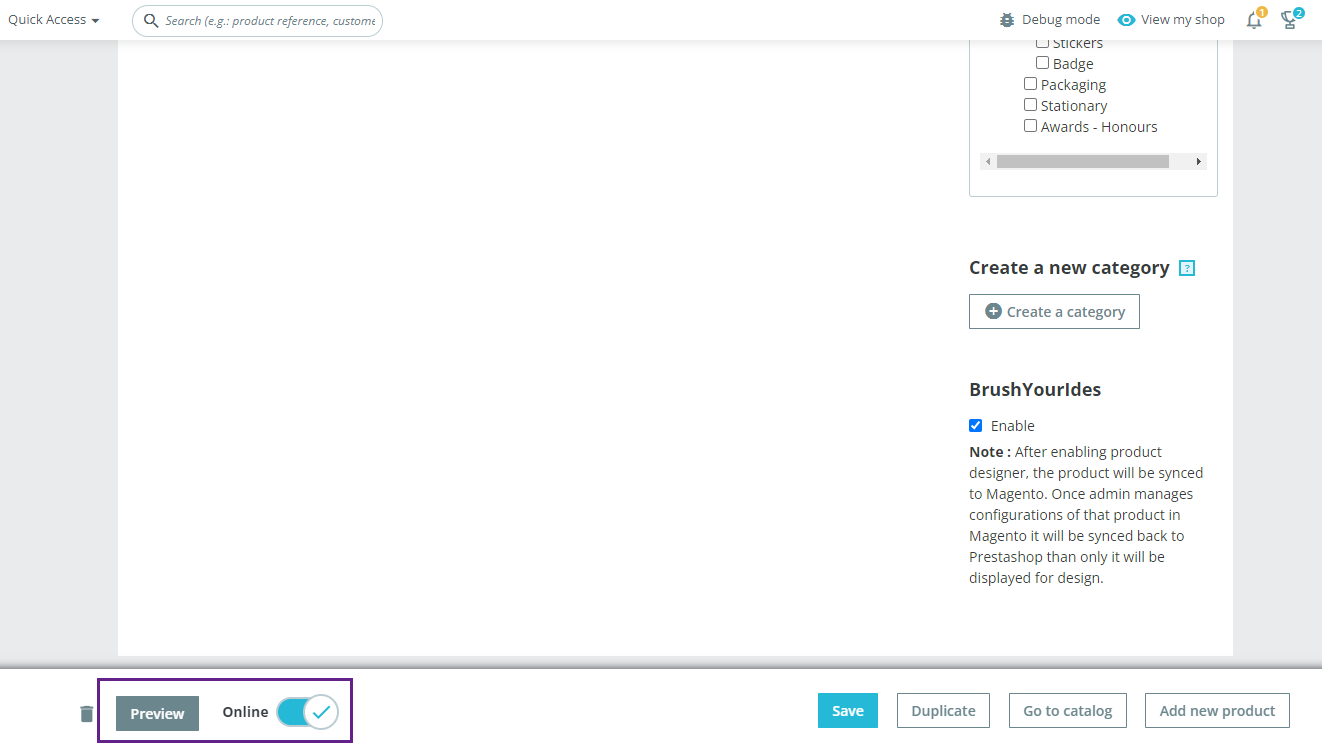From Prestashop you will be able to add new products. In this article, you will get to know the way to add a new product.
Navigate to Sell -> Catalog -> Products.
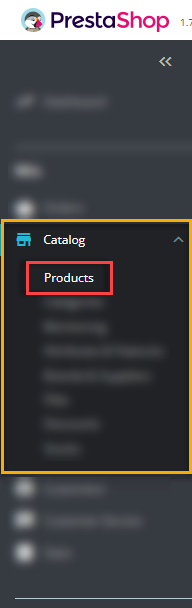
Click on the New Product button displayed on the top right side of the page.
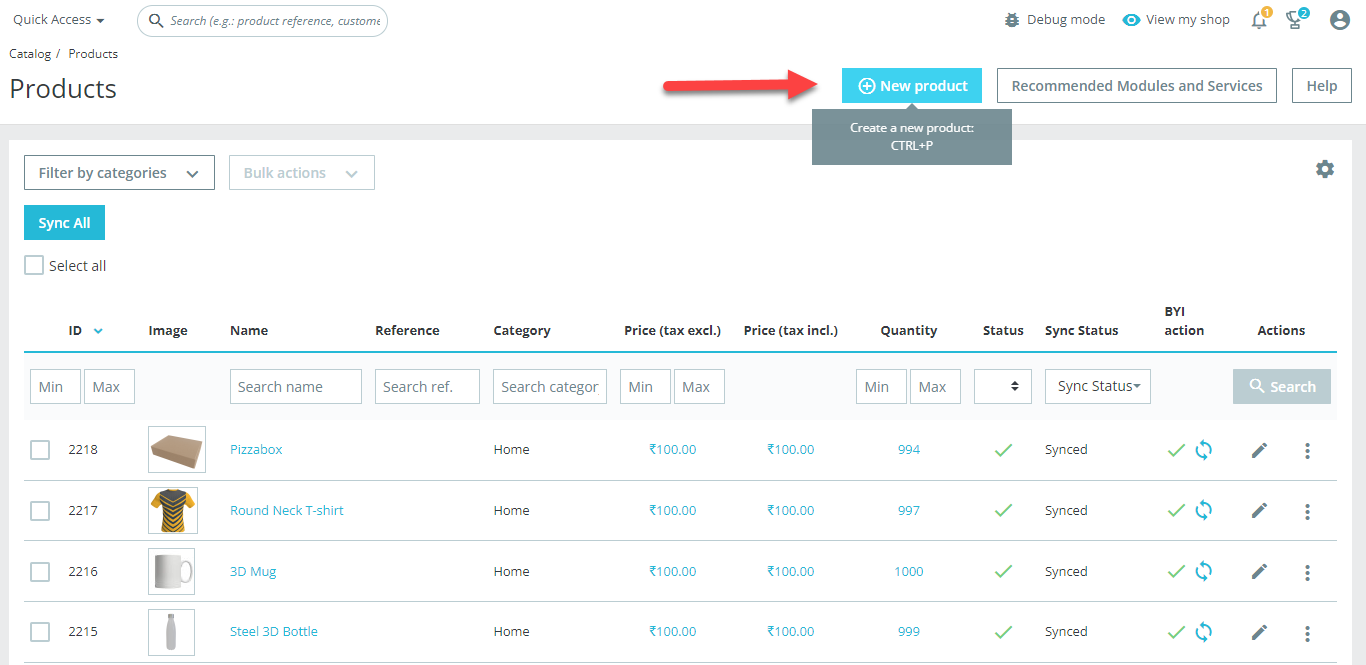
You will land on the Add Products page where you have to enter the required details like Title, Description, Images, Pricing, Quantity, etc.
If the product has Variants (like Colors, Size, Brands, etc.), select the “Product with Combination” option on the Basic Settings page.
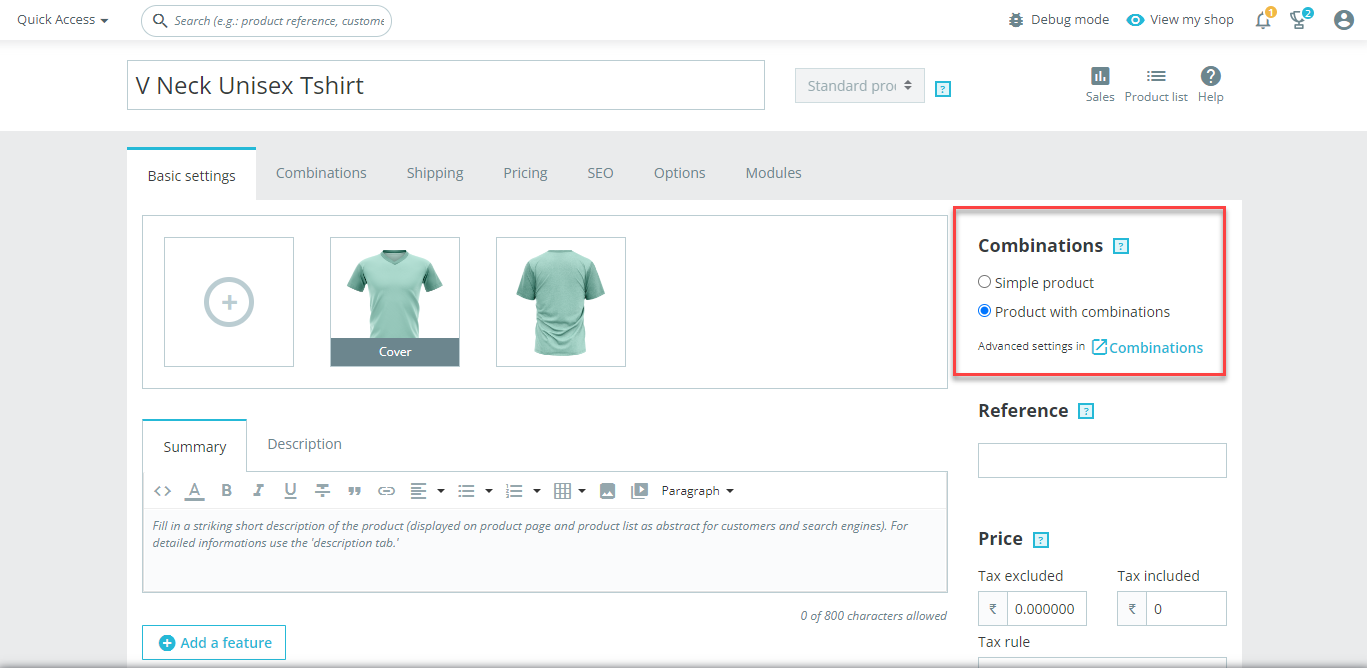
By selecting it, the “Combination” tab will be enabled. Here you can select the size, color, etc. and after inserting all the details click on “Generate it”.
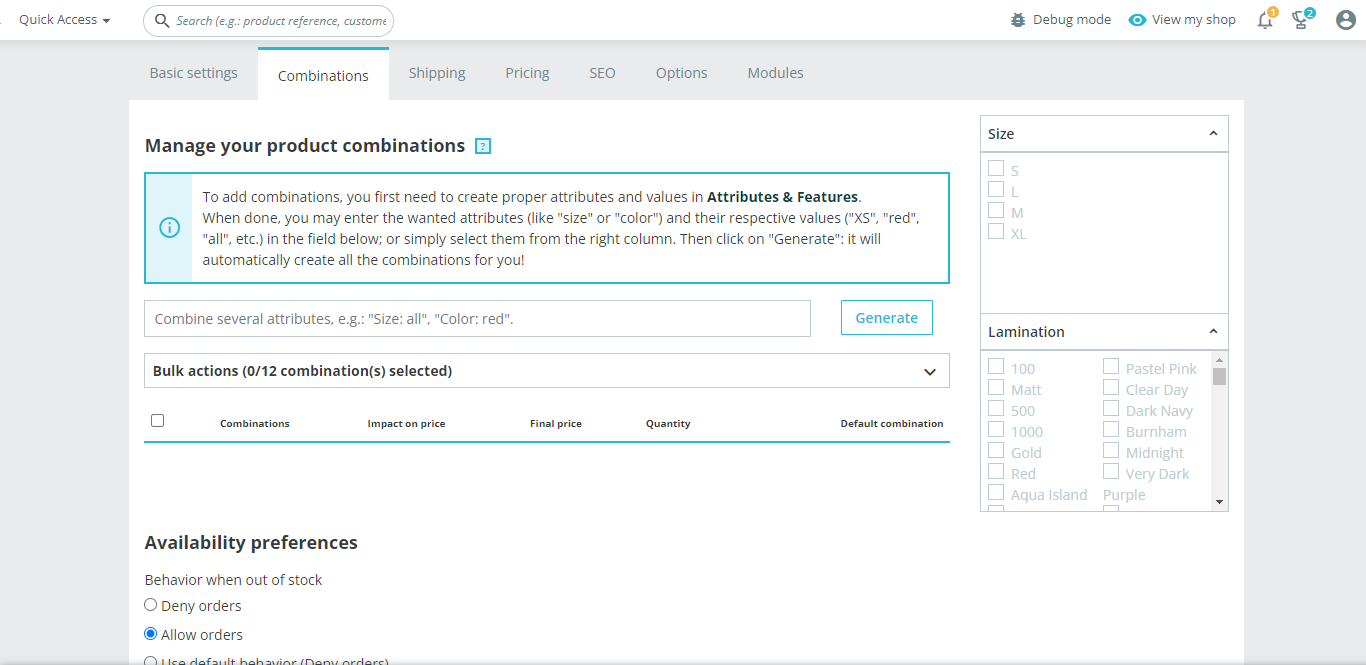
Once all the details are added and configured, you can add the products to the store. If required, you can edit as well afterward.
Now after completing all the Product Configuration by inserting all the required details and then Save the product.
After saving it, navigate to the “Basic Settings” tab to enable the Brush Your Idea. You must add the product without selecting the Enable PrintXpand option.
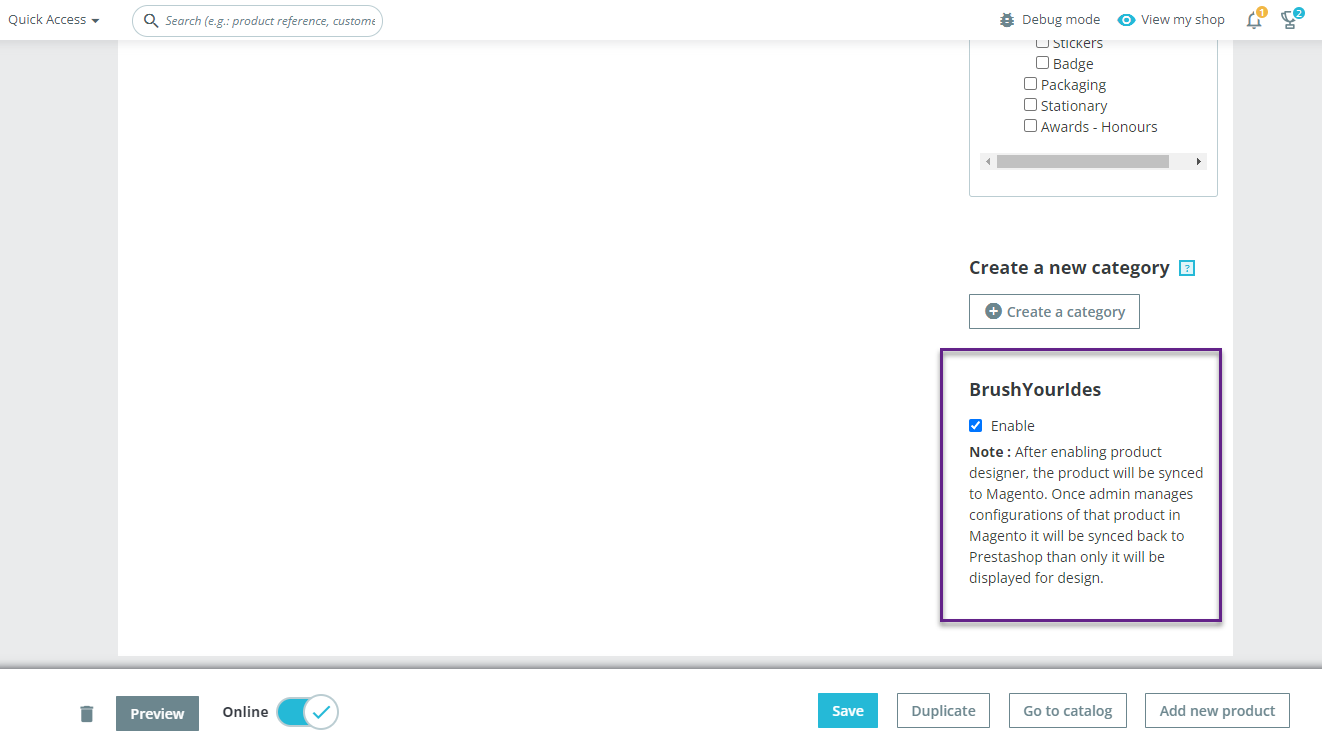
Also, by clicking on Online you will be able to display the product on the store and to view how the product will be displayed in the store you have to click on Preview.