Front Store
The Designer tool allows you to personalize products by adding names and numbers through the Name & Number feature.
Name Number
To add a name and number, navigate to the Name & Number feature under the Designer tab. You will find the following options:
- Add Name: Click to add a name to the design.
- Add Number: Click to add a number to the design.
- Add Logo: Click to upload and add a logo.
After selecting the desired option, choose the preferred product side where you want to place the name and number.
Add Variables Data
To add variables, click on the View Player button. This will open the Name and Number Data pop-up. In this pop-up, you can add new variables by clicking the Add More button. Enter the name, number, upload a logo, select the color, and choose the size as required.
Add Multiple Record
You can add multiple records in the Name and Number Data pop-up. First, upload a ZIP file containing the images. Then, upload a CSV file that includes the Name, Number, Size, and the corresponding image file path.
To preview your products, click on the Preview All button. This will open a new pop-up where you can preview any product side as per your preference. To preview from the outside view, click on the Preview All button located next to the View Player button.
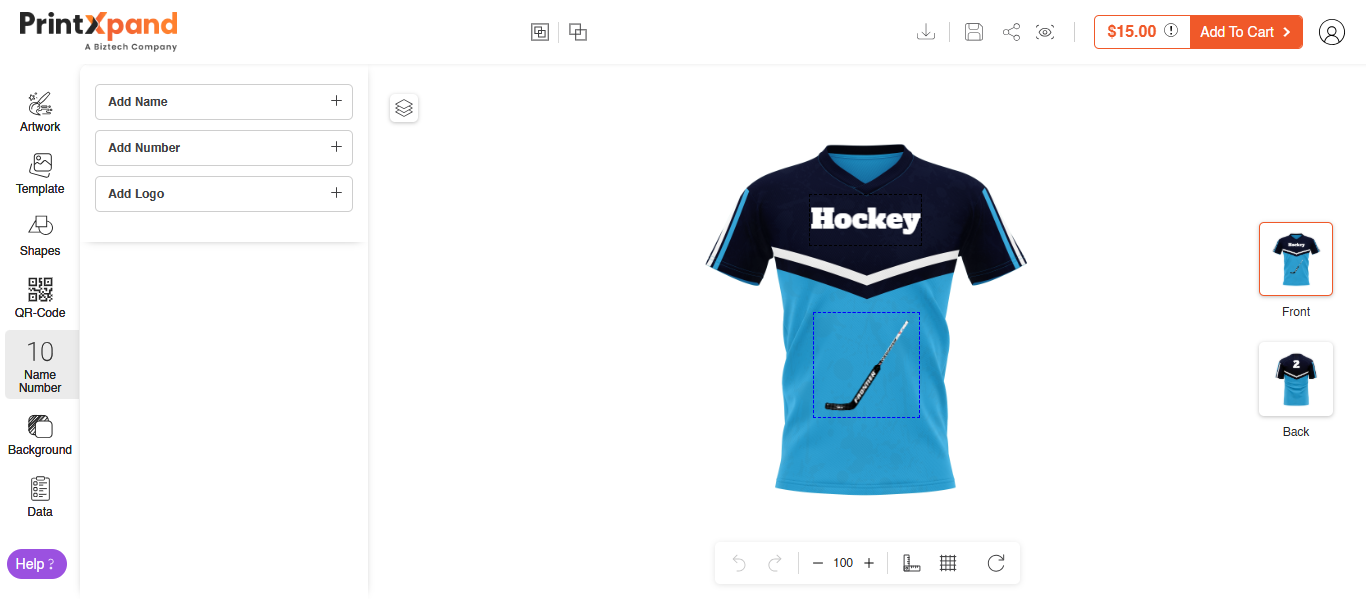
Refer to this video for more information:













